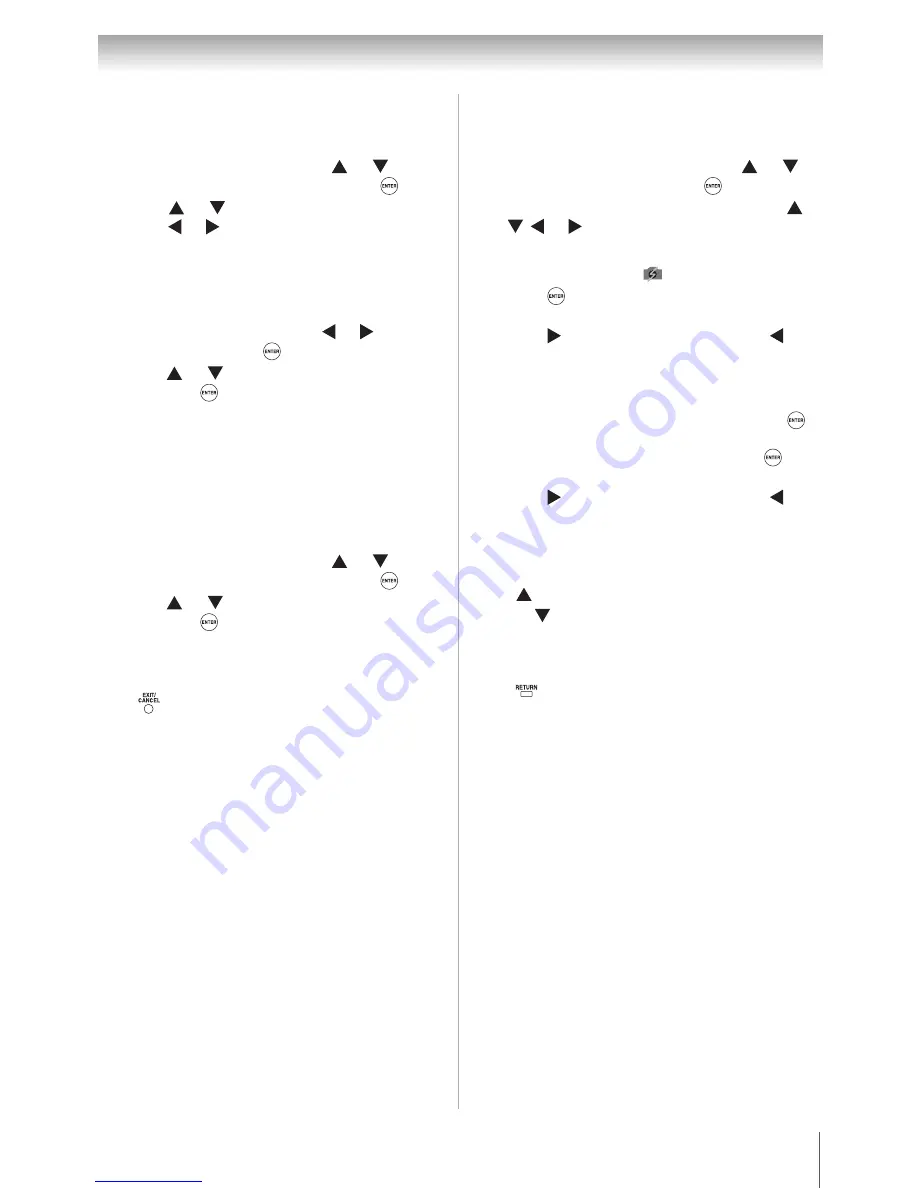
53
Chapter 7: Using the TV’s advanced features
Basic Operation
To set Auto Start:
Auto Start:
Note:
If
Auto Start
is set to
Off
, you can start
the Media Player manually.
To set manual Start:
To close the Media Player:
Press
. The TV will return to the last-viewed
channel or video input.
Viewing JPEG files
To view in Single View mode:
To view in Slide Show mode:
To rotate the image:
While viewing the image in Single View mode,
press to rotate the image 90 degrees clockwise,
or press to rotate the image 90 degrees
counterclockwise.
To return to the thumbnail:
Press
while in Single View mode or Slide
Show mode.
1
From the
Setup
menu, press or to
select
Media Player
and then press
.
2
Press
or
to
select
Auto Start
and then
press or to select
On
.
1
Insert USB device into the
USB
terminal on
the left side of the TV.
2
A prompt will appear. Press or to select
Yes
and then press
.
3
Press
or
to select
Photo
or
Music
and
then pres
s .
The photo thumbnail view or
music list will appear.
1
Insert USB device into the
USB
terminal on
the left side of the TV.
2
From the
Setup
menu, press or to
select
Media Player
and then press
.
3
Press
or
to select
Photo
or
Music
and
then pres
s .
The photo thumbnail view or
music list will appear.
1
From
Media Player
menu, press or to
select
Photo
and then press
.
2
When the thumbnail view appears, press
or to select a file or folder.
Note:
An incompatible JPEG file will be
displayed with an
icon.
3
Press
to begin viewing the selected file in
full screen or to open the selected folder.
4
Press to view the next file, or press to
view the previous file.
1
To switch to the Slide Show mode, press
while in Single View mode.
To return to Single View mode, press
again.
2
Press to view the next file, or press to
view the previous file.
Downloaded from
www.Manualslib.com
manuals search engine






























