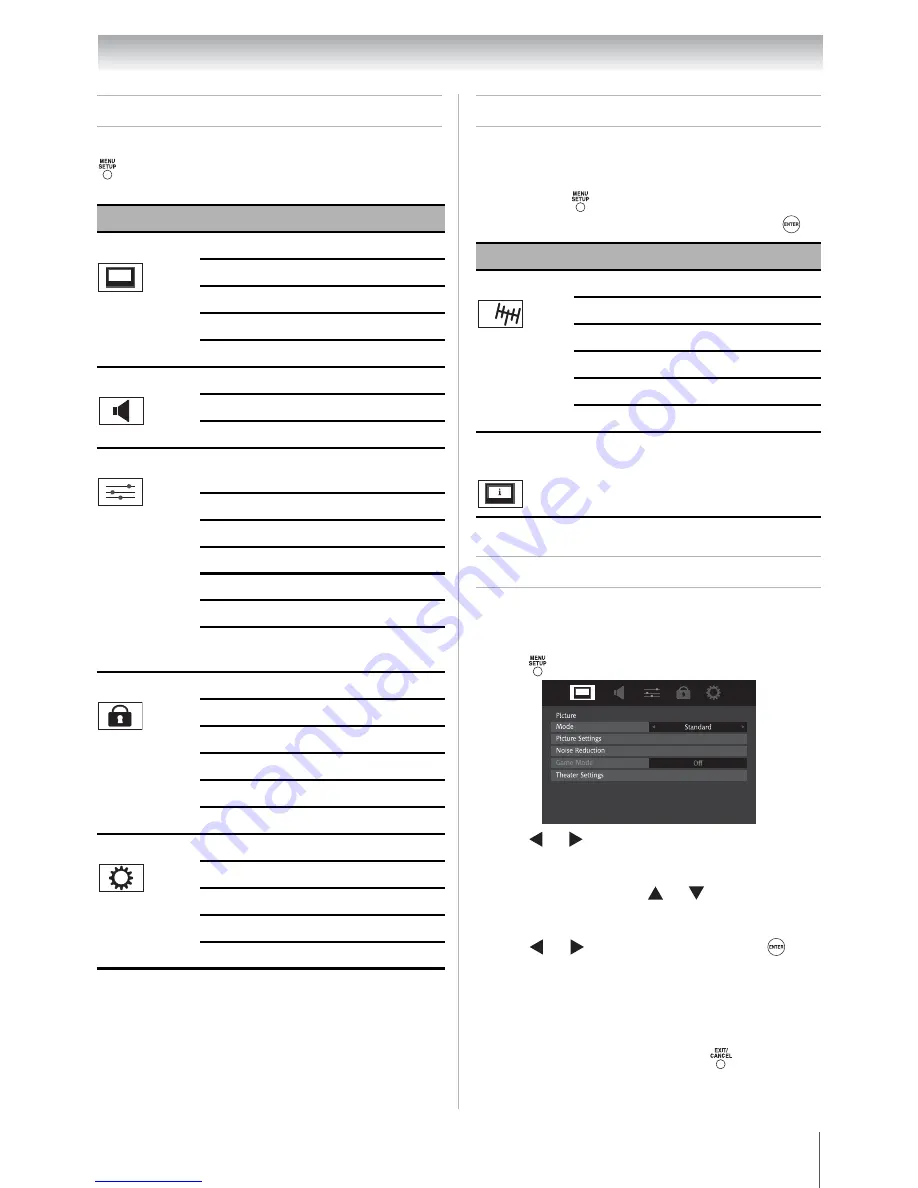
27
Chapter 4: Menu layout and navigation
Main menu layout
To open the main menus (illustrated below), press
on the remote control or
MENU
on the TV
control panel.
Setup/Installation menu layout
The Installation menu contains the
Terrestrial
and
System Status
menus.
To open the
Installation
menu (illustrated
below), press
on the remote control, open the
Setup
menu, select
Installation
, and press
.
Navigating the menu system
You can use the buttons on the remote control or
TV control panel to access and navigate your TV’s
on-screen menu system.
•
Press
to open the menu.
•
Press or on the remote control to select the
top menu, and its respective items will appear
below.
•
To use the items, press or on the remote
control or TV control panel to move up and down
through them.
•
Press or to adjust settings or press
to
enter the sub-menus.
•
All menus close automatically if you do not make
a selection within 60 seconds, except the signal
meter menu, which closes automatically after
about 5 minutes.
•
To close a menu instantly, press
.
Icon
Item
Page
Picture
Mode
38
Picture Settings
38
Noise Reduction
51
Game Mode
51
Theater Settings
35-37
Sound
Audio Settings
41
Advanced Audio Settings 52
Audio Setup
40-42
Preferences
CC and Digital Audio
Selectors
40
Base CC Mode
39
Digital CC Settings
39
Input Labeling
33
Channel Labeling
30
Menu Language
28
REGZA-LINK Player
Control
48
Locks
Enable Rating Blocking
43
Edit Rating Limits
43
Input Lock
45
Control Panel Lock
45
GameTimer
45
New PIN Code
42
Setup
Installation
28-32
REGZA-LINK Setup
49
Sleep Timer
47
PC Settings
46
Media Player
53
Icon
Item
Page
Terrestrial
Input Configuration
28
Channel Program
29
Channel Options
29
Channel Tuning Mode
34
Time Zone
32
Signal Meter
32
System
Status
System Information
32
Downloaded from
www.Manualslib.com
manuals search engine
















































