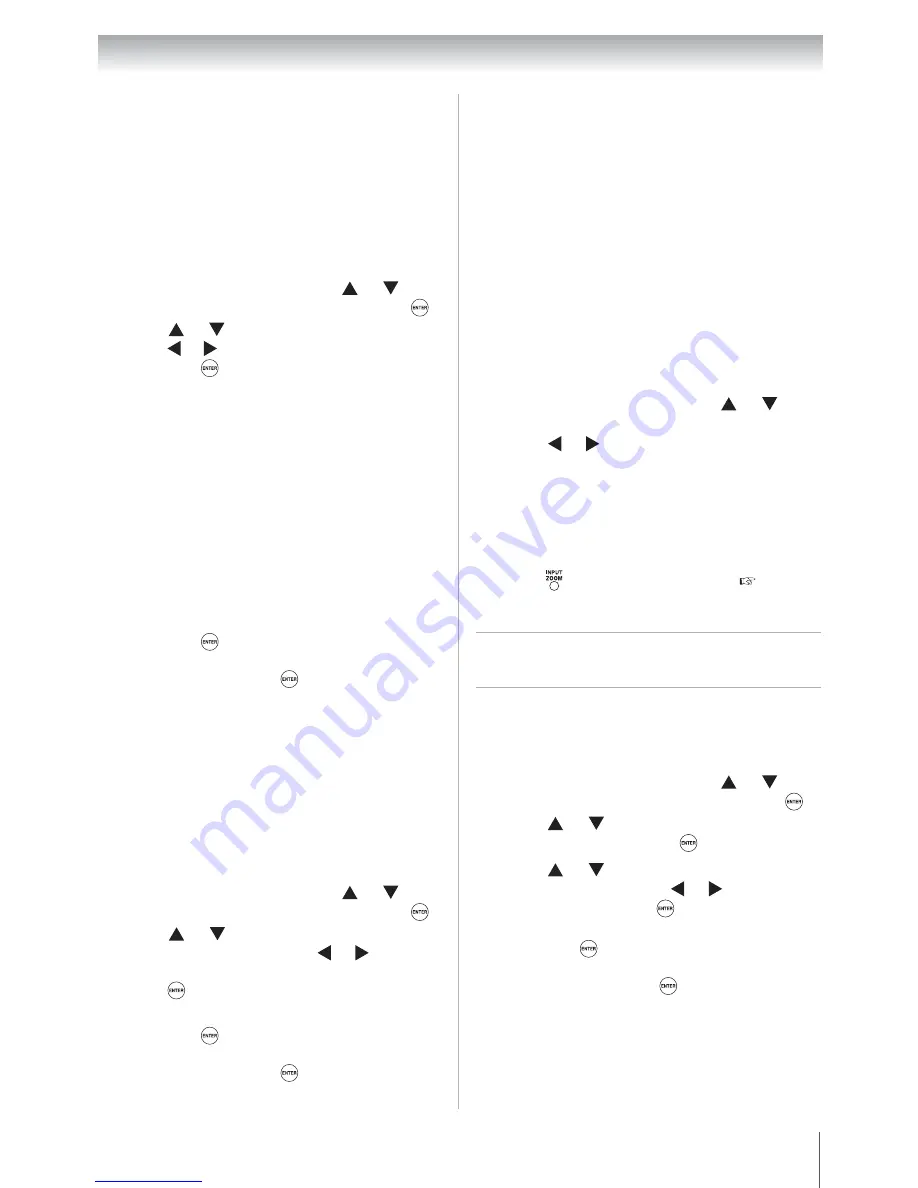
51
Chapter 7: Using the TV's advanced features
Using CableClear
®
digital noise
reduction
The CableClear
®
digital noise reduction feature
allows you to reduce visible interference in your
TV picture. This may be useful when receiving a
broadcast with a weak signal (especially a Cable
channel) or playing a noisy video cassette or disc.
To change the CableClear settings:
Using MPEG noise reduction
The MPEG noise reduction feature allows you to
reduce visible interference caused by MPEG
compression. Choices for MPEG noise reduction
are
Off
,
Low
,
Middle
, and
High
.
Off
is
automatically selected when this feature is
disabled (“grayed out”).
To select the MPEG noise reduction level:
Using the Game Mode feature
You can use the Game Mode feature for shorter
frame delays when playing a video game requiring
split-second timing between the on-screen display
and input from the controller (such as music
creation and high-action games).
This feature is more effective for 480i and 1080i
input signals.
Note:
To use the Game Mode feature, the
current video input must be
Video
,
ColorStream HD
,
HDMI 1
, or
HDMI 2
. The
Game Mode cannot be turned on when any
other video input is selected.
To turn on Game Mode:
To turn off Game Mode:
Select
Off
in step 2 above, change the video input,
or turn the TV off and then on again.
Note:
You can change the video input by
pressing
on the remote control ( Page
33).
Using the Auto Brightness
Sensor
When the Auto Brightness Sensor feature is set to
On
, the TV will automatically optimize the
backlighting levels to suit ambient light
conditions.
1
From the
Picture
menu, press or to
select
Noise Reduction
and then press
.
2
Press or to select
CableClear
and then
press or to select your desired setting and
then press
.
Note
:
•
If the current input is
ANT/CABLE
, or
Video
, the menu will display the text
“CableClear”. The available selections
are
Off
,
Low
,
Middle
, and
High
.
•
If the current input is
ColorStream HD
,
HDMI 1
,or
HDMI 2
, the menu will display
the text “DNR”. The available selections
are
Off
,
Low
,
Middle
, and
High
.
Low
,
Middle
, and
High
will reduce the noise
in varying degrees, from lowest to
highest, respectively.
3
To save the new settings, highlight
Done
and
then press
.
To revert to the factory defaults, highlight
Reset
and then press
.
1
From the
Picture
menu, press or to
select
Noise Reduction
and then press
.
2
Press
or
to
select
MPEG Noise
Reduction
and then press or to select
either
Off
,
Low
,
Middle
or
High
and then
press .
3
To save the new settings, highlight
Done
and
then press
.
To revert to the factory defaults, highlight
Reset
and then press
.
1
From the
Picture
menu, press or to
select
Game Mode
.
2
Press or to select
On
.
1
From the
Picture
menu, press or to
select
Picture Settings
and then press
.
2
Press
or
to
select
Advanced Picture
Settings
and then press
.
3
Press
or
to
select
Auto Brightness
Sensor
and then press or to select
On
or
Off
and then press
.
4
To save the new settings, highlight
Done
and
then press
.
To revert to the factory defaults, highlight
Reset
and then press
.
Downloaded from
www.Manualslib.com
manuals search engine
















































