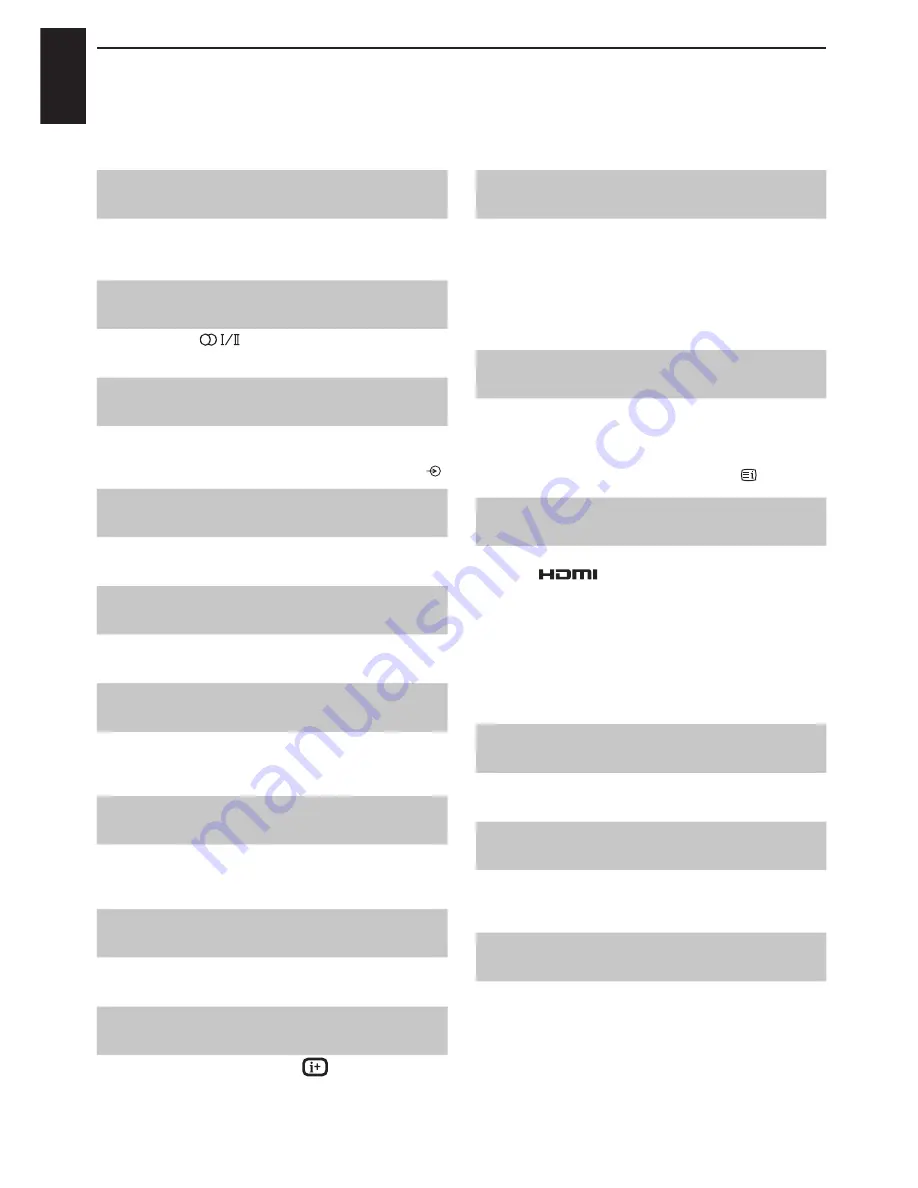
English
50
PROBLEM SOLVING
Q
Why is there no sound or picture?
A
Check the television is not in standby mode.
Check the mains plug and all mains
connections.
Q
Why is there incorrect or no sound when in DTV
mode?
A
Press
to ensure the hard of hearing
option has not been selected.
Q
Why doesn’t the video/DVD being played show on
screen?
A
Make sure the VCR or DVD player is
connected to the television as shown on page
8, then select the correct input by pressing .
Q
Why is there a good video picture but no sound?
A
Check all lead connections.
Q
Why is there a picture but no sound?
A
Check the volume has not been turned down
or that sound mute has not been selected.
Q
Why is the VCR/DVD picture in black and white?
A
Check the correct input has been chosen,
S-VIDEO
or
AV
. See
AV
connections
on
page 34.
Q
What else can cause a poor picture?
A
Interference or a weak signal. Try a different
television station.
Analogue Manual Scan
may help.
Q
Why doesn’t the remote control work?
A
Check the batteries aren’t dead or inserted
incorrectly.
Q
Why is there a message permanently on the
screen?
A
Remove it by pressing
.
Questions and Answers
Below are the answers to some of the most common queries.
Q
Why are there problems with analogue text?
A
Good performance of text depends on a
good strong broadcast signal. This normally
requires a roof or loft aerial. If the text is
unreadable or garbled, check the aerial. Go
to the main index page of the text service and
look for the User Guide. This will explain the
basic operation of text in some detail.
Q
Why are the four coloured text numbers visible but
no text?
A
Text has been selected whilst viewing an
external source i.e. DVD or VCR. No text
will appear on screen or a box may appear
stating no information is available. Select a
broadcasting channel and press to access.
Q
Why don't the devices connected via HDMI
operate properly?
A
Make sure to use cables with the HDMI logo
(see page 11).
Some early HDMI equipment may not work
properly with the latest HDMI TV products,
due to new standard adoption.
HDMI, the HDMI Logo, and High-Definition Multimedia
Interface are trademarks or registered trademarks of
HDMI Licensing LLC in the United States and other
countries.
Q
Why when digital subtitles have been selected are
they not showing on screen?
A
Subtitles are not currently being transmitted
by the broadcaster.
Q
Why is there no digital text service?
A
The
digital
programme being viewed is not
broadcasting digital text. Try another
digital
programme.
Q
What can be done if the user-defined password has
been forgotten?
A
Use the universal password 1276, then
change to a new number of your choice.







































