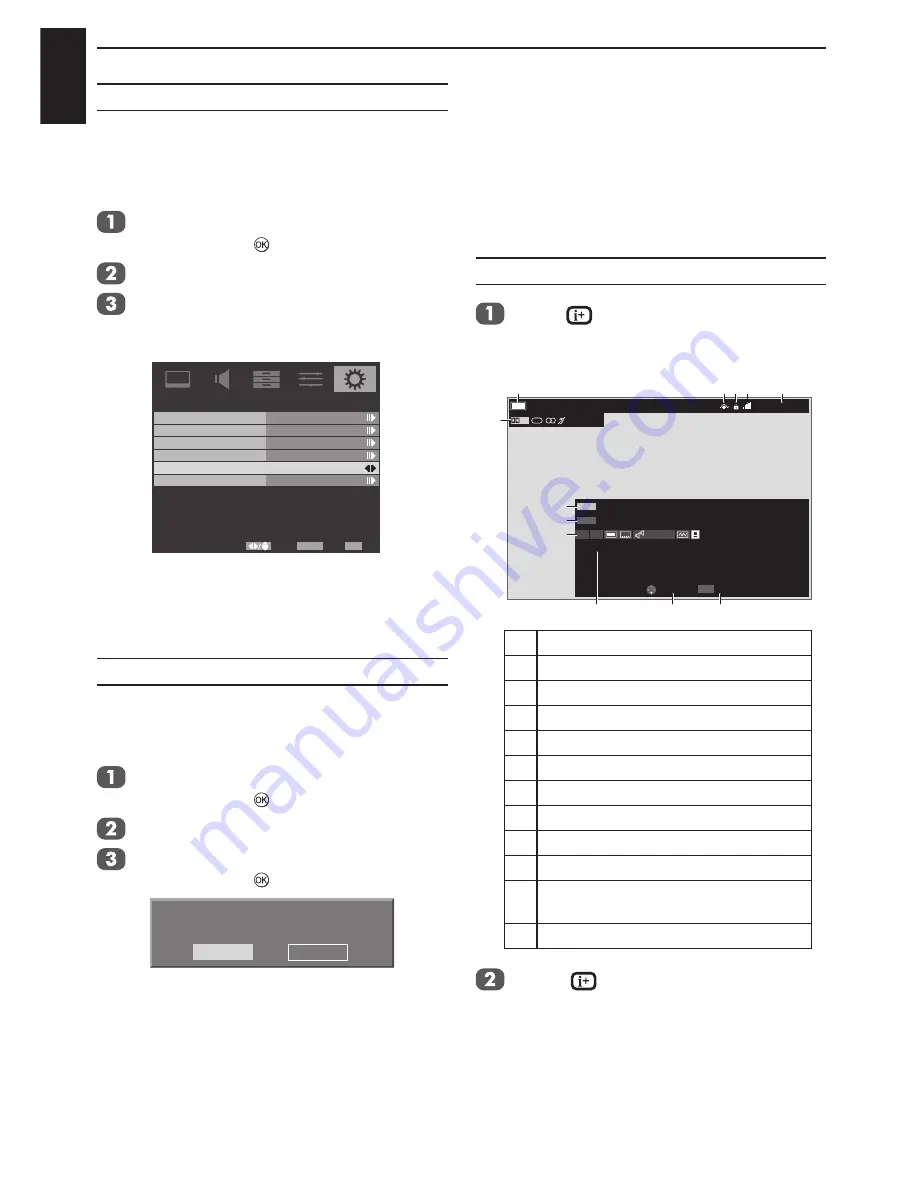
English
46
CONTROLS AND FEATURES
Digital on-screen
information and
programme guide
The on-screen information and programme guide
give access to programme details for all available
channels.
Information
Press
, the information screen will
appear giving details of the programme
and event currently being viewed.
Current Programme Title
Next Programme Title
1 Channel Title
AD
Display current programme information ......
Change
Exit
EXIT
SD
AD 18
16:9
Entertainment
8 mins left
10:52 Fri, 10 April
10:00 - 11:00
11:00 - 11:45
Now
Next
D+
English
1
2
7
6
8
9
10
11
12
3 4
5
1 Service type
2 Skip
3 Channel block
4 Signal strength
5 Current time and date
6 Audio information
7 Current programme and time
8 Next programme and time
9 Event information
10 Current programme information
11 Change between Now and Next
programme list
12 Exit the information screen
Press
again to close the information
screen.
Panel Lock
You can lock the control buttons on your TV
by using this
Panel Lock
. When this function
enables, the TV can be controlled only by the
remote control.
Highlight
Parental
in the
SETUP
menu,
and press ► or to enter.
Enter the 4-digit password.
Press ▼ to highlight the
Panel Lock
and
press ◄ or ► to switch the function
On
or
Off
.
Parental
Select
Back
Exit
EXIT
RETURN
Channel Block
Programme Block
Input Block
Change Password
Panel Lock
Off
Factory Default
NOTE:
When the
Panel Lock
is set to “
On
”, TV
can be turned off by pressing the power keys on
the TV or the remote control, but can be turned
on only by the remote control.
Factory Default
Selecting
Factory Default
will reset all TV
settings, including stored channels, to their
original factory values.
Highlight
Parental
in the
SETUP
menu,
and press ► or to enter.
Enter the 4-digit password.
Press ▼ to highlight the
Factory Default
and press ► or to select.
Previous settings will be lost ! Press Cancel for no
change. Press OK to continue.
OK
Cancel

























