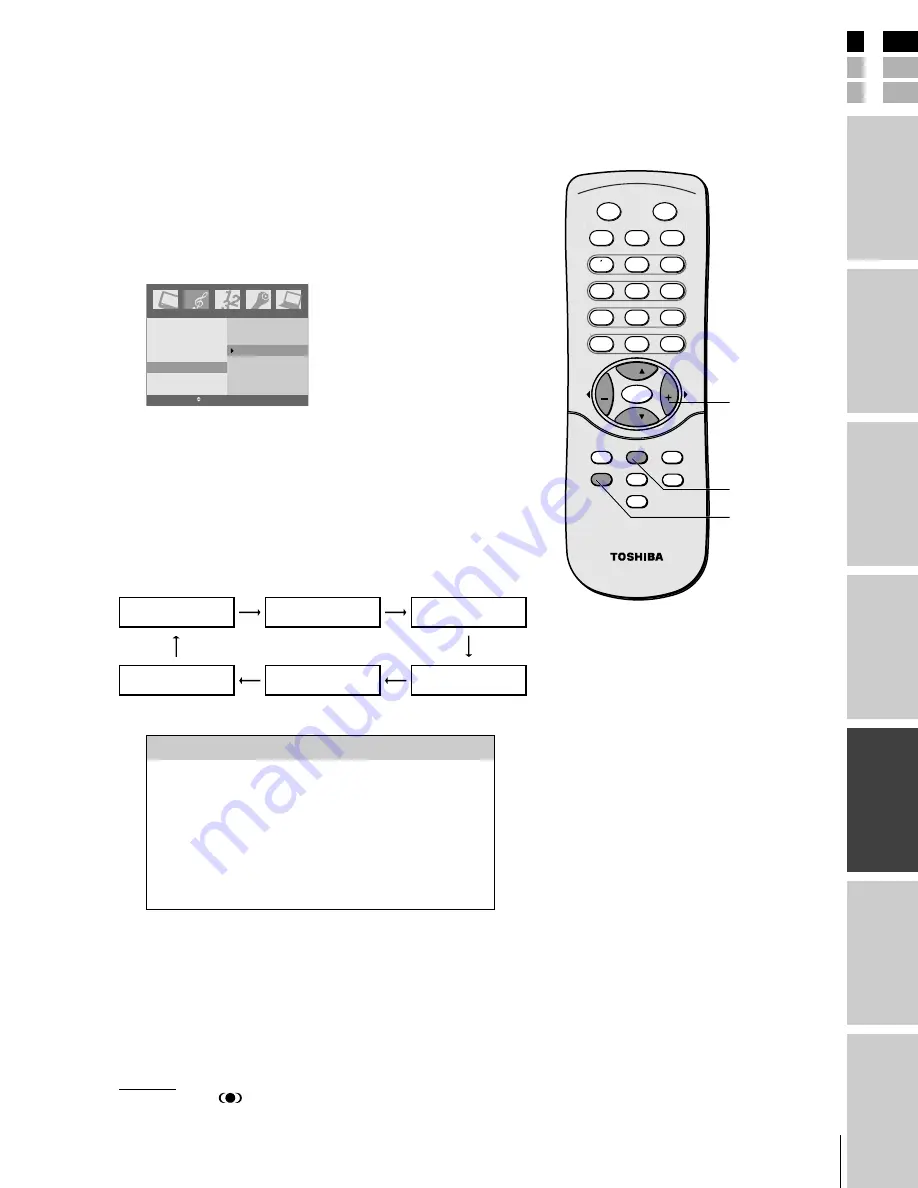
E
S
F
Connecting
y
our T
V
Using the
Remote Contr
ol
Setting up
y
our T
V
Using the T
V’s
F
eatur
es
Appendix
Index
Intr
oduction
27
(E) 1520DL75
Note:
If the broadcast is monaural, the WOW sound
effect will not work.
Using the WOW™ surround sound feature
WOW surround widens and deepens audio listening field to deliver
exceptional sound from the TV's speakers. The feature uses stereo
signals from a TV broadcast or video input.
To activate the WOW feature:
1. Select Stereo mode (see “Selecting stereo/SAP broadcasts” on
page 26).
2. Press MENU, and then press
x
or
•
until the Sound menu
appears.
3. Press
z
, and then press
y
or
z
to highlight Audio Mode.
4. Press
•
, and then press
y
or
z
to select WOW.
Bass
Treble
Balance
Stable sound
WOW
ENTER EXIT MENU
Sound
On
Off
Selecting the audio mode
This function lets you enjoy the best sound without special
adjustment because the TV selects the appropriate sound option based
on the program content.
Press SOUND repeatedly to select the appropriate sound mode as
shown:
WOW
Flat
Theater
Memory
Hall
News
CH
CH
RECALL
TV/VIDEO
MUTE
POWER
MTS
ENTER
CC
EXIT
MENU
SLEEP
SOUND
PICTURE
FAV. CH
VOL
VOL
2
1
1
3
5
4
6
8
7
0
9
100/
CH RTN
C
WOW, SRS, and the
symbol are trademarks of SRS Labs, Inc.
WOW technology is incorporated under license from SRS Labs, Inc.
yzx
•
MENU
SOUND
Mode
Sound Quality
WOW
see above
Flat
flat sound ( factory setting )
Hall
a concert hall filled with a rich warm sound
( factory setting )
Theater
a movie theater filled with a dynamic sound
( factory setting )
News
news/dialogue ( factory setting )
Memory
your personal preference
Note:
If you select one of the factory-set audio
modes ( WOW, Flat, Hall, Theater, or News )
,and then change a sound quality setting ( for
example, increase the bass ), the audio mode
automatically change to Memory mode.
#01E26-30_1520DL75
2/7/05, 11:34 AM
27
Black










































