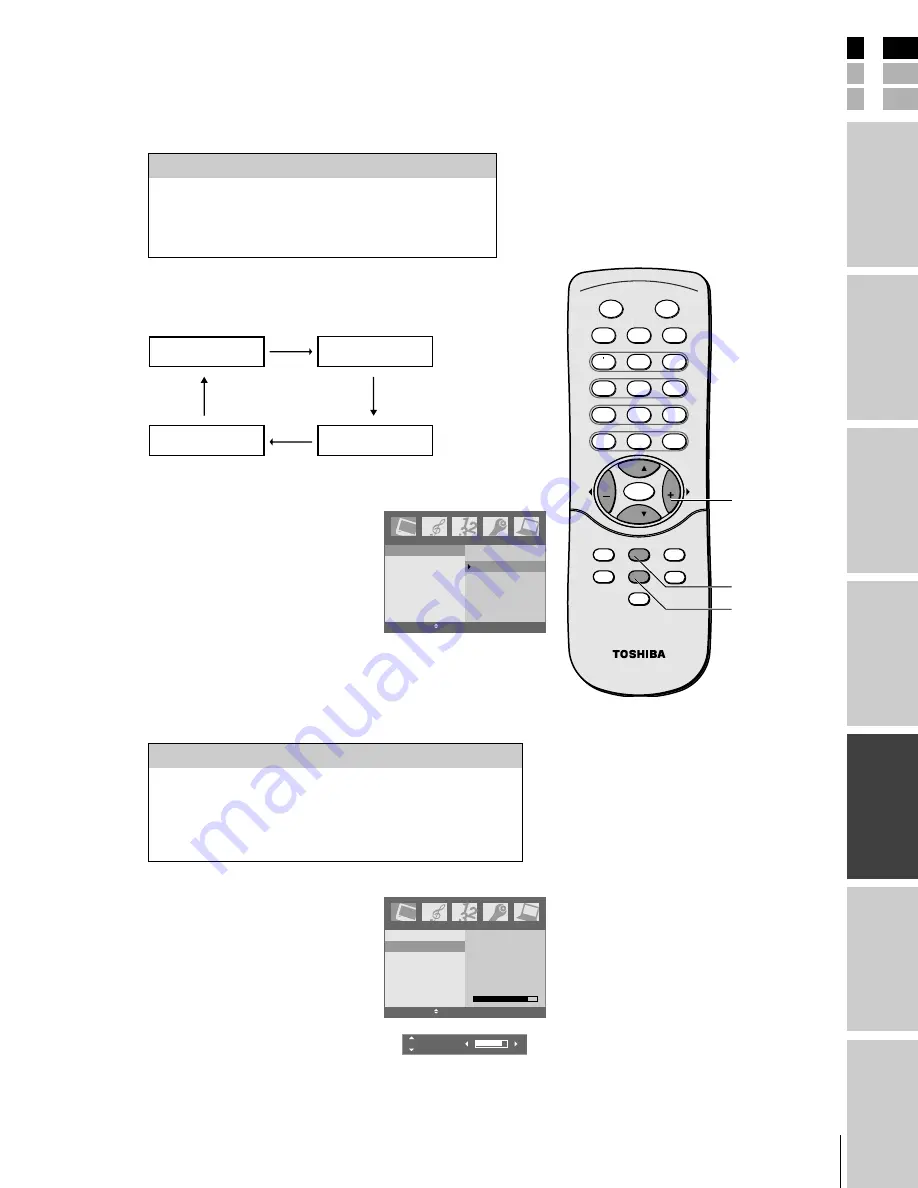
E
S
F
Connecting
y
our T
V
Using the
Remote Contr
ol
Setting up
y
our T
V
Using the T
V’s
F
eatur
es
Appendix
Index
Intr
oduction
23
(E) 1520DL75
Adjusting the picture
Selecting the picture mode
You can select your desired picture type from four picture modes:
Dynamic, Standard, Movie, or Memory.
To select the picture mode:
Press PICTURE repeatedly to select the mode you prefer.
Clear
User
Soft
Optimum
You can also select the picture mode by using the Picture menu:
1. Press MENU, and then press
x
or
•
until the Picture menu appears.
2. Press
z
, and then press
z
or
y
to
highlight Picture Mode.
3. Press
•
, and then press
z
or
y
to
select the mode you prefer.
Adjusting the picture quality
You can adjust the picture quality to your personal preferences,
including the contrast, brightness, color, sharpness, and tint.
To adjust the picture quality:
1. Press MENU, and then press
x
or
•
until the Picture menu appears.
2. Press
z
, and then press
y
or
z
until
the item you want to adjust is
highlighted.
3. Press Enter.
4. Press
x
or
•
to adjust the level.
The Picture qualities you adjusted can be saved in the TV’s memory.
Mode
Picture Quality
Dynamic
Bright and dynamic picture (factory setting)
Standard
Standard picture setting (factory setting)
Movie
Movie-like picture setting (factory setting)
Memory
Your personal preference
Note:
If you select one of the factory-set picture
modes (Dynamic, Standard, or Movie) and
then change a picture quality setting (for
example, increase the contrast), the picture
mode automatically changes to Memory in
the Picture menu.
Picture Mode
Contrast
Brightness
Color
Sharpness
Tint
Contrast 85
ENTER EXIT MENU
Picture
Contrast
85
CH
CH
RECALL
TV/VIDEO
MUTE
POWER
MTS
ENTER
CC
EXIT
MENU
SLEEP
SOUND
PICTURE
FAV. CH
VOL
VOL
2
1
1
3
5
4
6
8
7
0
9
100/
CH RTN
C
Picture Mode
Contrast
Brightness
Color
Sharpness
Tint
Clear
Optimum
Soft
User
ENTER EXIT MENU
Picture
Selection
x
Pressing
•
contrast
lower
higher
brightness
darker
lighter
color
paler
deeper
sharpness
softer
sharper
tint
reddish
greenish
Note:
If you continue to adjust the other item, press
y
or
z
in step 4.
PICTURE
MENU
yzx
•
#01E23-25_1520DL75
2/7/05, 11:33 AM
23
Black




























