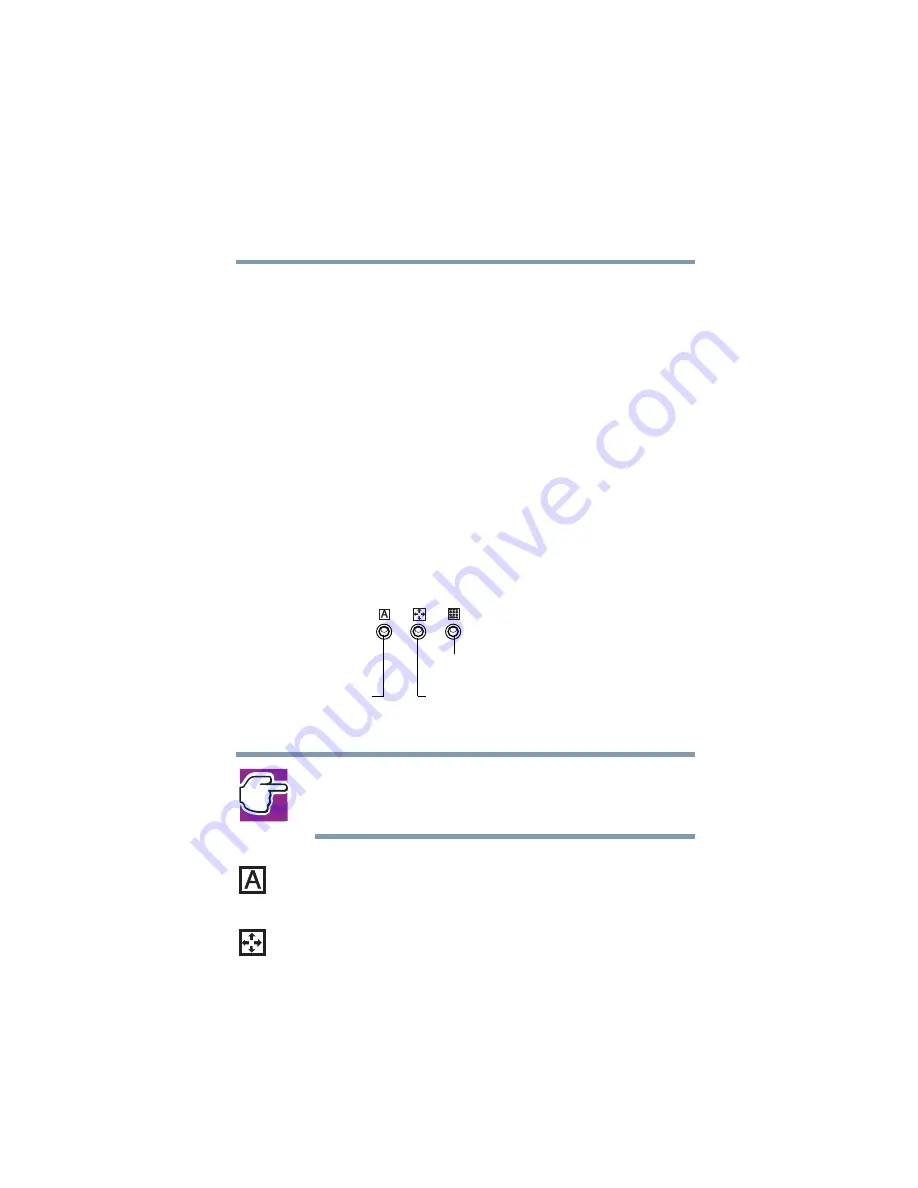
31
Finding Your Way Around
Front with the display open
5.375 x 8.375 ver 2.3
For more information, see
The lights on the indicator panel provide information about
keyboard functions. For a description of these lights, see
.
The TouchPad
TM
enables you to move the cursor with the
stroke of a finger.
The front panel provides a palm rest to assist you in
maintaining proper posture while using the computer.
The primary and secondary buttons next to the TouchPad
act like the buttons on a mouse, with primary and secondary
functions.
Indicator panel
NOTE: For environments that do not permit wireless use or
instruct you to turn off all radio devices (for example, aboard
commercial aircraft), you should turn the Wi-Fi switch off.
The caps lock light glows when you press the
Caps Lock
key.
When this light is on, pressing a letter key on the keyboard
produces an uppercase (capital) letter.
The cursor control mode light glows when the cursor
control overlay is on. When this light is on, pressing an
overlay key moves the cursor in the direction of the white
Caps lock
light
Cursor control
mode light
Numeric mode
light
















































