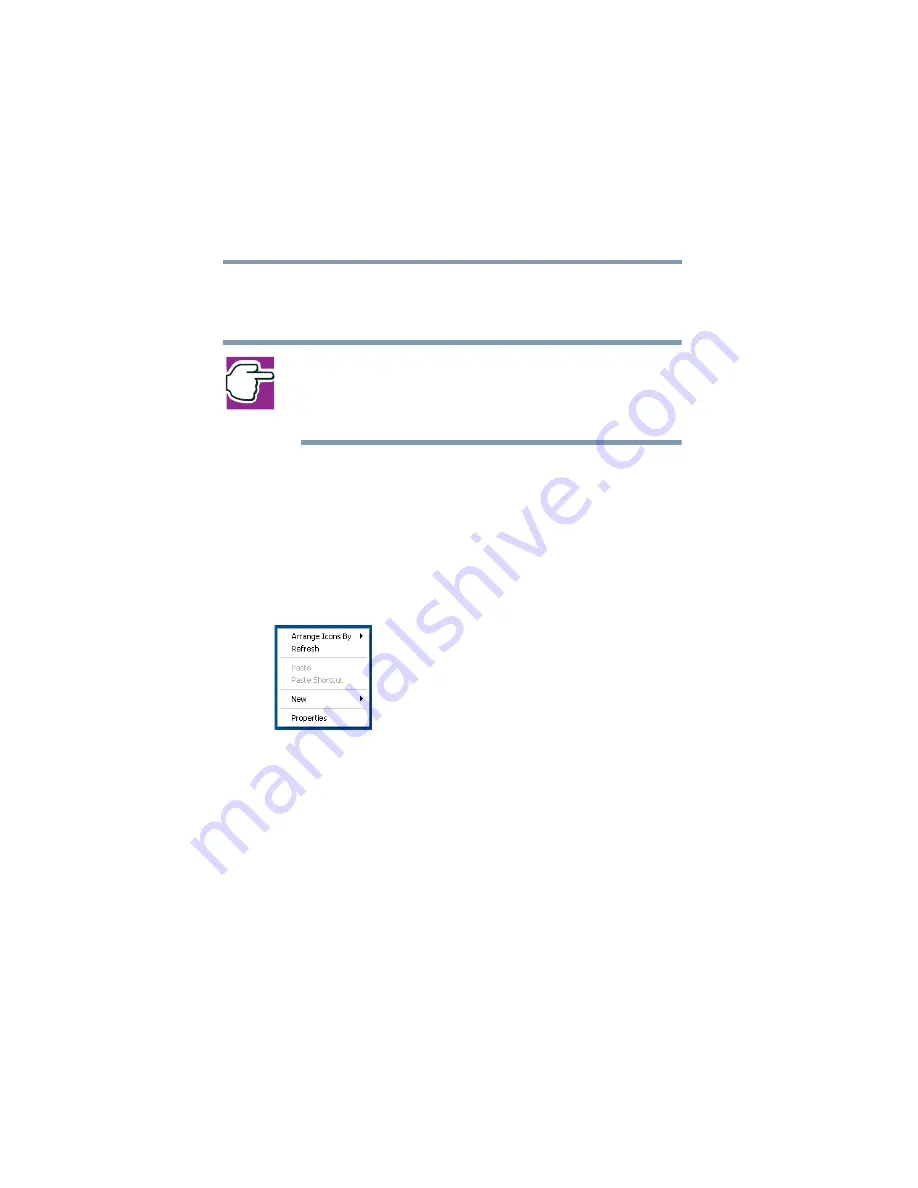
102
Getting to Know the Windows ® XP Operating System
Lesson 2: Using the TouchPad and control buttons together
5.375 x 8.375 ver 2.3
1
Using the TouchPad, move the pointer to the Start
button, then click the primary button (usually the left) to
open the Start menu.
NOTE: In this guide, the term “click” refers to the primary button,
which
is usually the left-hand button. Instructions requiring the
secondary button specifically mention that button. For example,
“click the secondary button.”
2
Click an empty area of the desktop to close the Start
menu.
3
With the pointer in an empty area of the desktop, click
the secondary button (the right-hand button) to open the
desktop shortcut menu.
As the name implies, shortcut menus provide quick
access to many operating system features.
Sample desktop shortcut menu
4
Click an empty area to close the shortcut menu.
5
Use the TouchPad to move the pointer to the Start
button. Click Start, select My Computer, then click the
primary button twice rapidly. (This process is known as
“double-clicking.”)
The My Computer window appears.






























