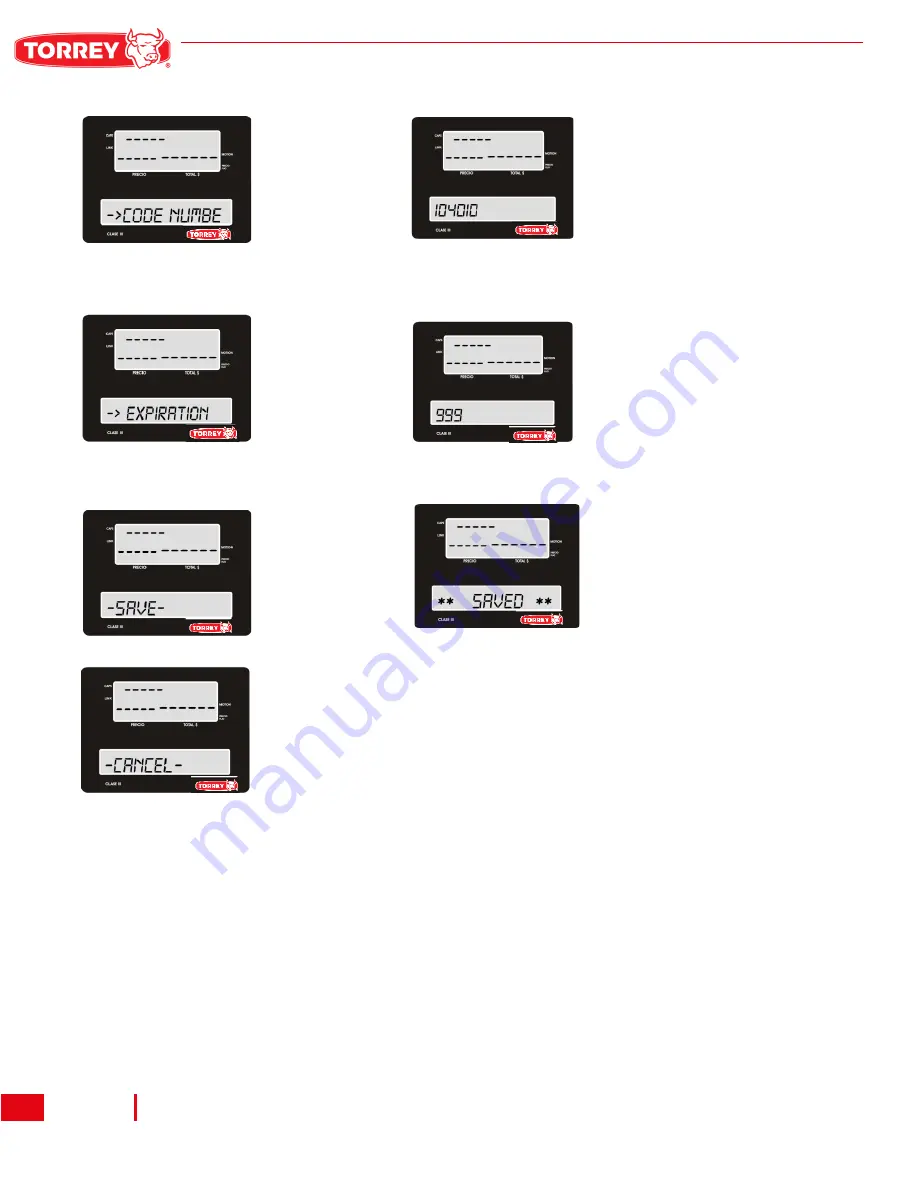
24
WLABEL Series
Cancelation: You can cancel a product creation at any time,
using the arrow pad to go to the cancel option.
Once selected customer only will have to press ENTER.
6.-Press:
ENTER.
6.1- The scale by default
assigns a new code for the
product, but this can be
changed by the user once he
presses
ENTER.
8.- Press key:
ENTER
.
8.1- Wait a few seconds
while the scale saves
changes, and once it’s
done it’ll go back to the
sub menu.
7.- Press Key
ENTER.
Expiration
shall be
expressed in
days
7.1- Enter the number of days.
(from 1 to 999)
The product will be fit for
consumption
Wait a few seconds while the
scale saves changes, and
once it’s done it’ll go back to
the sub menu.






























