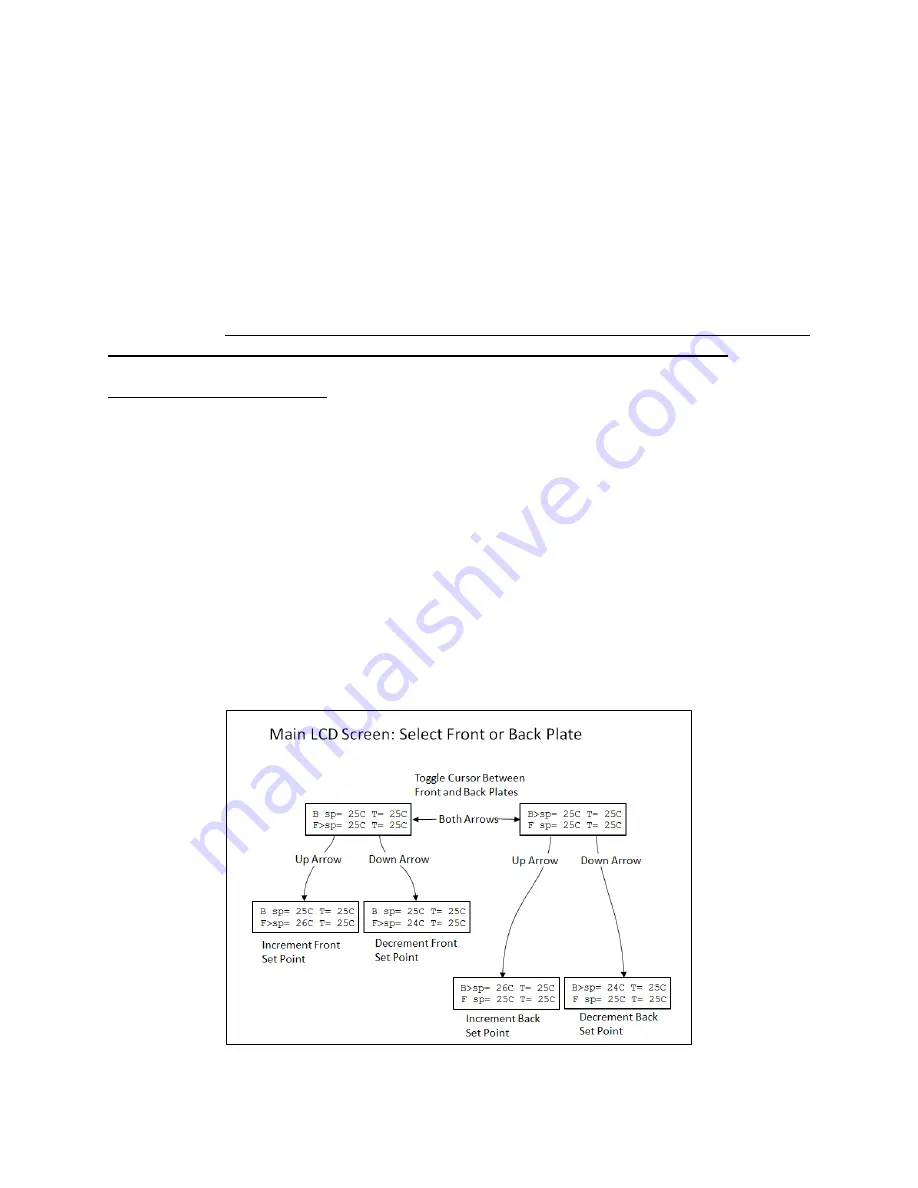
Torrey Pines Scientific, Inc.
14
X. SETTING TEMPERATURE AND OTHER FEATURES
Although the units can be set to -10ºC (-20 on XT’s), they can only go 30ºC (40ºC on XT’s)
below ambient. What that means is that the units may not reach -10ºC (-20ºC on XT’s) if
the ambient temperature is 25ºC. Also, the power available to heat and chill the plate and
samples on it is 50 watts for the IC22 and 100 watts for the IC22XT. This means that there
are some larger loads that will not go as far hot or cold as wanted, or, if they do, it will take
longer than the unloaded plate will. For best results, use the covers available as
accessories. The part number for the cover for the aluminum blocks is 720-0009 for the
IC22/IC22XT. Note that the IC22XT has twice the power as the IC22 and will move
samples blocks faster and farther away from room temperature than the IC22.
SETTING TEMPERATURE
As described in the “KEYBOARD” section of this manual, use double key presses to pick
the front or back plate. To set a temperature for the front or back plate, simply press the UP
or DOWN ARROW until the set point (sp=) shows the desired temperature. See Figure 2
for details. The unit will now control the temperature of the plate to that temperature.
Note that the actual plate temperature will be shown in the display as “T=”. You will be able
to watch this number change as the unit drives to the set point entered.
If there is a problem with the temperature measurement circuitry or if the calibration
values are invalid, an error code will be displayed in the location of the “Plate:”
temperature. For example, if the low calibration measured value for the front plate is
out of range, the unit will display “T=cal1” for the front plate temperature. See the “XII
Temperature Measurement Error Codes” section of this manual for a complete listing
and the appropriate course of action should an error occur.
Figure 2:
How to Select Front or Back Plate then Change Set Point





























