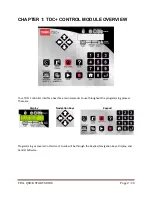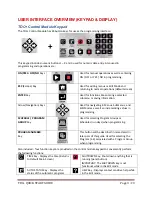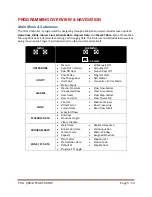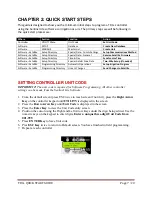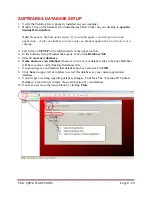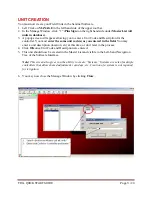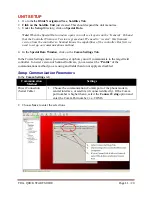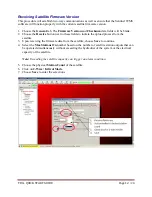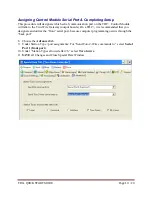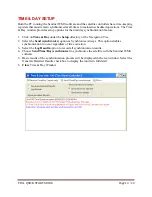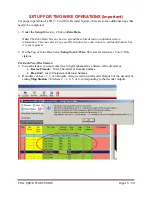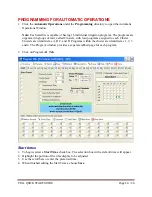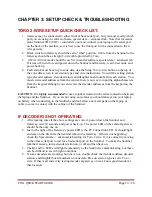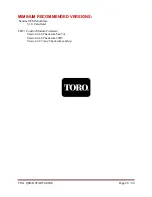TDC+ QUICK START GUIDE
Page 7
/ 20
CHAPTER 2: QUICK START STEPS
This
guide
is
designed
to
show
you
the
minimum
initial
steps
to
program
a
TDC+
controller
using
the
Sentinel
Lite
software
so
irrigation
occurs.
The
primary
steps
we
will
be
following
in
the
quick
start
process
are:
Where
Section
Function
Action
Controller
UTILITY
Menu
Unit
Code
Set
Unit
Code
Software
SETUP
Database
Create
New
Database
Software
MANAGE
Master
List
Create
Unit
Software
–
Satellite
Setup
Directory
Special
Data
– Comm
Settings
Setup
Communications
Method
Software
–
Satellite
Setup
Directory
Special
Data
– General
Receive
Satellite
Firmware
Software
–
Satellite
Setup
Directory
Time
&
Day
Synchronize
Time
Software
–
Satellite
Setup
Directory
Special
Data
&
Zone
Data
Two
‐
Wire
Setup
(if
needed)
Software
–
Satellite
Programming
Directory
Automatic
Operations
Setup
Irrigation
Program
Software
–
Satellite
Programming
Directory
Unsent
Changes
Send
Changes
to
Satellite
SETTING CONTROLLER UNIT CODE
IMPORTANT: The unit code is required for Software Programming. All other controller
settings can be made from the Sentinel Lite Software.
1.
From the default screen (press ESC twice to reach screen if not in it), press the
Right Arrow
Key
on the controller keypad until
UTILITY
is displayed in the screen.
2.
Press the
Down Arrow Key
until
Unit Code
is displayed in the screen
3.
Press the
Enter Key
to view the Unit Code entry screen.
4.
Position the cursor using the Right and Left Arrow Keys under the digit being edited. Use the
numeric keys on the keypad to enter digits.
Enter a unique three-digit Unit Code from
001-999
.
5.
Press
ENTER Key
to Save Unit code.
6.
Pres
ESC Key
twice to return to Default screen. You have finished in field programming.
7.
Repeat at each controller.