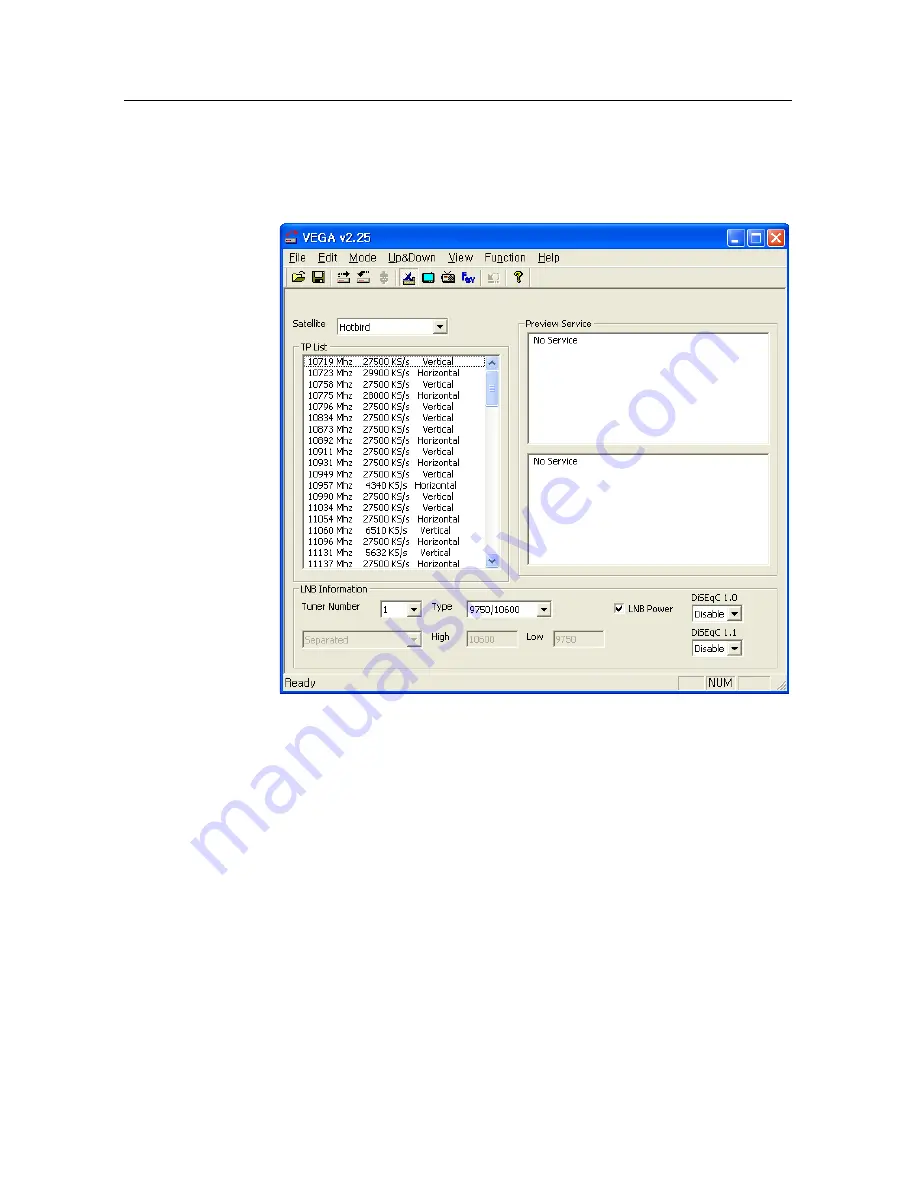
6.5 Editing channel data on your computer
53
on the toolbar or press the
F1
key on your keyboard. Then the
satellite information is displayed and related menus become
enabled.
To add a satellite entry, select the
Function
>
Satellite, TP
>
Add Satellite
menu, then a box appears. You should enter a
new satellite name into the
Satellite Name
field. If you know
the position index of the new satellite for DiSEqC 1.2, enter the
value into the
Position Index
field. If you do not, you have to
perform the
Motorized DiSEqC 1.2
menu of the digital receiver.
Refer that menu to §
4.1.2
. After making a new satellite entry
by pressing the
OK
button on the box, you should configure
LNB settings for it. Refer LNB settings to §
4.1.1
.
To delete a satellite entry, choose your desired satellite entry at
the
Satellite
drop-down list box, and then select the
Function
>
Satellite, TP
>
Delete Satellite
menu item. Then a box appears
asking for your confirmation, the selected satellite entry will
be deleted by pressing the
Yes
button on it.













































