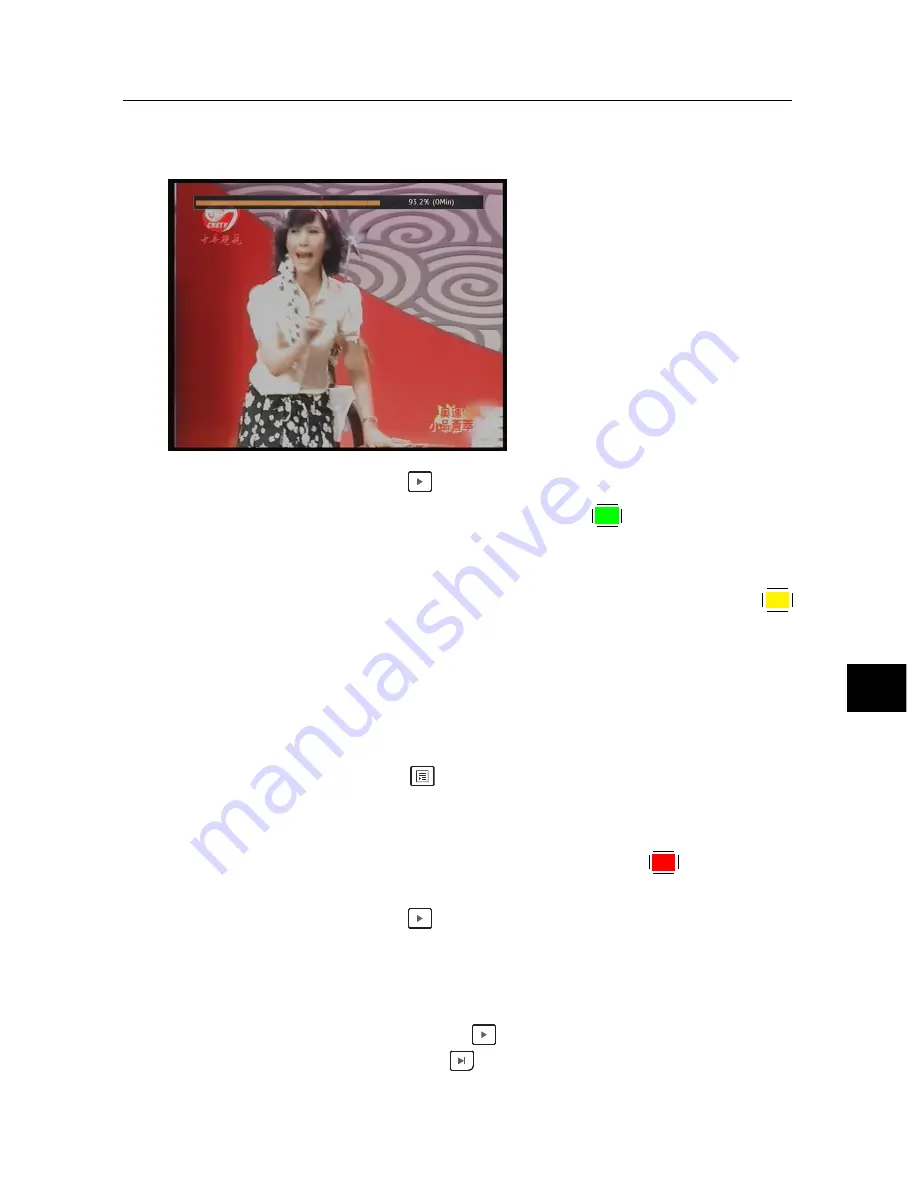
7
7.3 Playing back a recording
55
7.3.4 To make a bookmark
You can mark favourite parts of
a recording by creating book-
marks and then jump to them in
sequence. Bookmarks are stored
with the recording so that you
can use them again afterwards.
To make bookmarks, take the fol-
lowing steps during playback:
1. Press the
button to display the progress bar.
2. To add a bookmark, press the
F2
button at a desired
scene, then you will see a small pointer appear above the
progress bar like in the picture above.
3. To jump forward to the next bookmark, press the
F3
button.
7.3.5
To play back recordings in sequence
You can play several recordings continuously in sequence by
performing the following steps:
1. Press the
button or alternatively select the
Record-
ing
>
Recorded Program
menu to display the list of
recorded programmes.
2. Select each desired recording with the
F1
button. Once
a recording is selected, it gets numbered.
3. Press the
button to start playback.
4. The selected recordings are played in the sequence that
they are numbered.
5. To jump to the beginning of the next recording in the
queue, press the
button to display the progress bar,
then press the
button.
Содержание CRC-2400
Страница 6: ......






























