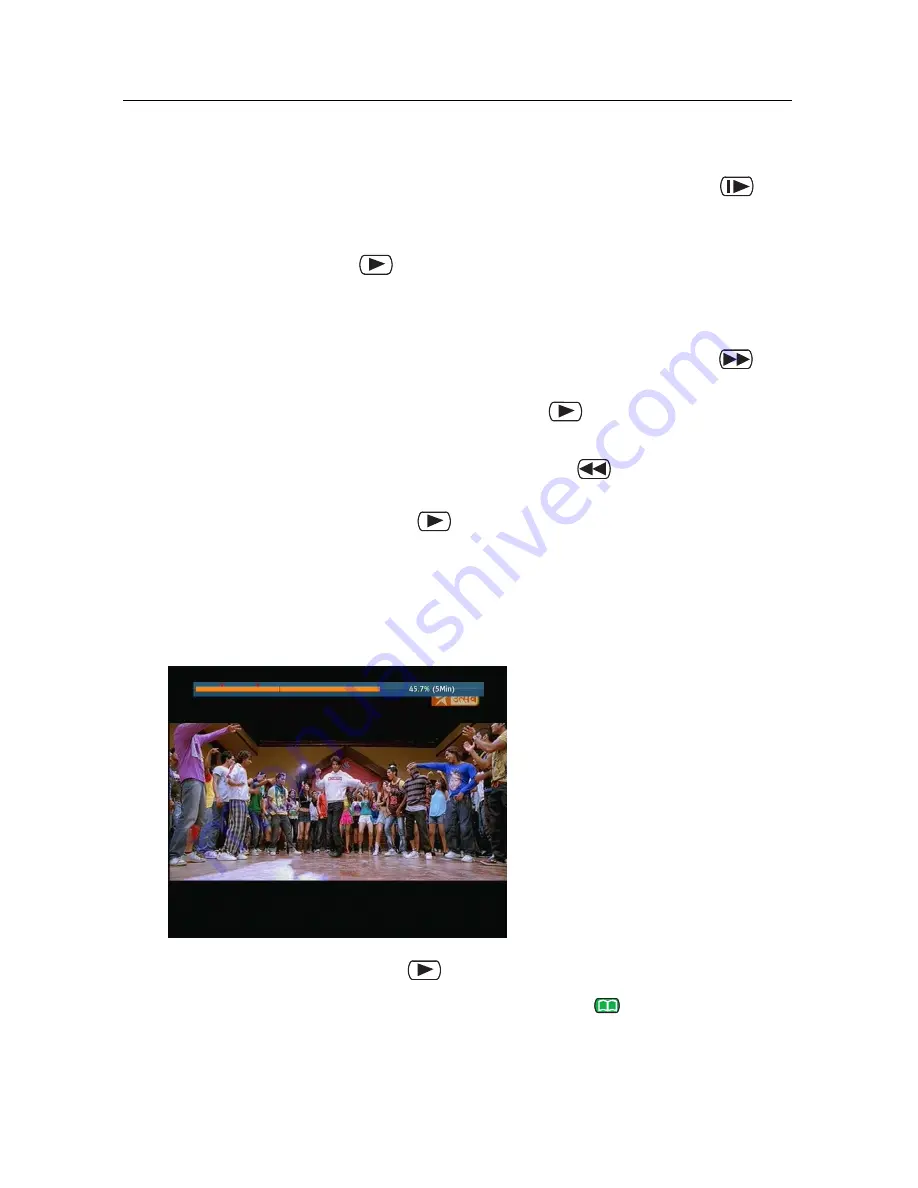
7.3 Playing back a recording
49
7.3.2 To play in slow motion
To watch in slow motion during a playback, press the
but-
ton. If you press it repeatedly, the playback speed changes in 4
steps: 1/2, 1/4, 1/8 and 1/16 times. To resume normal speed,
press the
button.
7.3.3 To play in fast motion
To watch in fast motion during a playback, press the
but-
ton. If you press it repeatedly, the playback speed changes. To
resume normal speed, press the
button.
You can play not only forward but also backward in fast mo-
tion. To play backward, press the
button. If you press
it repeatedly, the playback speed changes. To resume normal
speed, press the
button.
You can change the playback speed in 3 steps (4, 16 and 64
times) or in 6 steps (2, 4, 8, 16, 32 and 64 times). See §
4.6
.
7.3.4
To make a bookmark
You can mark favourite parts of
a recording by creating book-
marks and then jump to them in
sequence. Bookmarks are stored
with the recording so that you
can use them again afterwards.
To make bookmarks, take the fol-
lowing steps during playback:
1. Press the
button to display the progress bar.
2. To add a bookmark, press the
button at a desired
scene, then you will see a small pointer appear above the
progress bar like in the picture above.






























