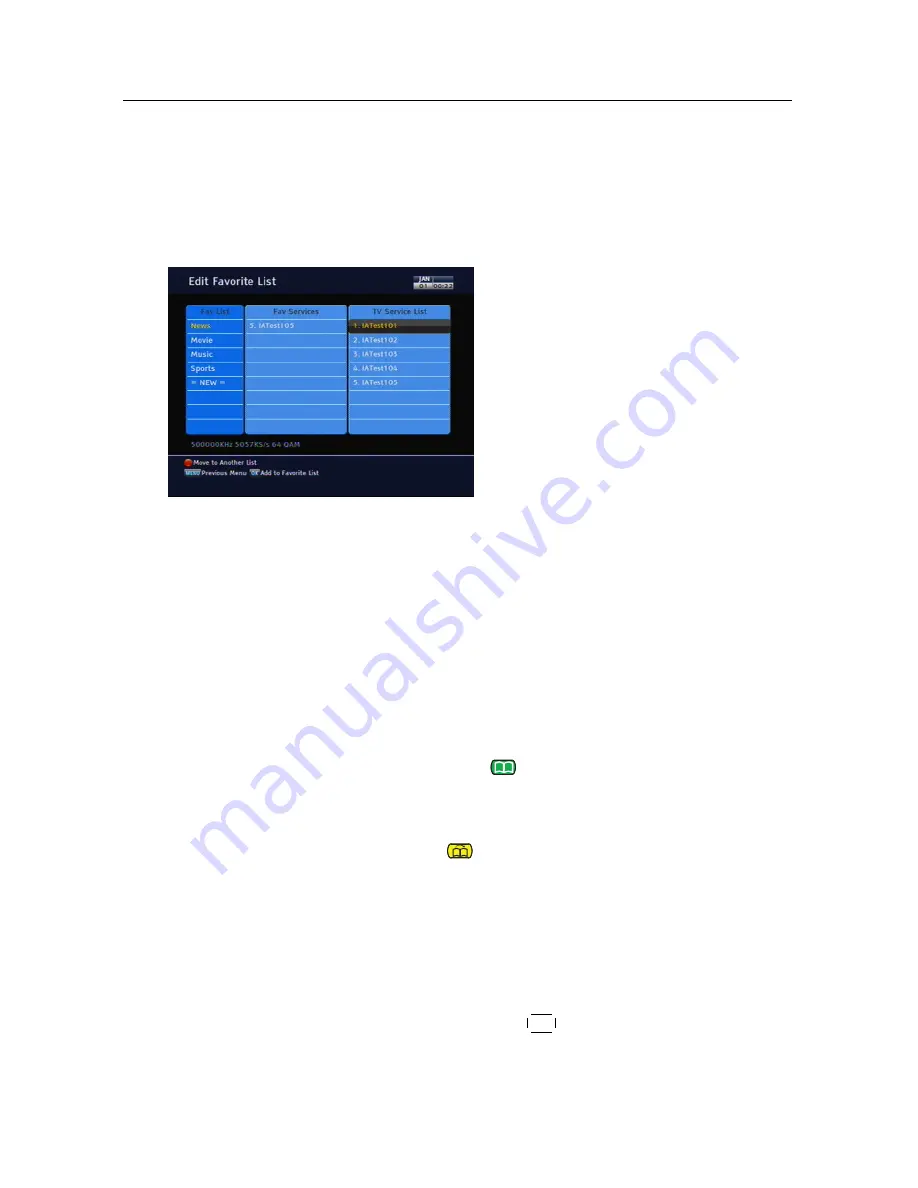
38
Organising Services
6.2
Editing the favourite lists
You can make your own favourite service lists. In fact, you can
define multiple favourite service lists, each being a ‘group’ of
chosen services.
Select the
Edit Services
>
Edit Fa-
vorite List
menu. You should see a
screen like the left figure. There are
three columns:
• Group name (left)
• Favourites list (centre)
• Services list (right)
The services list contains all available services, whereas the
favourites list contains only chosen services that have been
added to the highlighted group. As you move the highlight
bar up or down on the group list, favourite services belonging
to the highlighted group get shown in the favourites list.
You can add up to 30 groups. To add a new group, select the
NEW
item in the group list, then the on-screen keyboard ap-
pears. See §
6.3
as to how to use the on-screen keyboard.
To rename a group, put the highlight bar on the group entry
you want and press the
button, then the on-screen key-
board likewise appears.
To delete a group, put the highlight bar on the group entry you
want and press the
button, then a message box appears,
asking you for confirmation. With the choice of
Yes
, it will be
deleted.
You can add a favourite service to a group by taking the fol-
lowing steps:
1. Put the highlight bar on a desired group entry in the
group list and press the
OK
button to select it. The high-
light bar then moves to the services list.
















































