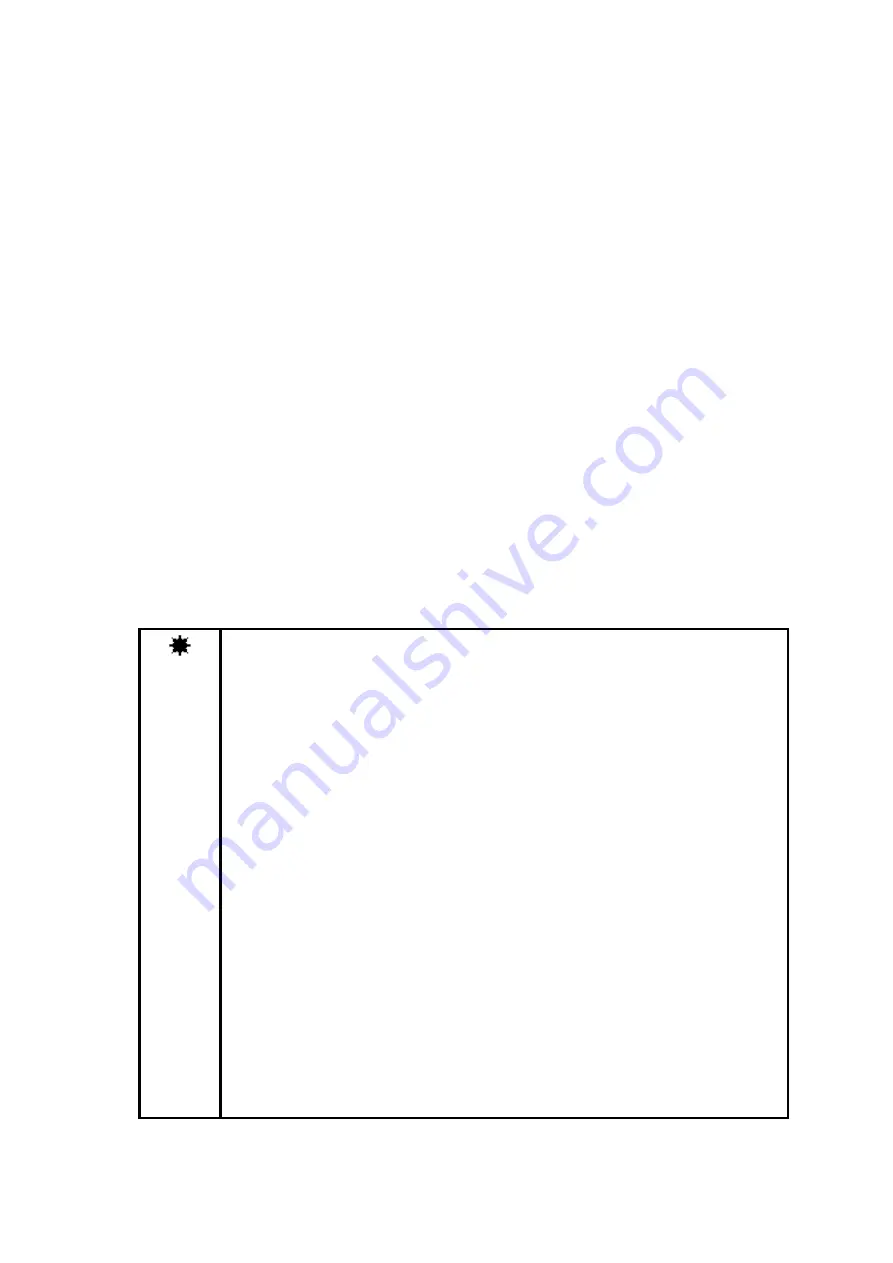
148
- Tristimulus value
Sets the decimal places of Tristimulus values X, Y, and Z.
- Numeric value entry is available.
- Valid range: 0 - 6
- Chromaticity
Sets
the decimal places of chromaticity xy and u’v’.
- Numeric value entry is available.
- Valid range: 1 - 5
- Color temperature
Sets the decimal place of color temperature.
- Numeric value entry is available.
- Valid range: 0 - 2
- Deviation
Sets the decimal place of the deviation.
- Numeric value entry is available.
- Valid range: 1 - 4
- Dominant Wavelength
Sets the decimal place of the dominant wavelength.
- Numeric value entry is available.
- Valid range: 0 - 2
- Excitation purity
Sets the decimal place of the excitation purity.
- Numeric value entry is available.
- Valid range: 1 - 4
Note
To ensure the reliability of the measurement data, the number of digits
displayed in this software is up to 7 digits, including the digits after the decimal
point. Therefore, the number of digits after the decimal point set by [Formatting]
may not be displayed depending on the measurement data.
Example: When 6 digits are set in the [Formatting]
- When the measurement data is less than 10: 7 digits in total
(1 integer digit and 6 decimal digits) are displayed.
1.234567
- When the measurement data equals or is higher than 10: 7 digits in total
(2 integer digits and 5 decimal digits) are displayed.
12.34567
- When the measurement data equals or is higher than 100: 7 digits in total
(3 integer digits and 4 decimal digits) are displayed.
123.4567
When 3 digits are set in [Formatting]
- When the measurement data is less than 10: 4 digits in total
(1 integer digit and 3 decimal digits) are displayed.
1.234
- When the measurement data equals or is higher than 10: 5 digits in total
(2 integer digits and 3 decimal digits) are displayed.
12.345
- When the measurement data equals or is higher than 100: 6 digits in total
(3 integer digits and 3 decimal digits) are displayed.
123.456
Содержание UA-10 Series
Страница 1: ...Instruction Manual Luminance Chromaticity Uniformity Analyzer 2D Luminance Colorimeter Rev2 2 Rev 2 0...
Страница 2: ......
Страница 19: ...17 14 5 14 5 22 12 1 4 20 UNC NUT 1004 5 6 Screw 2x5 FW x4 Screw 2x10 FW x4 7 8...
Страница 49: ...47 RGB Color View L a b View Hue Chroma View Color System Pseudo Color View Judgment result View...
Страница 134: ...132 UA 200 series 5 The Finish window is displayed Click Finish...
Страница 164: ...162 4 Measured image in corrected rectangle shape will be displayed...
Страница 201: ...199 2 Live View is opened...
Страница 208: ...206...
Страница 210: ...208 Rectangular marker area is displayed...
Страница 212: ...210 3 Rectangular marker will appear...
Страница 215: ...213 3 Optimization area is displayed...
Страница 217: ...215 3 Optimization area is displayed...
Страница 222: ...220 3 Enlarged display window appears...
Страница 289: ...287 3 Specified measurement spots are deleted 4 Return step 2 and 3 to continue to delete other measurement spots...
Страница 303: ...301 3 All the split spots are deselected...
Страница 343: ...341 3 Only the center measurement spot is set All the other measurement spots are deselected...
Страница 361: ...359 2 The Contour View is opened While a mouse cursor is placed on the view the Tooltip is available for display Memo...
Страница 363: ...361 3 The Contour Property is displayed...
Страница 374: ...372 2 The Chromaticity Diagram View is opened...
Страница 380: ...378 4 Selecting 10nm Pitch displays the following view...
Страница 384: ...382 4 The view returns to the original display...
Страница 386: ...384 4 When Color ON is selected the Chromaticity diagram is colored...
Страница 388: ...386 4 When Color OFF is selected the Chromaticity diagram is display with monotone...
Страница 391: ...389 By adding judement area and or child area cotinuouly overlayed areas will be built Showing judgment area...
Страница 394: ...392 By drawing area and or child area cotinuouly overlayed areas will be built...
Страница 398: ...396 4 Judgment area will turn active and movable By clicking destination in the view you can finish moving...
Страница 402: ...400 4 The Chromaticity Diagram View Property is displayed...
Страница 408: ...406 2 The Histogram View is opened...
Страница 412: ...410 2 The Thumbnail View is opened...
Страница 420: ...418 3 Scale Setting dialog will open You can change display scale of L a b view...
Страница 424: ...422 h1 Lower Hue Area deg 0 360 h2 Upper Hue Area deg 0 360 C 1 Lower Chroma Area 0 150 C 2 Upper Chroma Area 0 150...
Страница 432: ...430 3 Scale Setting dialog will open You can set scale values by key...
Страница 448: ...446 3 The Time series Graph is displayed...
Страница 451: ...449 Time series Measurement Random Spot List...
Страница 456: ...454 4 The Pop up menu will open Select the Zoom ON 5 The specified area is enlarged...
Страница 458: ...456 4 The zoomed in area returns to the original display...
Страница 464: ...462 When Apply is pressed after changing the property scale the scale range is changed...
Страница 495: ...493 2 From the Menu bar select Window Tile sequentially 3 The displayed views are organized...
Страница 497: ...495 2 From the Menu bar select Window Close All sequentially...
Страница 500: ...498 View mode UA 10 Series UA 200 Series...
Страница 507: ...505 UA 200A...
Страница 522: ...520 External Dimension Diagram UA 10 series Main body with Tripod screw adapter...
Страница 523: ...521 Depth5 Main body with Tripod screw adapter and Spacer Mount...
Страница 524: ...522 UA 200 series UA 200S UA 200AS...
Страница 525: ...523 UA 200WS UA 200AWS...
Страница 526: ...524 UA 200T UA 200AT...






























