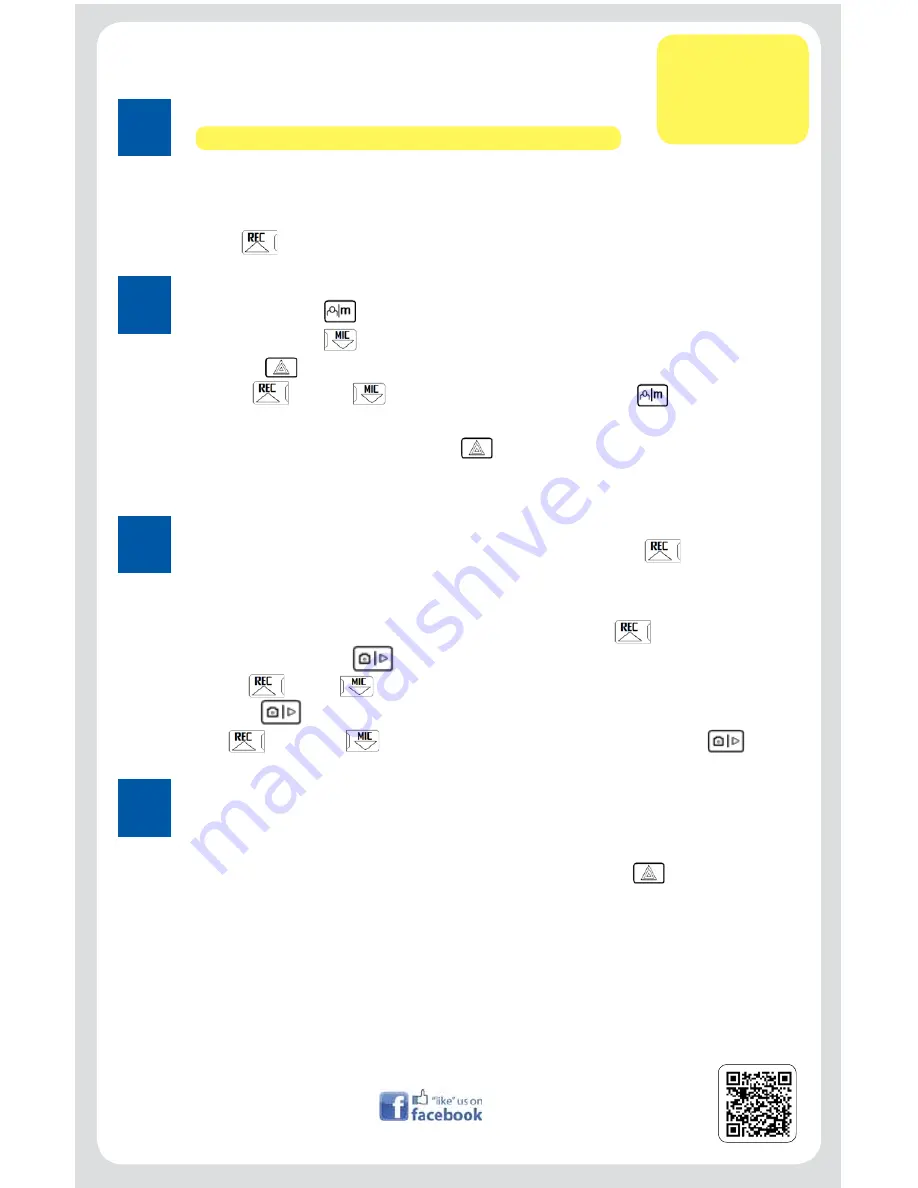
Dual DVR Dash Cam Quick Start Guide
1
Reviewing files
• If you want to watch the videos on a computer/laptop, connect the USB Data Cable
provided with the camera to a USB port on the computer then connect it to the camera.
• The camera is going to give you the option for “USB_Disk”, select .
• On your computer, an “AutoPlay” window will appear. Select “Open folder to view files”.
• Open the “DCIM” folder then double click the file you want to watch!
Thank you for choosing Top Dawg Electronics! If you need further assistance,
do not hesitate to call and speak with one of our Customer Service Specialists
to assist you! 1-866-258-5521
4
Powering Up and Memory Card
• Before you install the battery or power cable, install memory card.
• Install battery.
• Insert power cable.
• Upon insertion of DC charger, camera will turn on and start recording.
Press button to stop recording.
Customer Service
Contact Info:
1-866-258-5521
General Settings
• Press menu button three times to get to “SETTINGS”.
• Press down button until you get to “Date & Time…”.
• Press the button to enter the “Date & Time” menu.
• Use the (Up) and (Down) buttons to adjust and press the button to change
to the next item to change. (Note: Time is “Military” format. This cannot be changed.)
• Once the date and time is adjusted, press and the date and time is done and the camera
will return to the main screen.
2
Ready to Record and Play
• Once you have installed the SD Card and set the date & time. Press button to record.
• If the camera is functioning properly, you will see the recording counter in red at the bottom
of the screen and the movie camera icon in the upper left corner flashing white and yellow.
• If you want to watch a video a video you have recorded, press the button to stop record-
ing, press and hold the button for approximately 2 seconds to enter playback mode.
• Use the (Up) and (Down) buttons to select the preferred video you would like to watch and
press the
button to play the video. You can fast forward and rewind playback by using the
(Up) and (Down) buttons and resume the playback by pressing the button.
3
/TopDawgElectronics
LeARn AboUT ToP DAWG &
foLLoW US on fACebook
VISIT US onLIne AT
ToPDAWGeLeCTRonICS.CoM




















