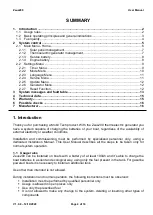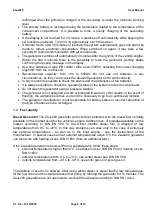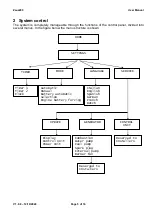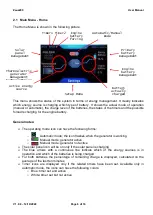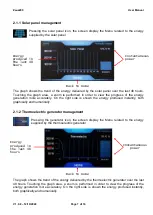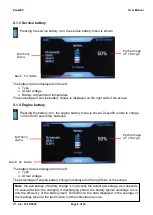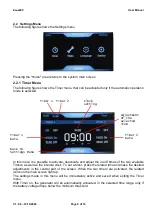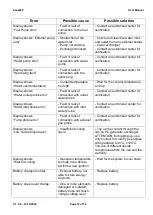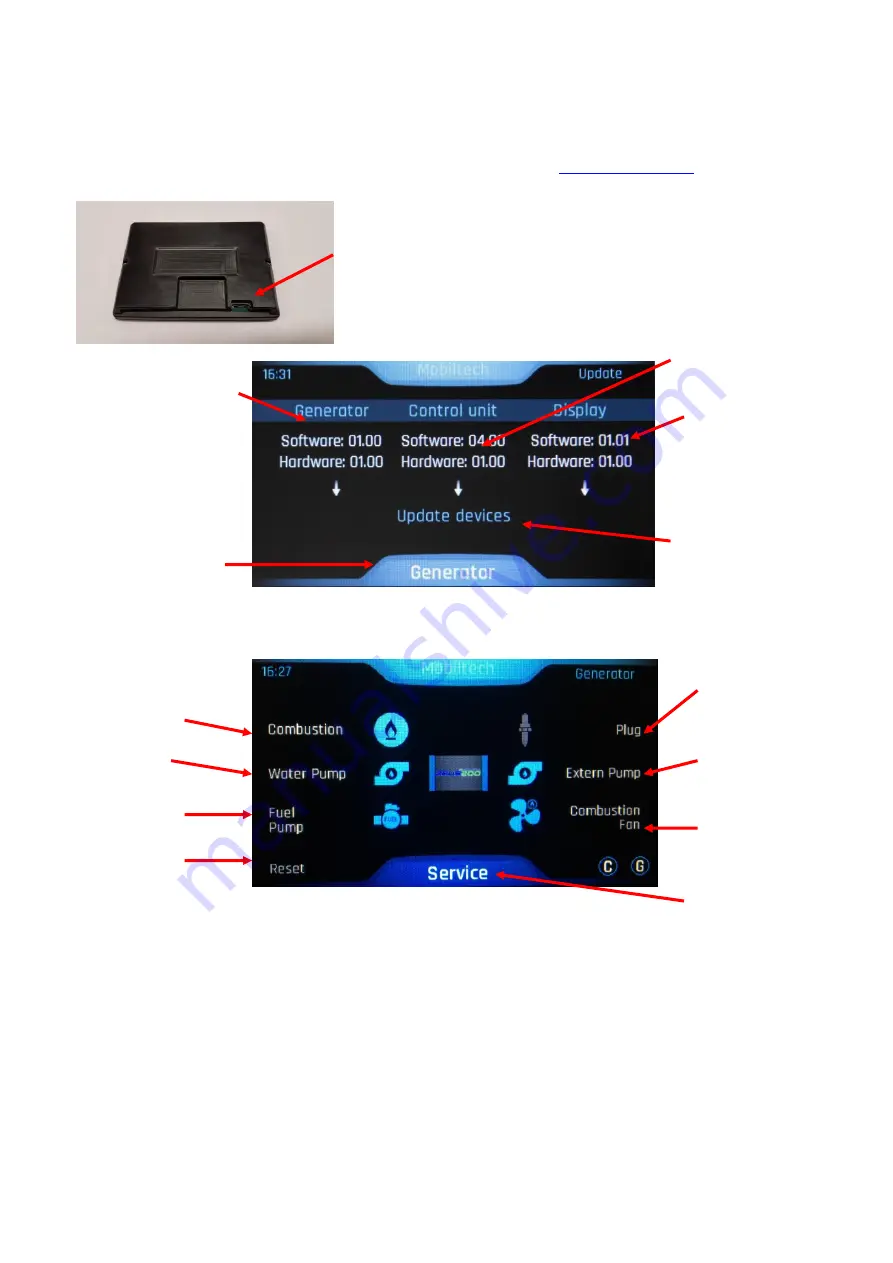
Zeus200
User Manual
V 1.0.8
– 12/10/2020
Page 12 of 16
2.2.5 Update Menu
In this menu is possible to update the software of the different components of the system, using
the SW update package available on the manufacturer site,
The update is performed by inserting a memory card with the
new software package into the MicroSD slot.
The instructions for programming the memory card are
provided on the manufacturer site, as well as the updated
software
2.2.6 Generator Menu
In this menu is possible to check the operating status of the generator components:
The icons shown in this figure can have on three different colors:
- Gray: working element actually not active
- Blue: working element actually active
- Red: failed element, error issued
In case of error, it can be reset by pressing the relative icon for 3-5 seconds and waiting for
another 5-10 seconds for update and checks performed by the system. It is possible to reset
errors by pressing the reset button (see paragraph 2.2.7)
2.2.7 Reset Function
Use the reset button to reset all settings to factory state. All errors will be cleared and timers,
modes and management of the batteries will be reset.
Back to
Service Menu
Combustion
status
Water pump
status
Fuel pump
status
Spark plug
status
External pump
status
Burner fan
status
Generator
HW-SW version
Back to
Generator Menu
Display HW/SW
version
Sw update
Control Unit
HW/SW version
Reset
Function