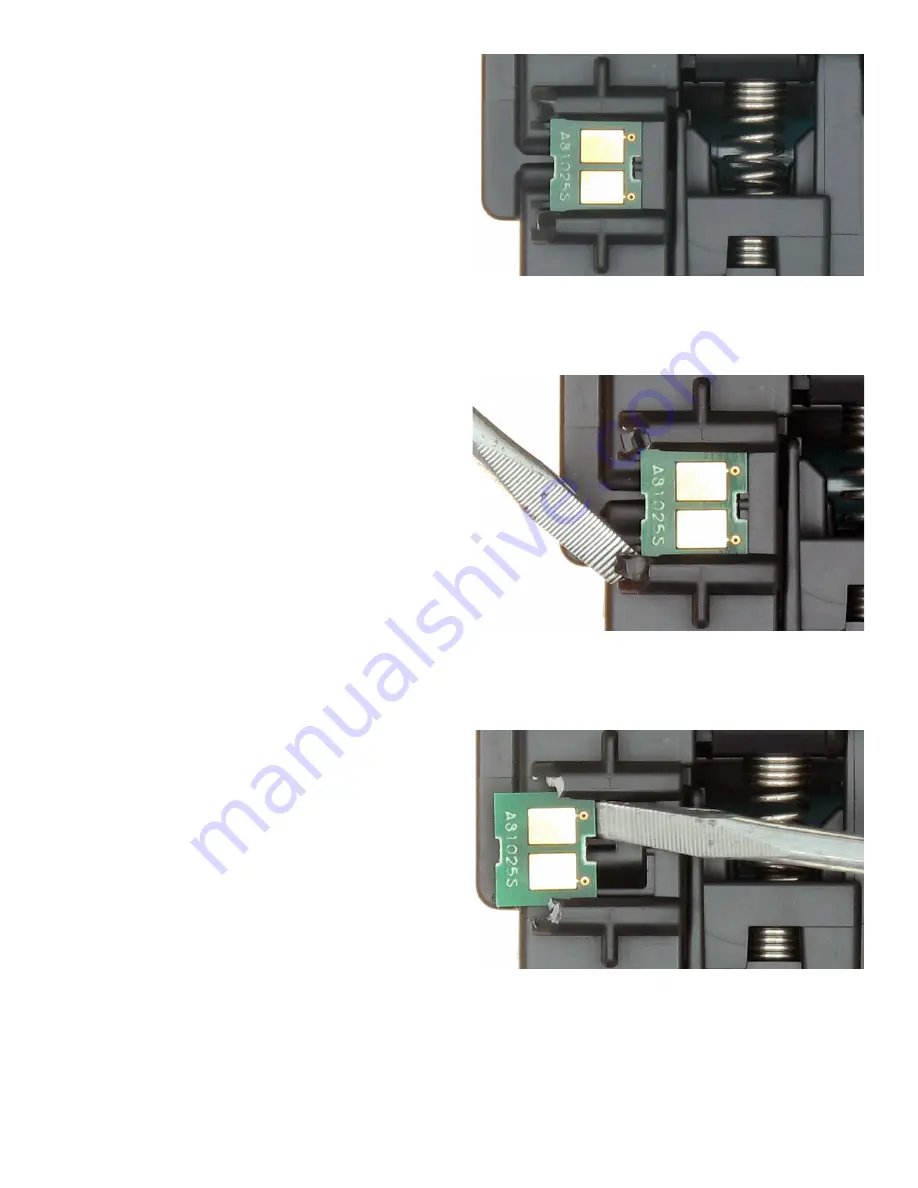
TonerRefillKits.com
RechargX™ RX139
Mon - Fri 8am - 5pm ET
© 1995-2014 ReChargX™, EmptyX, TonerRefillKits and TonerRefillKits.com, the TonerRefillKits logo, the
2014.07.30
800.527.3712 or 352.343.7533
ReChargX™ and EmptyX logos are trademarks owned by TonerRefillkits, LLC. All rights reserved.
Page 11 of 12
Step 25: Overview of the Reset Chip
Notice the location of the reset chip on the toner
cartridge shown in figure 25.
Step 26: Remove the Plastic Tabs
The toner cartridge reset chip is held in place
by two small plastic tabs. These tabs must be
removed before the cartridge reset chip can be
removed, as shown in figure 26.
Gently pry up on each of the cartridge reset chip
tabs to break them so the chip can be removed
from the cartridge.
Step 27: Removing the Reset Chip
After the two tabs have been removed, push the
chip out of the slot, as shown in figure 27.
Figure 25
: The cartridge reset chip
Figure 26
: Remove the cartridge chip tabs
Figure 27
: Remove the cartridge reset chip






























