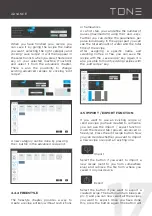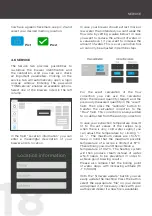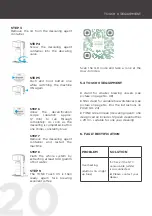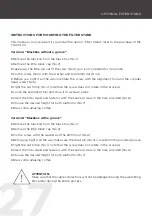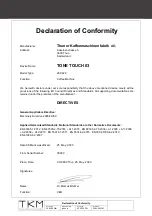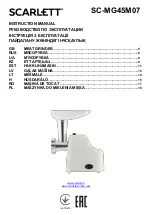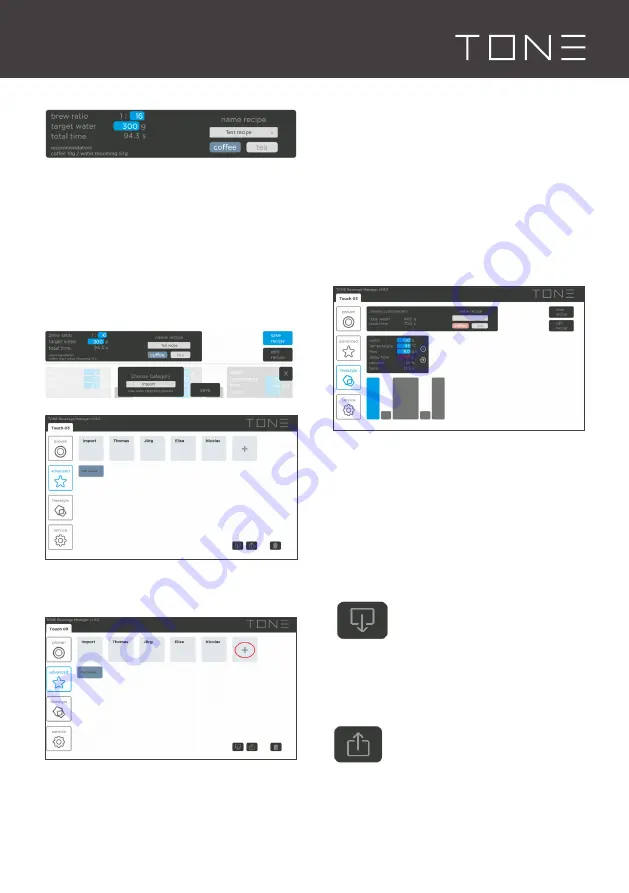
17
ADVANCE
When you have finished your recipe, you
can save it by giving the recipe the name
you want, selecting the right category and
clicking “save recipe”. It will then appear in
the selection lists when you press the desired
key on your selected machine (Touch03)
and select it from the advanced chapter.
There is also the possibility to change
existing advanced recipes by clicking “edit
recipe”.
A new category can be done by pressing
the + button in the advanced recipe list.
4.4.4 FREESTYLE
The freestyle chapter provides a way to
create a recipe entirely without restrictions
or frameworks.
As a first step, you can define the number of
pulses (maximum 20) using the + and - keys.
Further you can define the parameters per
pulse individually. In the upper part you can
see the total amount of water and the total
time of the recipe.
After assigning a specific name and
selecting Coffee or Tea, you can save the
recipe with the „save recipe“ key. Again, it is
also possible to modify existing recipes with
the „edit recipe“ key.
4.5 IMPORT / EXPORT FUNCTION
If you want to use an existing recipe or
send a recipe you have created to someone,
you can use the import / export function.
Open the desired tab (proven, advanced or
freestyle). Press the edit recipe button. Now
you can decide whether you want to import
a new recipe or export an existing one.
Import
Select the button if you want to import a
new recipe (sent to you from somewhere
else) and retrieve the file from where you
saved it on your device.
Export
Select the button if you want to export a
created recipe. The button will turn blue (see
pic. 1) and you can now select all the recipes
you want to export. Once you have done
this, press the button again (the button will