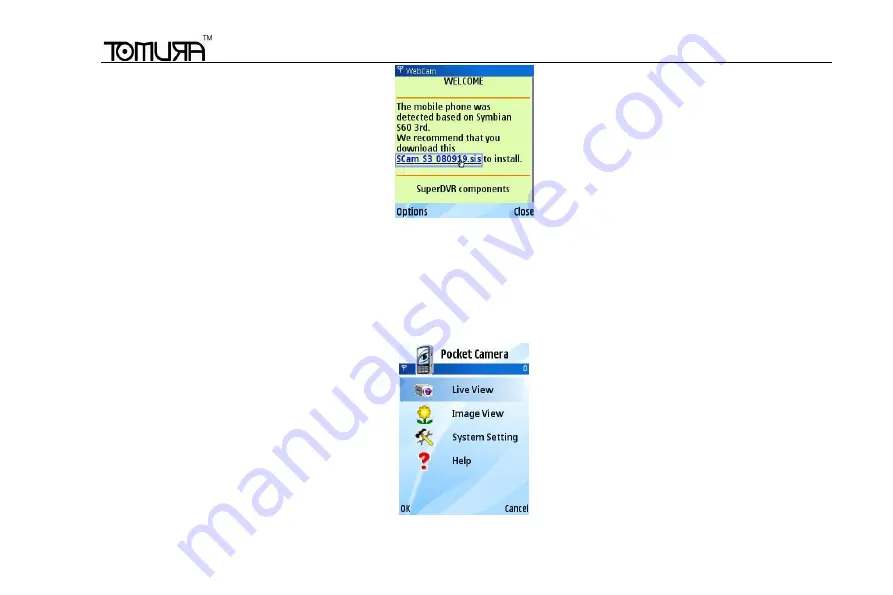
Digital Video Recorder User Manual
79
Step4
:
A security windows will pop up after downloading and ask if install the package. Click YES to install.
Step5
:
A Scam shortcut icon appears on the system menu after finished.
Step6
:
Run Scam program. It will enter a function interface.
Live view:
to do mobile live view
Image view:
to check the pictures snapped in live view
System setting:
Login setting and Alarm setting.
Help:
function indication and help
Step7
:
Click System setting--->Login Setting to enter login interface.















































