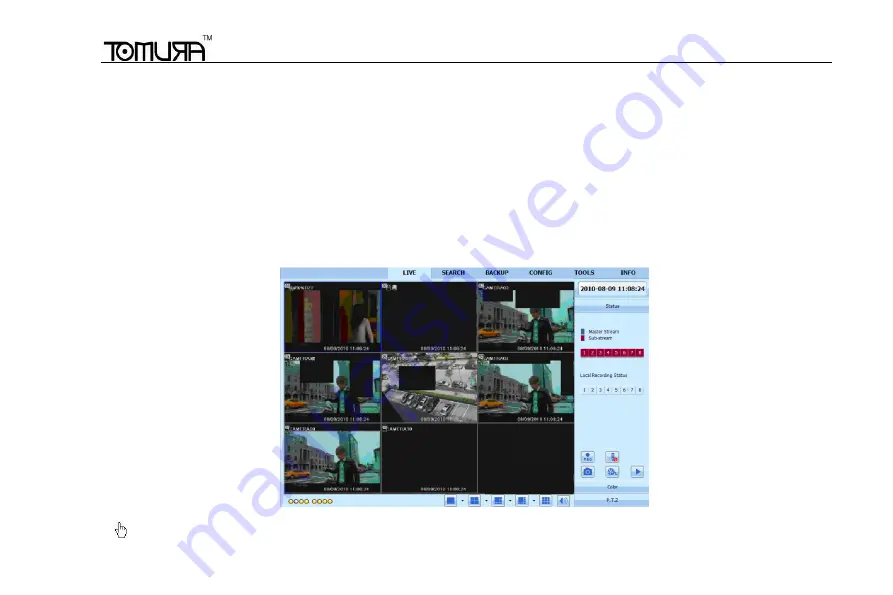
Digital Video Recorder User Manual
62
7 Remote Surveillance
7.1 Accessing DVR
If making remote view, the DVR must connect with LAN or internet. Then enable network server in the unit. Please refer to
4.6 Network Configuration. This unit supports IE browser, not any client software installed.
7.1.1 On LAN
Step1: Input IP address, Subnet, Gateway. If using DHCP, please enable DHCP in both the DVR and router. Enter
Menu
—Information—Network, and user can check the network configuration of DVR.
Step2: Enter Video to set network video parameters like resolution, frame rate etc.
Step3: Open IE browser on a computer on the same LAN. Input the IP address of the DVR in IE address blank and enter.
Step4: IE will download ActiveX automatically. Then a window pops up and asks for user name and password.
Step5: Input name and password correctly, and enter. It will show the picture as below.
Fig 7.1 View with IE browser
Notice
:
If HTTP port is not 80, other number instead, need add the port number after IP address. For example, set






























