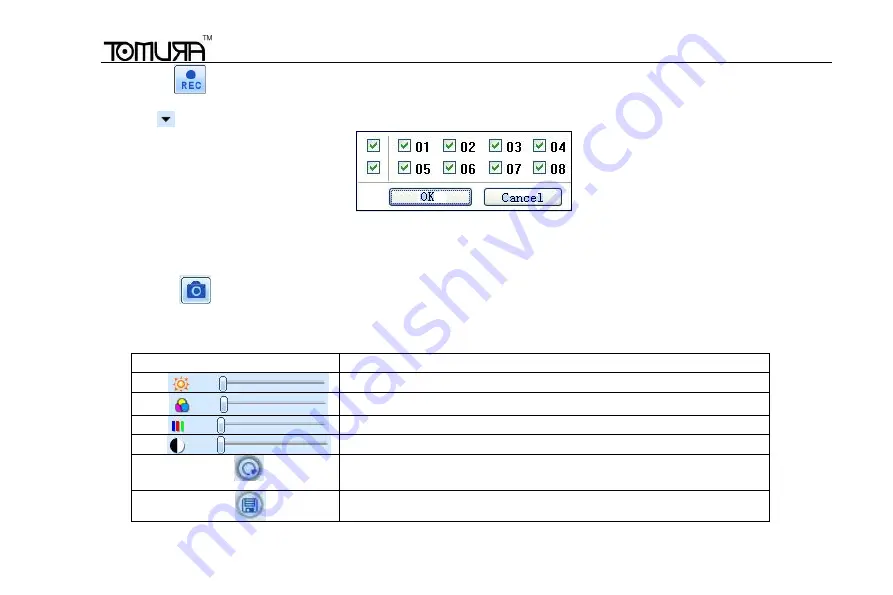
Digital Video Recorder User Manual
65
Note: click
button to record manual and the record fi
le will be saved in user’s PC.
Screen display mode:
Click the
icon beside the screen display mode, channel select dialog will appear as below:
Fig 7-3 Channel select dialog
Take 8-channel DVR for example: user can tick off channels form 1-ch to 8-ch at random to display the live pictures, 6
channels can be selected at most. Then click OK button to confirm the setting.
Snap pictures
Click “Snap”
icon, the system will automatically capture pictures and save those pictures in the computer.
User should set up the save path for those picture in the Remote Preview interface
Configuration
Local configuration.
Color adjustment:
Drag the slide bar to adjust Brightness, Contrast, Hue, and Saturation. Click Default to reset them to original value.
Buttons
Description
Drag the scroll bar to adjust the brightness of channel
Drag the scroll bar to adjust the contrast of channel
Drag the scroll bar to adjust the saturation of channel
Drag the scroll bar to adjust the hue of channel
Click this button to recover the default value of brightness, contrast,
saturation and hue.
Save the adjustment
PTZ control






























