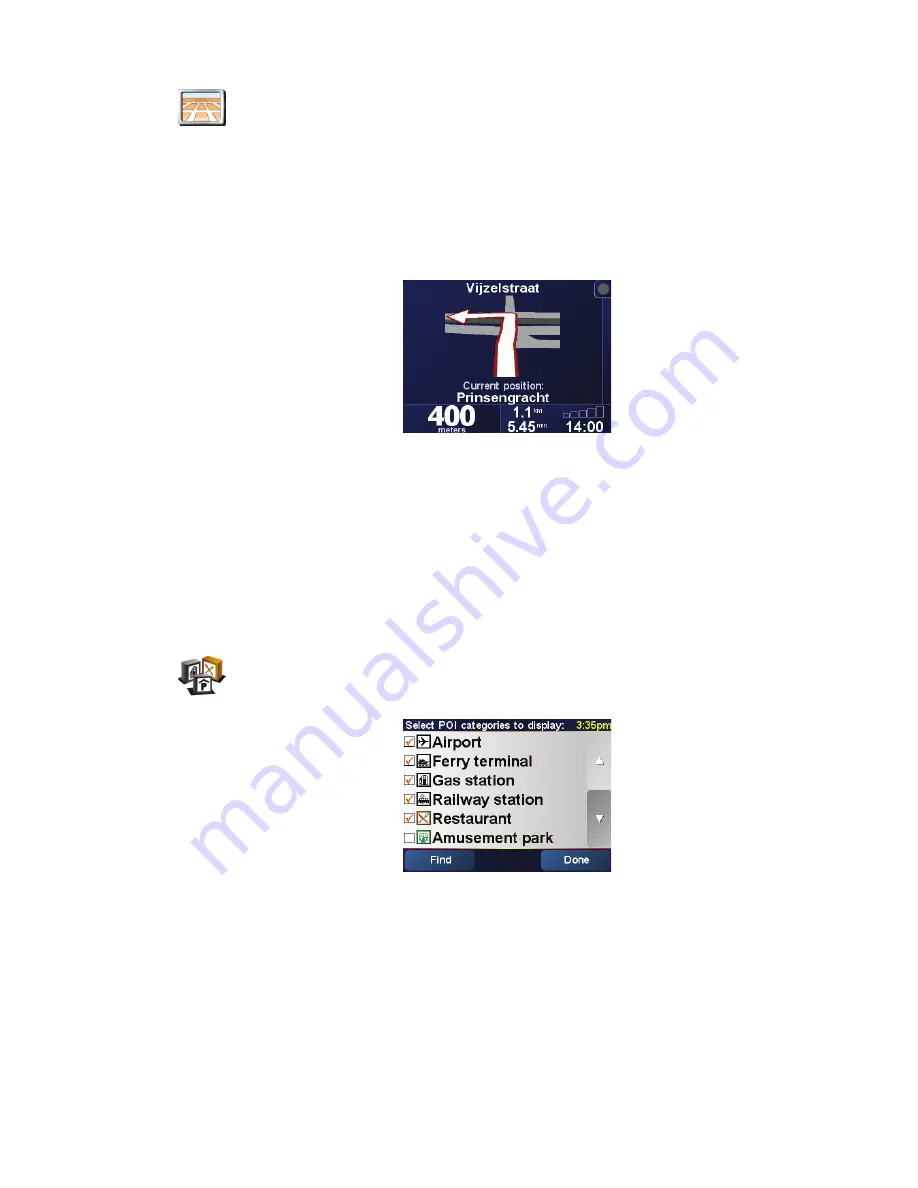
50
•
•
•
•
•
•
To switch back to seeing the map from your perspective as you drive, tap
Turn
on 3D display
.
When should I use this?
In some situations, it is easier to see the map from above. Perhaps if the roads
are very complicated or if you are walking and using your RIDER to navigate.
Turn off map display
When you turn off the map display, instead of seeing your position on a map
in the Driving View, you will only see information about the next instruction.
When you tap this button, you have to specify when the map should be turned
off. These are the options:
•
Always
- you will only see information about the next instruction and
arrows. The map will never be shown.
•
Above a certain speed
- you set the speed at which the map is switched off.
When you are driving fast, the map can be distracting.
•
Never
- the map is never switched off.
Enable/disable POIs
Tap this button to set which categories of Points of Interest (POIs) should be
shown on the map.
Select the POIs that you want to see on the map from the list:
When you select a POI, it will be shown on the map by the symbol you can see
next to each category in the list above.
To find a category of POI quickly, tap
Find
, then start to type the name of the
POI category. As soon as the category is shown in the list, you can select it.
For more information about POIs, see
Points of Interest
on page 39.
Turn on 3D
display
Enable/
disable POIs
Содержание RIDER 2nd Edition
Страница 1: ...TomTom RIDER ...
Страница 2: ...2 ...
Страница 10: ...10 ...
Страница 24: ...24 ...
Страница 32: ...32 ...
Страница 38: ...38 4 Tap the Favorite you want to rename 5 Tap Rename ...
Страница 44: ...44 ...
Страница 48: ...48 ...
Страница 60: ...60 ...
Страница 64: ...64 ...
Страница 68: ...68 ...
Страница 72: ...72 ...
Страница 80: ...80 ...






























