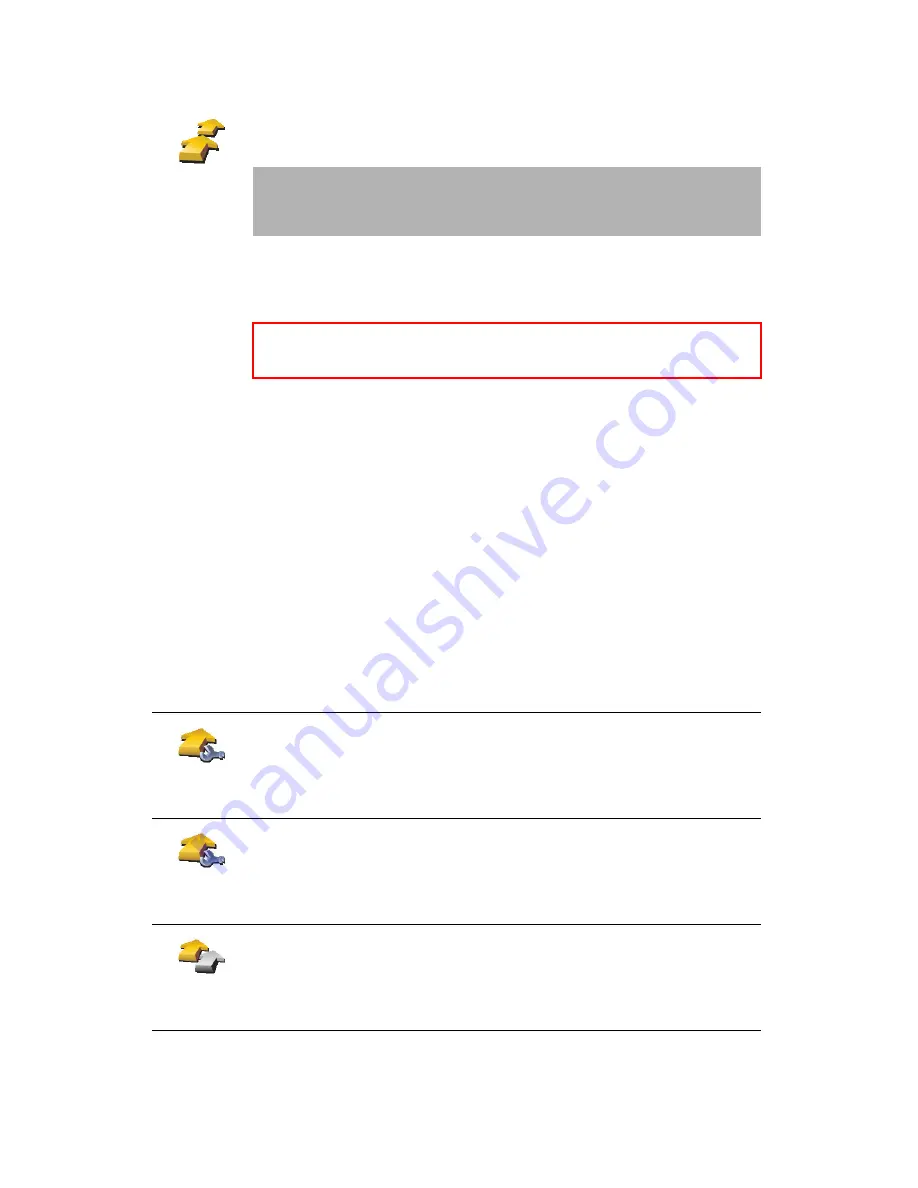
30
•
•
•
•
•
•
Creating an Itinerary
1. Tap the screen to bring up the main menu.
2. Tap
Itinerary planning
.
The Itinerary planning screen opens. At first, there are no items on the
Itinerary.
3. Tap
Add
and select a location.
Following an Itinerary
When you use an Itinerary to navigate, the route will be calculated to the first
destination on the Itinerary. Your TomTom RIDER calculates the remaining
distance and time to the first destination and not for the whole Itinerary.
As soon as you start to use an Itinerary, the route is calculated from your
current position. You do not need to set a departure point.
When you have passed a waypoint or reached a destination, it is marked as
visited.
Waypoints are shown on the map but your RIDER will not warn you when you
are approaching a waypoint, or tell you when you reach the waypoint.
Organizing an Itinerary
Tap an item on your Itinerary to open a page of buttons for editing the item.
The buttons shown below are available.
Itinerary
planning
Note
: This button may only be available if all menu options are shown. To
show all menu options, tap
Show ALL menu options
.
For more information, see
Hidden buttons and features
on page 49.
Tip
You can add items to your Itinerary in any order and organise them into the
Itinerary later.
Mark as
waypoint
You can change a waypoint into a destination using this button.
Remember that destinations are places where you want to stop, and
waypoints are places you want to pass.
This button is only shown if the item you tapped is a destination.
Mark as
destination
You can change a waypoint into a destination using this button.
Remember that destinations are places where you want to stop, and
waypoints are places you want to pass.
This button is only shown if the item you tapped is a waypoint.
Mark ‘visited’
Tap this button to miss out part of your Itinerary. Your RIDER will ignore this
item and all the items before it in the Itinerary.
It will navigate you to the next item in the Itinerary.
This button is only shown if you are still due to visit this item.
Содержание RIDER 2nd Edition
Страница 1: ...TomTom RIDER ...
Страница 2: ...2 ...
Страница 10: ...10 ...
Страница 24: ...24 ...
Страница 32: ...32 ...
Страница 38: ...38 4 Tap the Favorite you want to rename 5 Tap Rename ...
Страница 44: ...44 ...
Страница 48: ...48 ...
Страница 60: ...60 ...
Страница 64: ...64 ...
Страница 68: ...68 ...
Страница 72: ...72 ...
Страница 80: ...80 ...






























