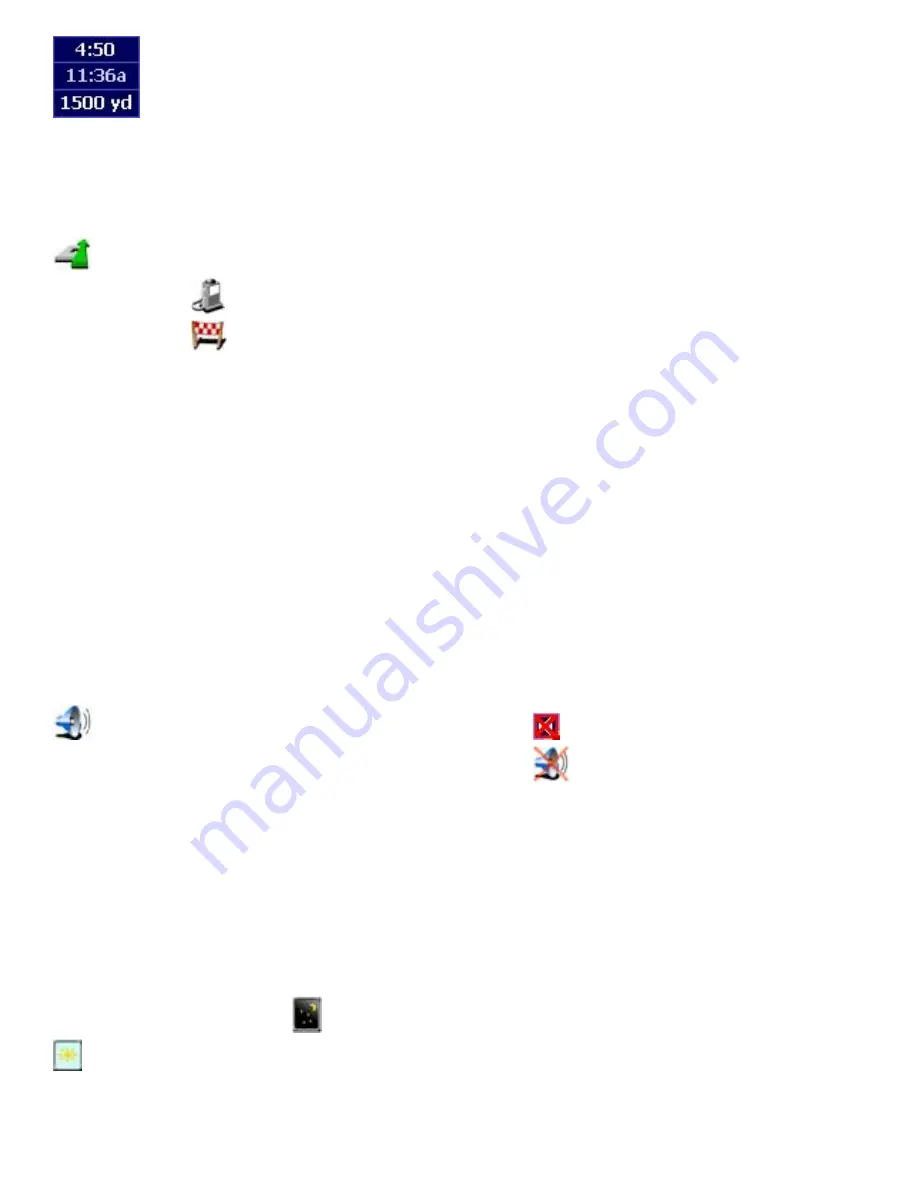
Tap the journey
information to display
the route summary
A step further
Now try navigating to a point of interest or a location. In the Navigation Menu tap
Navigate To
, then:
•
Tap
Point of interest
to navigate to a point of interest
•
Tap
Recent location
to navigate to one of your last destinations
To navigate to Home, Favourites or an itinerary destination you first have to define these
locations. Refer to the User Guide for more information.
Set preferences
You can customise the look and feel of TomTom Navigator. Here's a quick guide to the most
relevant. For a full description of all preference settings refer to the TomTom Navigator user
guide on the CD-ROM.
Turning the sound on and off
You can turn off the voice that gives navigation instructions: In the navigation menu tap
Turn Sound OFF
. In the Navigation View the icon
in the lower left corner of the map
indicates that sound is turned off. To turn on sound, tap
Turn Sound ON
in the
Navigation Menu.
Night and day colour scheme
Normally, TomTom Navigator uses bright colours so that you can see the map even in bright
sunlight. When it is dark outside, you may want to switch to night colours. The map will then
be displayed using subdued colours that will not interfere with your night vision.
In the navigation menu, tap
Use Night Colours.
To switch back to day colours, tap
Use Daylight Colours.

























