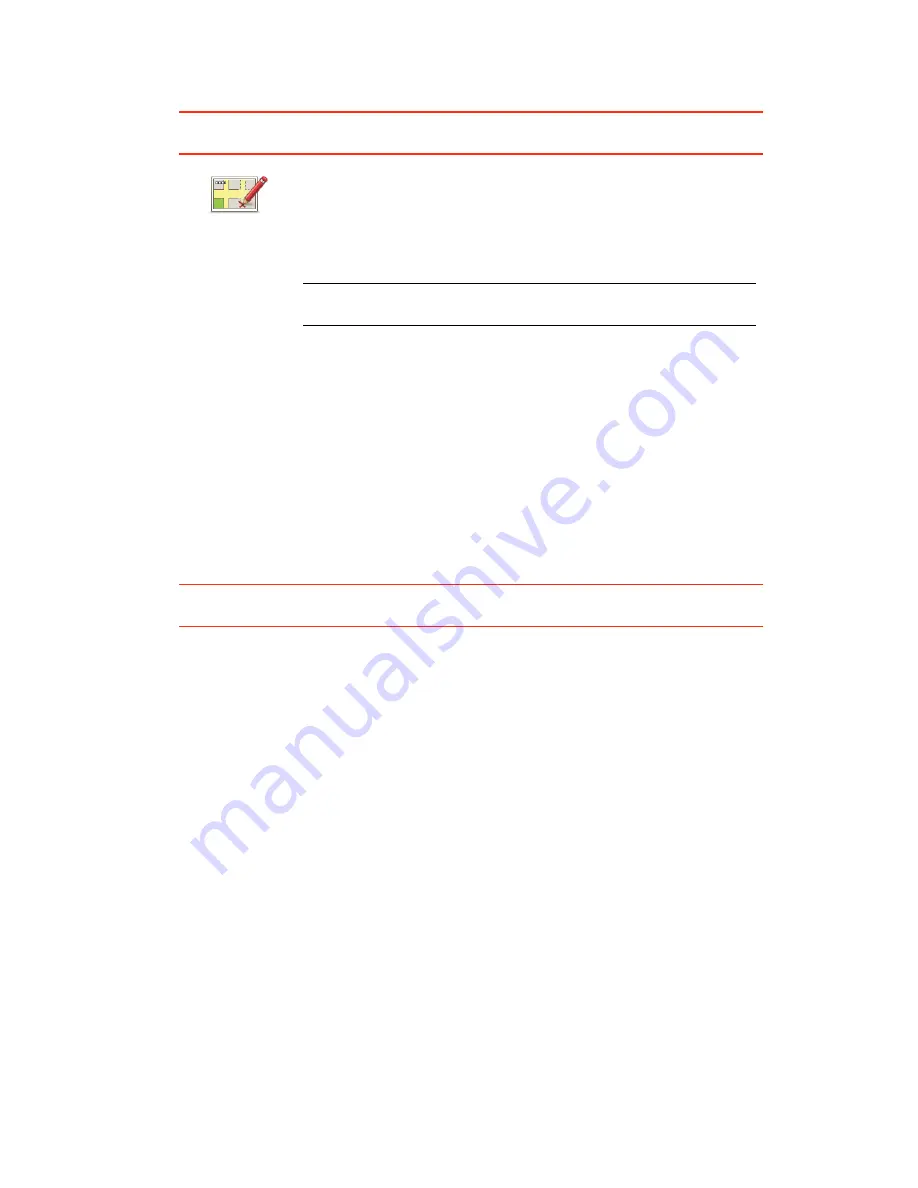
25
Making a map correction
Important
: For safety reasons, you should only mark a location when you are driving. Do
not enter the full details of an error while you are driving.
Receiving the latest map updates
When you connect your TomTom START to your computer, TomTom HOME automatically
downloads any available map corrections and sends the Map Share community any chan-
ges you have made.
Marking a map error while on the move
Important
: For safety reasons, you should only mark a location when you are driving. Do
not enter the full details of an error while you are driving.
If you notice an item on your map that needs attention, you can mark the location using
the
Report
button and then enter the details when you are no longer driving.
To show the
Report
button in the Driving View, do the following:
1. Tap
options
in the Main Menu, then tap
Map corrections
.
2. Tap
Correction preferences
.
3. Tap
Next
, then tap
Continue
, then tap
Done
.
4. Select
Show report button
, then tap
Done
.
The
Report
button is shown on the left-hand side of the Driving View. After you mark a
location, you can add more information about the change when you open the
Map cor-
rections
menu.
For example, you are driving to a friend's house and you notice that the name of the street
you are on is different from the one on your map. To report the change, tap the
Report
button and your START will save your current location. You can then send the correction to
TomTom Map Share when you have finished your trip.
TomTomMap Share community
To join the Map Share community, do the following:
1. Tap
options
in the Main Menu then tap
Map corrections
.
2. Tap
Download corrections made by others
.
Correct a map
error
1. Tap
options
in the Main Menu then tap
Map corrections
.
2. Tap
Correct a map error
.
A list of possible map corrections is shown.
3. Select the type of correction you want to report.
Note
: If you tap
Add missing POI
or
Report other error
you will be
asked for some additional information before the next step.
4. Select the method you want to use for selecting the location of the
correction.
5. When you have found the location, tap
Done
.
6. Enter correction or confirmation of correction now.
Содержание Navigation
Страница 1: ...TomTom START ...














































