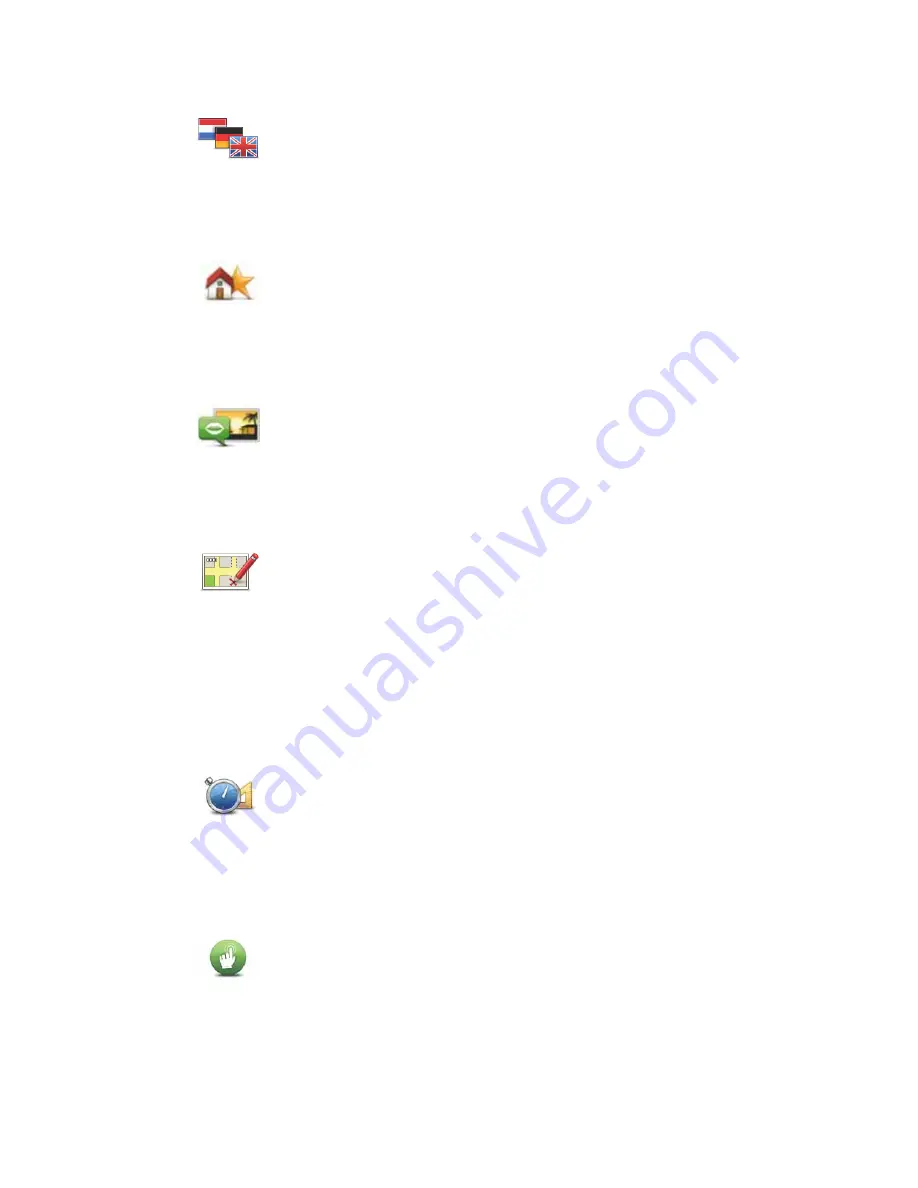
15
Change language
Home and Favorites
Voices and images
Map corrections
Advanced settings
To change the advanced settings on your TomTom START, tap the
Advanced
button in the
Options menu.
Set units
Operate left-handed / Operate right-handed
Change
language
Tap this button to change the language used for all the buttons and
messages you see on your START.
You can choose from a wide range of languages. When you change the
language, you are also given the opportunity to change the voice.
Home and
Favorites
Tap this button to manage your Home and Favorite locations.
For more information, see the chapter
Favorites
.
Voices and
images
Tap this button to change your settings for voices and images.
For more information, see the chapter
Voices and images
.
Map
corrections
Tap this button to make a correction to your map.
Set units
Tap this button to set the units used for the following measurements:
• Distance
• Time
• Latitude and longitude
Operate left-
handed
Tap this button to move important buttons, for example, the
Done
and
Cancel
buttons as well as the zoom bar, to the left hand side of the
screen.
To move the buttons back to the right hand side of the screen, tap
Ope-
rate right-handed
.
Содержание Navigation
Страница 1: ...TomTom START ...






























