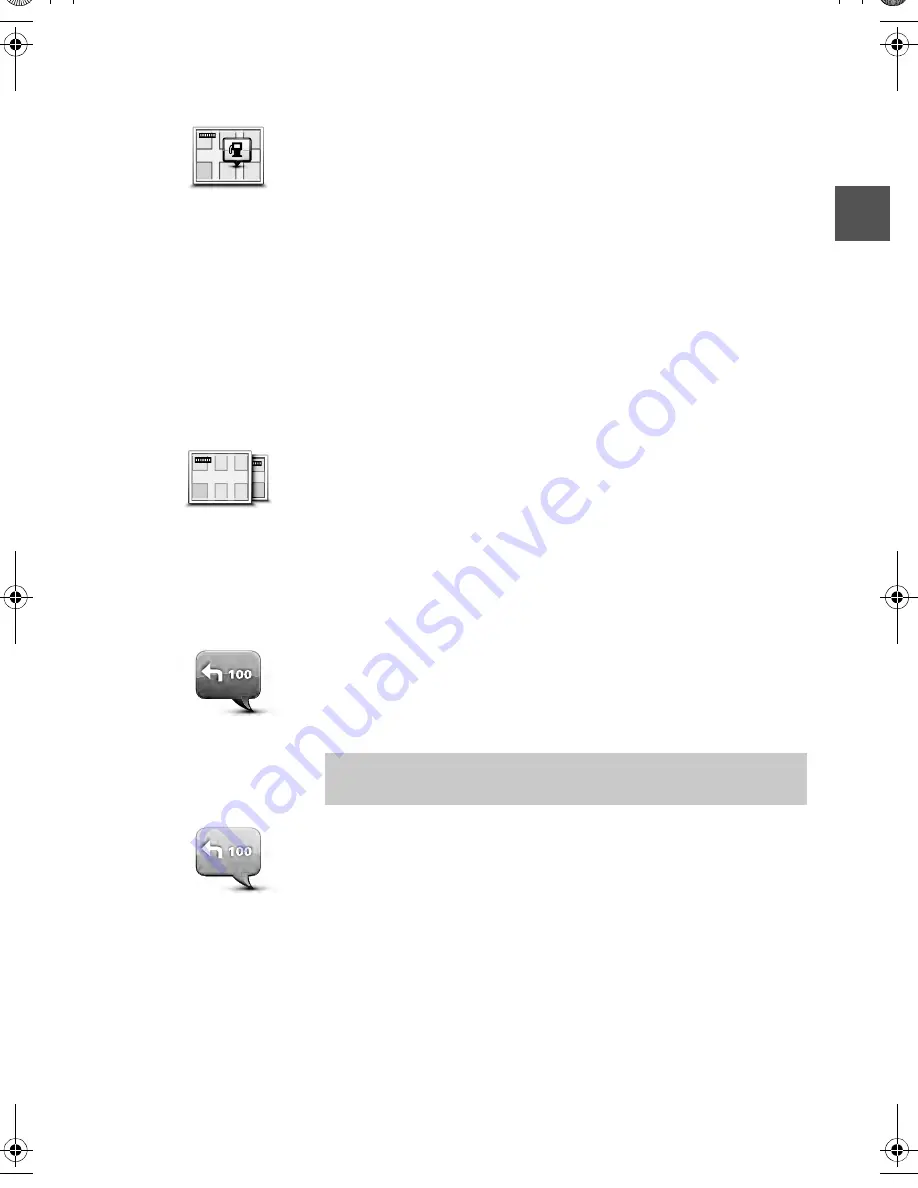
29
Show POI on map
Switch map
Turn off voice guidance / Turn on voice guidance
Show POI on map
Tap this button to select the types of Point of Interest (POI) you
want to see on the map.
1. Tap
Show POI on map
in the Settings menu.
2. Select the POI categories you want to be shown on the map.
Tap
Search
and use the keyboard to search for a category
name.
3. Select whether you want POIs to be shown in 2D or 3D views of
the map.
4. Tap
Done
.
Point of Interest locations are shown on the map as symbols.
Maps
Tap this button to select the map you want to use for route planning
and navigation.
Although you can store more than one map on the system, you
can only use one map at a time for planning and navigation.
To switch from the current map to plan a route in another country
or region, simply tap this button.
Turn off Voice
guidance
Tap this button to switch off voice guidance. You will no longer hear
spoken route instructions but you will still hear information such as
traffic information and warnings.
Voice guidance is also switched off if you tap
Turn off sound
in the
Settings menu.
Note:
If you change the voice on the Navigation system, then
voice guidance is automatically switched on for the new voice.
Turn on Voice
guidance
Tap this button to switch on voice guidance and hear spoken route
instructions.
USA_NAVI_EN.book 29 ページ 2014年5月8日 木曜日 午後12時51分






























