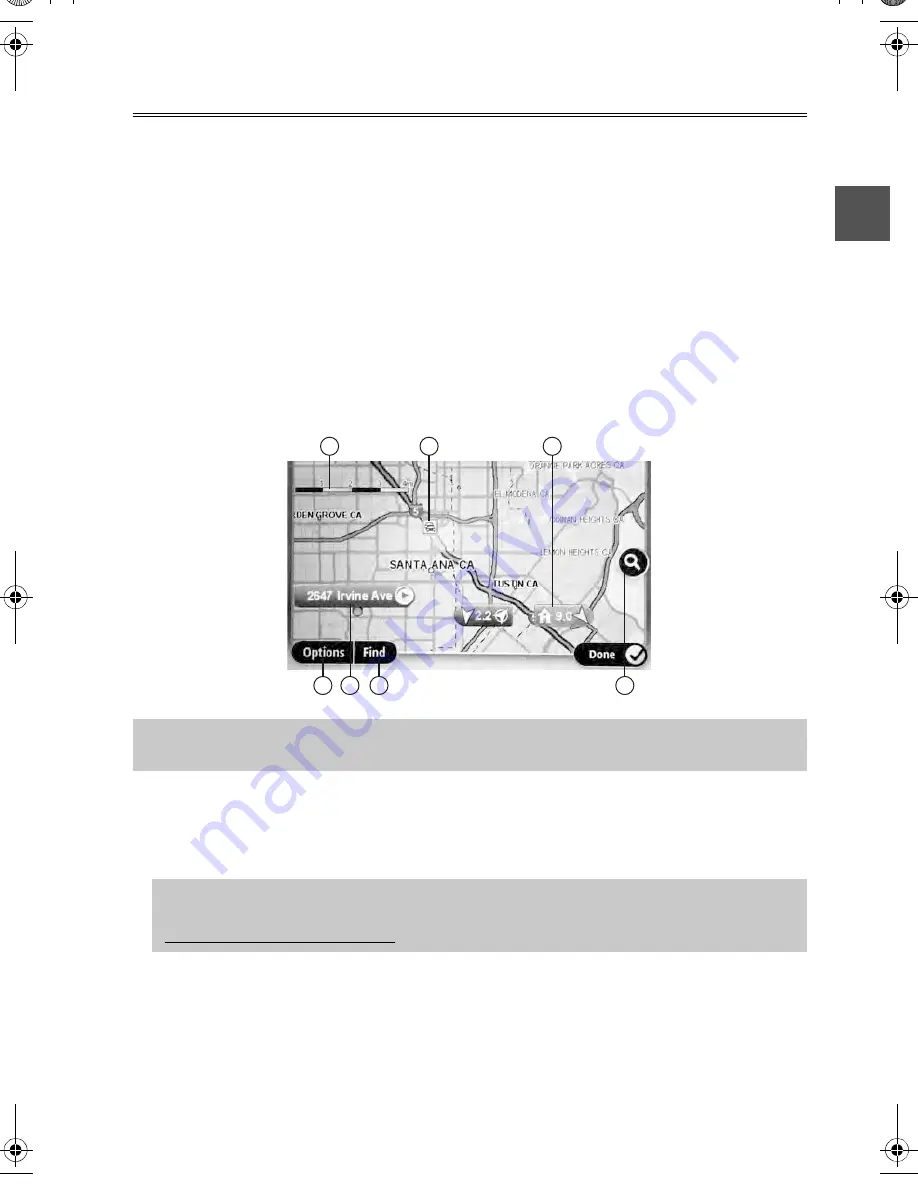
19
View map
About viewing the map
You can view the map in the same way as you might look at a traditional paper map. The map
shows your current location and many other locations such as Favorites and POIs.
To view the map in this way, tap
View map
or
View route
in the Main menu.
You view different locations on the map by moving the map across the screen. To move the
map, touch the screen and drag your finger across the screen.
To select a location on the map, tap the location on the map. The cursor highlights the
location and displays useful information about the location in an information panel. Tap the
information panel to create a Favorite or plan a route to that location.
View map
1. The scale bar
2. Traffic - current traffic incidents. Use the Options button to select whether traffic information
is shown on the map. When traffic information is shown on the map, POIs and Favorites
are not shown.
Important:
Not all features on this screen can be controlled using the commander. Use
the touch screen instead.
Note:
To use a TomTom traffic information service, you may need a subscription. Traffic
services are not supported in all states, countries or regions. For more information, visit
www.mazdausa.com/navigation.
1
2
7
6
5
4
3
USA_NAVI_EN.book 19 ページ 2014年5月8日 木曜日 午後12時51分
















































