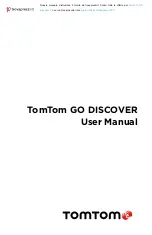7
Updating map regions
If there are map region updates available, the status of
Downloaded maps
in
Main Menu >
Settings > Map & Display
will change from
Up to date
to
Updates available
. To download these
updates:
1. Go to Main Menu > Settings > Map & Display > Downloaded maps
2. Download and install available updates individually
To speed up the download time you may want to select only the countries you want to
update instead of all. Installing multiple countries at the same time might need to be done in
several steps.
Resetting map
In case of issues with a map or its regions, you can recover your base map in
Main Menu >
Settings > System > Reset map
If there is a pending System Update, you will be required to install that update first. The current
base map and its installed regions will be deleted from the device and a base map will be
reinstalled. You will then be asked to reinstall at least one map region.
MAP & DISPLAY
1. Go to
Settings
in the main menu
2. Tap
Map & Display
Now, you can change the following settings.
+ Day and night colours
+ Menu layout
+ Show on map
+ Arrival info
+ Side bar
+ Zoom & orientation
+ Size of text and buttons
+ Brightness
Show on map
Here you can enable to settings by tapping the toggles of all the features you would like to see
on the map.
+ Points of interest (POIs)
+ Lane Guidance on motorways
+ Hill terrain
+ Current street names
+ Map scale bar
NOTE:
Your device shows the map view when displaying an alternate route and the guidance
view when your vehicle is in motion.
Arrival info
Select Arrival info to change the details shown on the Side bar. You can select either your
remaining distance or travel time, to either your final destination or your next stop. You can
also adjust your device to switch automatically between your remaining time and distance
calculations.