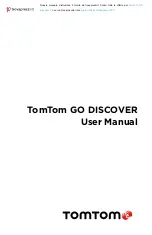5
CONNECTING A SMARTPHONE
Linking your device and smartphone
Connecting your iPhone or Android to your device gets you the ease and safety of TomTom
Services such as real-time traffic information, speed camera alerts, weather, fuel pricing and off-
street parking and EV Charging POIs.
How to connect with Bluetooth® wireless technology.
1. Switch on Bluetooth on our Smartphone. Make your Smartphone discoverable
2. Go to
Settings
on your Smartphone and enable Personal Hotspot / Bluetooth-tethering
3. On your TomTom device go to
Settings
, then
Bluetooth
and then
Add phone
4. Follow the instructions on your TomTom device
5. Select your Smartphone from the list of available devices
6. Accept the pairing request on your Smartphone
7. Select
Pair
on your TomTom device and you are ready to receive TomTom Services
Unlinking your phone
To safely unlink, go to the
Settings
menu and select
Bluetooth
.
Under
Paired phones
, tap the settings icon next to your phone’s name and confirm Forget.
NOTE:
You can clear your pairing through the
Bluetooth settings
on your phone. Resetting your
device will also unlink your phone.
Checking your phone’s connection
1. Go to the
Settings
menu and select
Bluetooth
to see the phone pairing list
2. Select the smartphone you want to connect to.
NOTE:
make sure that
+ Smartphone is displayed on your device
+ Bluetooth is switched on
+ Your data plan is active