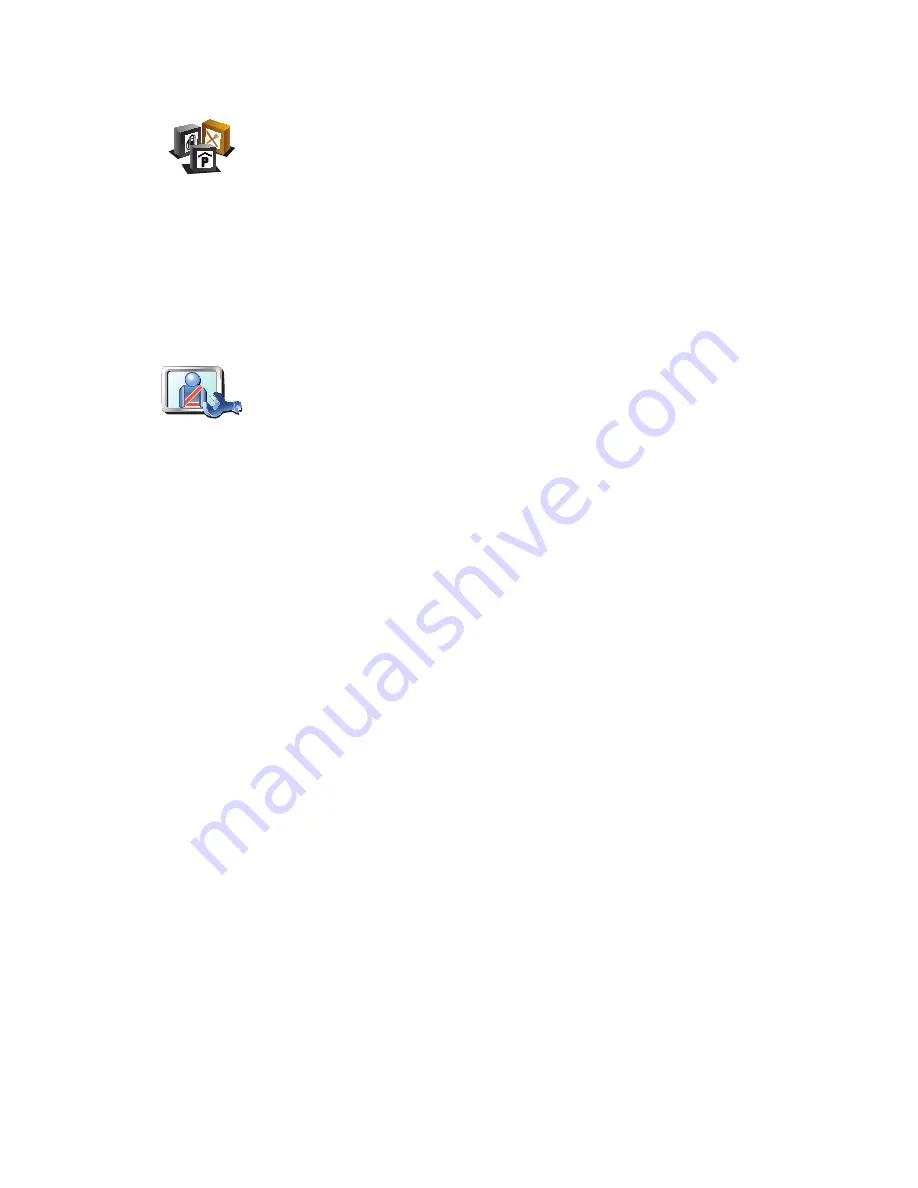
49
Show POI on map
Safety preferences
What happens when I use the Turn off map display option?
When you turn off the map display, instead of seeing your position on a map
in the Driving View, you will only see information about the next instruction.
Tap the button and select an option for when the map should be turned off.
These are the options:
•
Always
- The map will not be shown and you will only see information
about the next instruction and arrows showing direction.
•
Above a certain speed
- you set the speed at which point the map will be
turned off. This option is useful for situations when the map might be
distracting, such as when you are driving fast.
•
Never
- the map is never turned off.
Show POI on
map
Tap this button to set which categories for the Points of Interest (POIs)
should be shown on the map.
Select the POIs that you want to see on the map from the list.
When you select a POI, it is shown on the map using the symbol you can
see next to each category in the list.
To find a POI category quickly, tap
Find
, then start to type the name of the
POI category. As soon as the category is shown in the list, you can select it.
For more information about POIs, see
Points of Interest
on page 37.
Safety
preferences
Tap this button to set the following safety preferences:
•
Hide most menu options while driving
•
Suggest driving breaks
•
Show safety reminders
•
Warn when near places of worship or schools
•
Warn when driving faster than allowed
•
Warn when driving faster than a set speed
•
Warn not to leave the device in the car
If you select one or more of the warnings, you will also be asked to select a
sound to be played whenever a warning is displayed.
Select whether or not your TomTom GO should warn you about which side
of the road you should be driving on.
Decide if you want the map display to be turned off in special
circumstances and press
Done
.
Содержание GO 625
Страница 1: ......
Страница 2: ......
Страница 3: ...Part nr 6CHO OOO OO...
Страница 4: ...User Guide Gufa del usuario Guide d utilisation...
Страница 30: ......
Страница 31: ...Services Accessories Servicios yAccesorios Services et Accessoires...
Страница 32: ...4 6 8 10 12 14 CONTENTS TomTom...
Страница 34: ......
Страница 39: ......
Страница 45: ......
Страница 46: ......
Страница 47: ...TomTom GO...
Страница 49: ...3 Included with TomTom GO x30T Included with TomTom GO 930 and 930T fRDS TMC Traffic Receiver gRemote control...
Страница 80: ...34 5 Tap Rename...






























