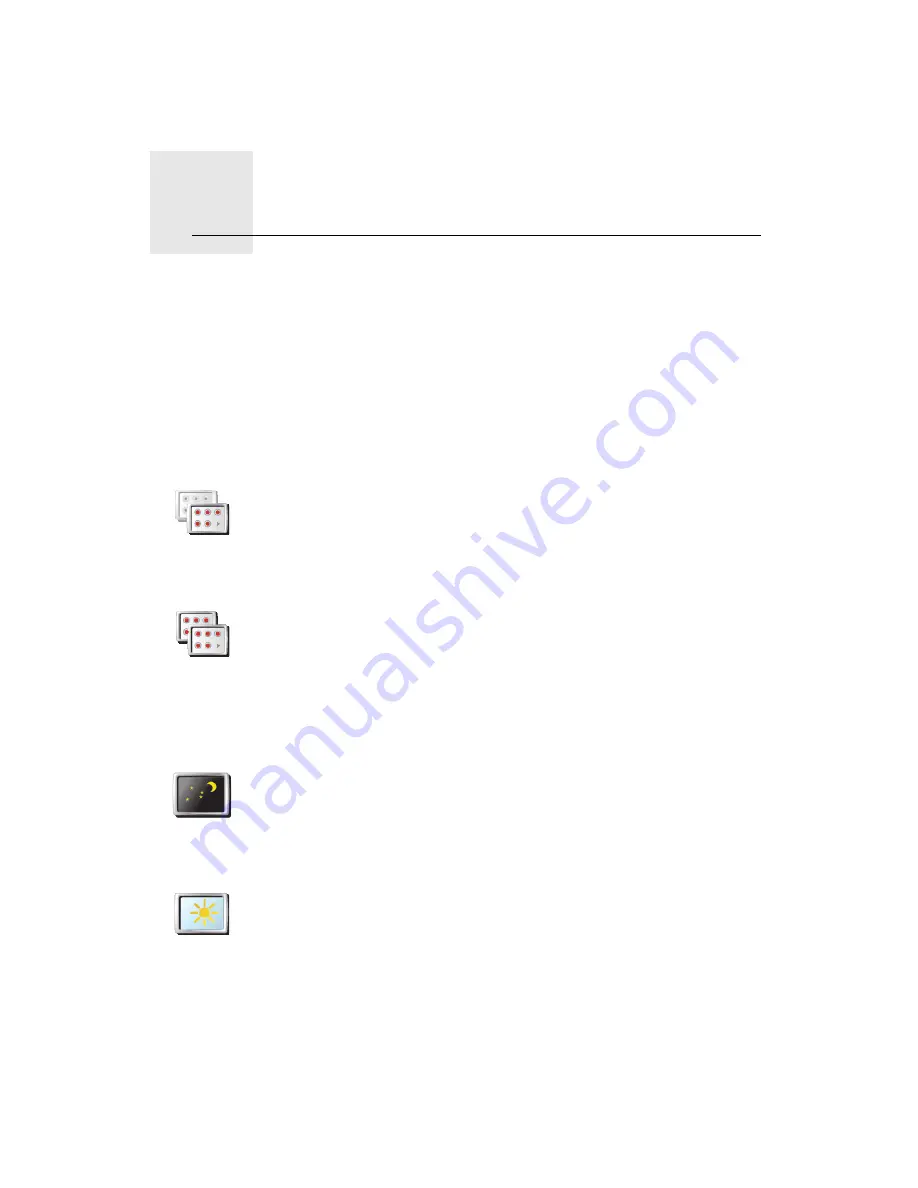
Preferences
16.
48
Preferences
You can change the way your TomTom GO looks and behaves.
Tap
Change preferences
in the Main Menu.
Hidden buttons and features
When you first start using your TomTom GO, all the buttons are shown in the
menu.
The buttons for the more advanced features can be hidden. This is a useful
option because you are unlikely to use certain features very often.
Use night colors / Use day colors
Can my GO make this change automatically?
Yes. Your GO has a light sensor to tell when it is getting dark.
To change to night and day colors automatically, tap
Brightness preferences
in the Preferences menu. Then select
Switch to night view when dark
.
Show fewer
menu options
Tap this button in the Preferences menu, to reduce the number of buttons
that are shown.
You might want to do this so that only frequently used buttons are shown.
When you need to use the buttons that are hidden, you can press
Show
ALL menu options
in the Preferences menu to show all buttons.
Show ALL
menu options
Tap this button in the Preferences menu, to show all the buttons available
on your TomTom GO.
Use night
colors
Tap this button to reduce the brightness of the screen and show darker
colors on the map.
When should I use this?
When it’s dark, it is easier to see the screen if the display on your GO is not
brightly lit.
Use day colors
To change back to a brighter screen showing brighter colors on the map,
tap
Use day colors
.
Содержание GO 625
Страница 1: ......
Страница 2: ......
Страница 3: ...Part nr 6CHO OOO OO...
Страница 4: ...User Guide Gufa del usuario Guide d utilisation...
Страница 30: ......
Страница 31: ...Services Accessories Servicios yAccesorios Services et Accessoires...
Страница 32: ...4 6 8 10 12 14 CONTENTS TomTom...
Страница 34: ......
Страница 39: ......
Страница 45: ......
Страница 46: ......
Страница 47: ...TomTom GO...
Страница 49: ...3 Included with TomTom GO x30T Included with TomTom GO 930 and 930T fRDS TMC Traffic Receiver gRemote control...
Страница 80: ...34 5 Tap Rename...






























