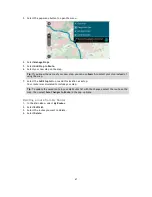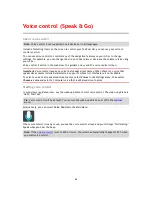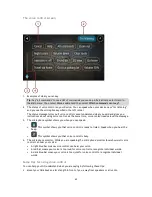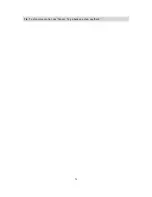81
2.
Select
Report Safety Camera
.
You see a message thanking you for adding the camera.
Tip
: If you make a mistake when reporting a camera, select
Cancel
in the message.
The safety camera is saved on your GO automatically and also sent to other users.
Confirm or remove a speed trap
You can confirm the presence of a speed trap or remove a speed trap if it is no longer present.
1.
Just after you pass a speed trap, in the route bar you are asked if the camera was still there.
2.
Select
Yes
if the speed trap is still there.
3.
Select
No
if the speed trap has been removed.
If you select No, the speed trap is removed from your map.
Updating locations for cameras and hazards
The locations of safety cameras can change frequently. New cameras can also appear without
warning and the locations for other hazards, such as accident hotspots, may also change.
When
connected to TomTom services
, your TomTom GO receives all camera updates for fixed and
mobile camera locations in real time. You do not need to do anything to receive updates – they are
sent to your GO automatically.