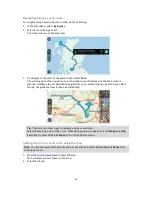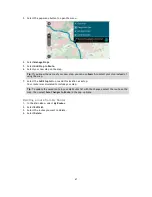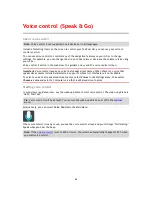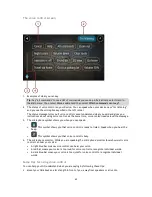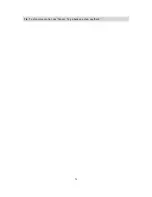80
Changing the way you are warned
To change the way you are warned about safety cameras, select the
Sounds and Warnings
button in
the
Settings
menu.
You can then set how you want to be warned for the different types of cameras and safety hazards.
You can change settings for whether you want to be warned, never warned or warned only if you
are speeding.
For example, to change how you are warned when you approach a safety camera, do the following:
1.
Select
Sounds and Warnings
in the
Settings
Menu.
2.
Select
Safety camera warnings
.
3.
Select
Safety cameras
.
4.
Select one of the following warning options:
Always
.
Only when speeding
.
Never
.
5.
Select the
back
button.
Tip
: To turn off all audible warnings, select
Settings
, followed by
Sounds and Warnings
and then
turn off
Warning sounds
.
Reporting a new safety camera
If you pass a new safety camera that you were not warned about, you can report it instantly.
Note
: To report a safety camera, you must be
connected to TomTom services
and logged in to
your MyTomTom account.
You can report a safety camera in two ways:
Using the quick menu to report a safety camera
1.
Select the current location symbol or the speed panel in the guidance view.
2.
Select
Report Safety Camera
from the pop-up menu.
You see a message thanking you for adding the camera.
Tip
: If you make a mistake when reporting a camera, select
Cancel
in the message.
The safety camera is saved on your GO automatically and also sent to other users.
Using the Main Menu to report a safety camera
1.
Select the Main Menu button to open the Main Menu.