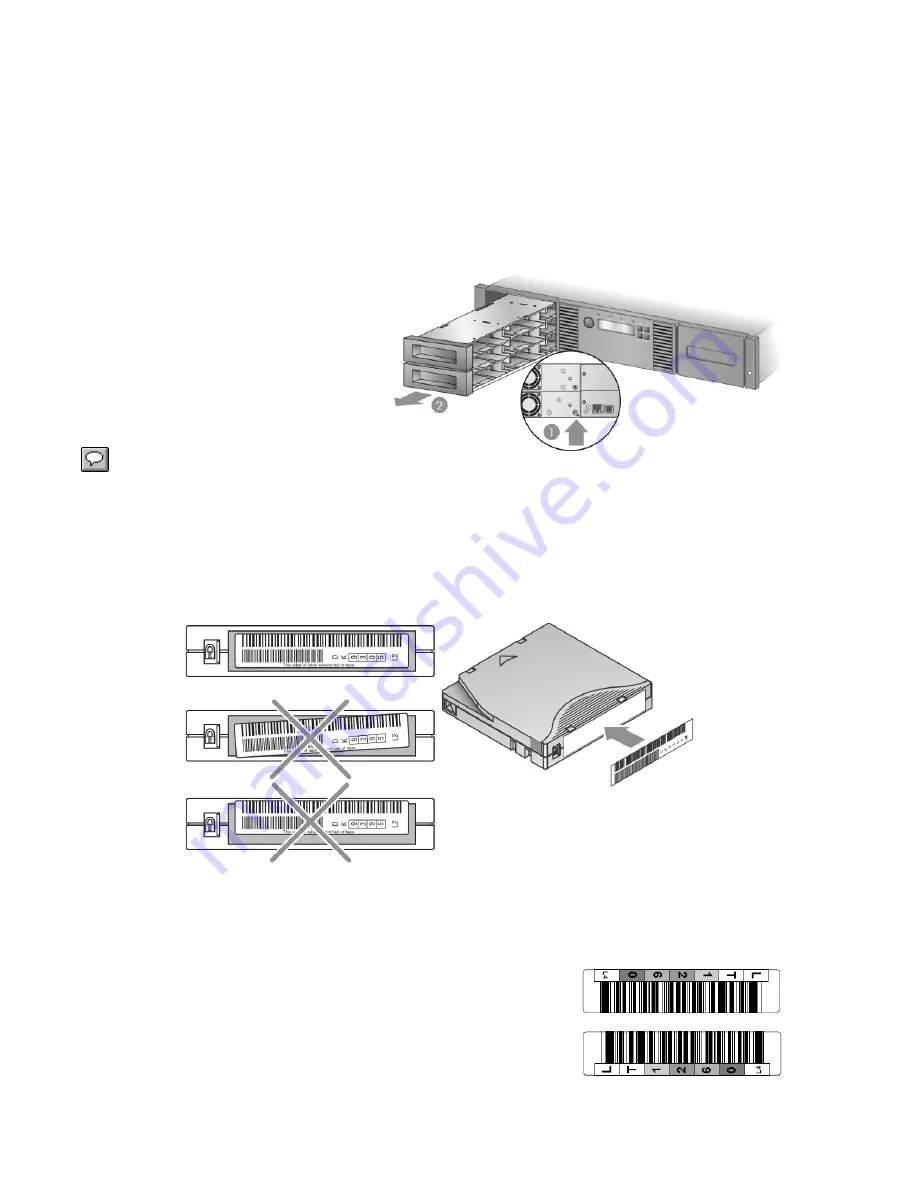
4. Press PREVIOUS or NEXT until the screen displays the drive you need to power on or off. The
screen displays
Drive 1
. The second line in the display displays the current state, which is either
Power ON
or
Power OFF
.
5. To change the power status, press ENTER. The screen displays either
Press Enter to Power
off DRV 1
, or
Press Enter to Power on DRV 1
. Press ENTER to select. The Ready LED
blinks during the operations.
Magazine Release
When possible, release the magazines
from the OCP or RMI. If you must remove
the magazines from both sides of the
Library at the same time or when the
Library is not powered on:
1. Insert a straightened paper clip or
small pin about 1.5 cm (0.6 inch) into
the magazine release hole.
2. Pulls out the magazine from that side.
NOTE:
Do not force the pin once
you encounter resistance. Doing
so may damage the library.
Labeling Tape Cartridges
Attaching a bar code label to each tape cartridge enables the Library and application software to
identify the cartridge quickly, thereby speeding up inventory time. Make it a practice to use bar code
labels on your tape cartridges.
Ultrium tape cartridges have a recessed area located on the face of the cartridge next to the write-
protect switch. Use this area for attaching the adhesive-backed bar code label. Only apply labels as
designated.
LTO Formatted Bar Codes
If you are using the LTO formatted labels (shown at right), the
alphanumeric text is to be placed as the top of the label. Applying the
label upside down will cause the barcode reader in the Tape Library to
have difficultly reading the barcode or it will fail to read the barcode all
together.
30
Содержание ArGest TGL1800
Страница 4: ...4 ...
Страница 5: ...5 ...
Страница 8: ...1 Panel Overviews and Location Requirements 8 ...
Страница 9: ...9 ...
Страница 10: ...10 ...
Страница 11: ...11 ...
Страница 12: ...12 ...
Страница 13: ...13 ...
Страница 37: ...Appendix B OCP Menu Structure 37 ...
























