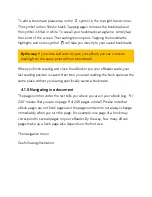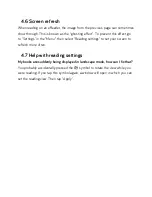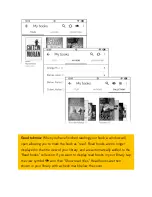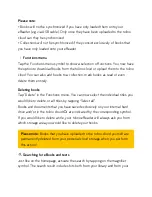To add a bookmark, please tap on the
b
symbol in the top right-hand corner.
The symbol is then filled in black. Tapping again removes the bookmark and
the symbol is filled in white. To see all your bookmarks at a glance, simply tap
the center of the screen: The reading menu opens. Tapping the bookmarks,
highlights and notes symbol
'
will take you directly to your saved bookmarks.
By the way:
If you close and later re-open your eBook, you can continue
reading from the same point without a bookmark.
When you finish reading and close the eBook or put your eReader aside, your
last reading position is saved. Next time you start reading, the book opens at the
same place without you having specifically saved a bookmark.
4.1.5 Navigating in a document
The page number under the text tells you where you are in your eBook (e.g. "9 /
246" means that you are on page 9 of 246 pages in total). Please note that
eBook pages are not book pages and the page numbers do not always change
immediately when you turn the page. For example, one page of a book may
correspond to several pages on your eReader. By the way, how many eBook
pages make up a book page also depends on the font size.
The navigation menu
See following illustration:
Содержание epos
Страница 1: ......
Страница 3: ...15 Safety information and instructions for use 16 Glossary 17 Legal notice ...
Страница 10: ......
Страница 14: ......
Страница 16: ......
Страница 21: ...A Reading settings B Navigation menu 4 1 1 Your reading settings ...
Страница 34: ...5 1 The sections of your library My books ...
Страница 40: ......
Страница 42: ...5 1 3 Library link ...
Страница 49: ......
Страница 51: ......