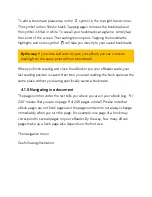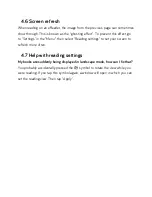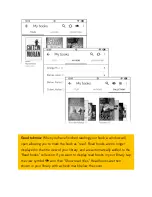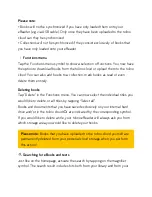O
Contents symbol
Tap on the contents symbol to call up e.g. the table of contents for the book you
are currently reading. Tap on a chapter to jump to the corresponding place in
the book.
Some publishers may not include a table of contents when creating a digital
book. For these books, the index may be empty or incomplete. In that case, the
symbol is grayed out.
Please note: The table of contents is not available for TXT files.
'
Symbol for bookmarks, highlights and notes
Tapping on this symbol takes you to the notes directory – the list of your
bookmarks, highlights and notes from the text that you are currently reading.
Tapping on an entry in the directory takes you straight to the corresponding
place in the document.
Tap “Edit” to delete entries from the directory via
)
or edit them via
e
. By the
way, your personal notes directory is synchronized when you close an eBook or
text and saved in the tolino cloud if an Internet connection is established. It is
then also available on your smartphone, tablet or computer.
Please note: Not all functions are available in PDF or TXT files.
⟳
Symbol for rotating the view
This symbol allows you to rotate the reading view from portrait to landscape
and vice versa – whichever way you prefer to read.
a
Font settings symbol
Do you prefer sans-serif fonts? Or do you suffer from dyslexia and require a
specially adapted font? These settings allow you to choose the font type and
size you find most comfortable for reading. To change the font size, simply
Содержание epos
Страница 1: ......
Страница 3: ...15 Safety information and instructions for use 16 Glossary 17 Legal notice ...
Страница 10: ......
Страница 14: ......
Страница 16: ......
Страница 21: ...A Reading settings B Navigation menu 4 1 1 Your reading settings ...
Страница 34: ...5 1 The sections of your library My books ...
Страница 40: ......
Страница 42: ...5 1 3 Library link ...
Страница 49: ......
Страница 51: ......