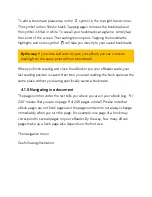Right at the top of the home page, you can find the status bar (see chapter
3.2
Symbols on the status bar
) and the menu
m
and search function
s
(see also
chapter
3.3 Opening menu and search
).
The top section of the home page shows the three most recently read or added
eBooks and texts from your library. Tap on one of the eBooks to open it straight
away. To access your personal library, simply tap "To my books".
3.2 Symbols on the status bar
If you go to the home page or switch to "My books"/the menu, you will find a
status bar at the top of the screen. It displays information such as the time,
WLAN connection, or how much energy is left in your eReader’s battery.
Clock
The clock shows you the current time. It is preset to "Set automatically" in the
settings (in the menu under "Settings", then "Time"). Of course this only works if
your tolino eReader is connected to the Internet via WLAN.
Please only change the time if your eReader is displaying the wrong time, e.g. if
your eReader's battery was empty. Make sure that the correct time zone has
been selected beforehand.
║
Integrated illumination
This symbol shows you the screen illumination. Tap the top of the display to
turn the integrated illumination on or off. For more details on the settings for
screen brightness and colour temperature, see chapter:
3.4.2 Screen
illumination, screen brightness and colour temperature
U
Micro USB (only when connected to the computer)
As soon as your tolino eReader is connected to your computer using a USB
cable, a USB connection symbol will appear at the top left in the status bar. You
Содержание epos
Страница 1: ......
Страница 3: ...15 Safety information and instructions for use 16 Glossary 17 Legal notice ...
Страница 10: ......
Страница 14: ......
Страница 16: ......
Страница 21: ...A Reading settings B Navigation menu 4 1 1 Your reading settings ...
Страница 34: ...5 1 The sections of your library My books ...
Страница 40: ......
Страница 42: ...5 1 3 Library link ...
Страница 49: ......
Страница 51: ......