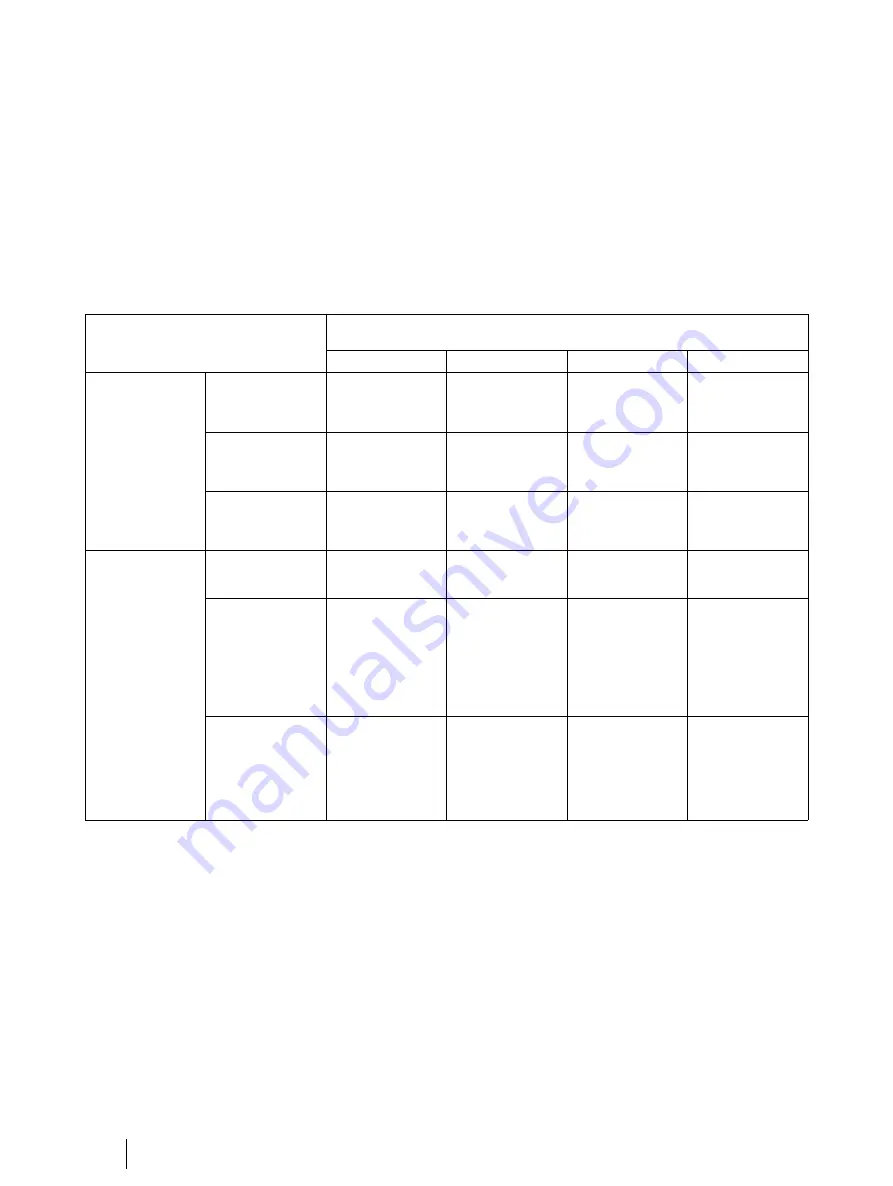
5.
Select the option “Eye Tracker is not attached to the monitor”. A setup wizard appears.
6.
Enter the parameters corresponding to your Mobile Device Stand configuration as listed in the table below.
7.
If you have altered the position of eye tracker, relative to the display area, to better suit your study design, modify any of
the measurements in the table accordingly.
a.
Measure the height, width and tilt angle of your display area, and enter the values in their respective fields, and click
Next.
b.
Measure the tilt angle of the eye tracker, the distance to the display, and the height difference between the eye
tracker and the display. Enter the values in their respective fields and click Next.
8.
Name your preset and click on "Finish" to save it and to send it to the eye tracker.
9.
Test your configuration by performing a calibration and verification test.
Mobile Device Stand configuration for Tobii Pro X2-30/X2-60/X3-120/
Nano
A1/A2
B1/B2
C1/C2
D1/D2
Display Area
Width
of the eye-tracked
surface
140 mm
140 mm
140 mm
140 mm
Height
of the eye-tracked
surface
140 mm
140 mm
140 mm
140 mm
Angle
of the mobile
device
0 Deg
0 Deg
0 Deg
0 Deg
Eye Tracker
Angle
of the eye tracker
-5.2 Deg
-5.2 Deg
-5.2 Deg
-5.2 Deg
Horizontal
difference
between the top
of the eye tracker
and the lower end
of the eye tracked
surface
–160 mm
–240 mm
–80 mm
–160 mm
Vertical difference
between the top
of the eye tracker
and the lower end
of the eye tracked
surface
57 mm
57 mm
57 mm
57 mm
If you had already created a preset and want to modify it:
1.
Go to step 4 above
2.
Instead of selecting "Create New", select the preset you wish to modify.
3.
Click on the cogwheel to the right of the "Preset" list. The parameters appear.
4.
Modify the parameters and save them.
4.1.4
Configuration parameters
All parameters are measured in relation to a reference point on the eye tracker hardware. That reference point varies depending
on what eye tracker model you are using. Check the user's manual of your eye tracker for details.
The wizard for when the Eye Tracker is not attached to the monitor has the following parameters.
•
Display area
— The correct display or stimuli size must always be added to the X Configuration Tool. The Active Dis-
play Area is represented by the area on which calibration is performed. For monitors, TV screens, and other displays,
measure the size of the visible active area on the screen where you see the actual image. For projected displays,
14
4 Configuring Eye Trackers from Tobii Pro with the Mobile Device
Stand
Tobii Pro Mobile Device Stand User’s manual v.1.0.8 - en-US
Содержание Mobile Device Stand
Страница 1: ...Tobii Pro Mobile Device Stand User s Manual...
Страница 4: ......























