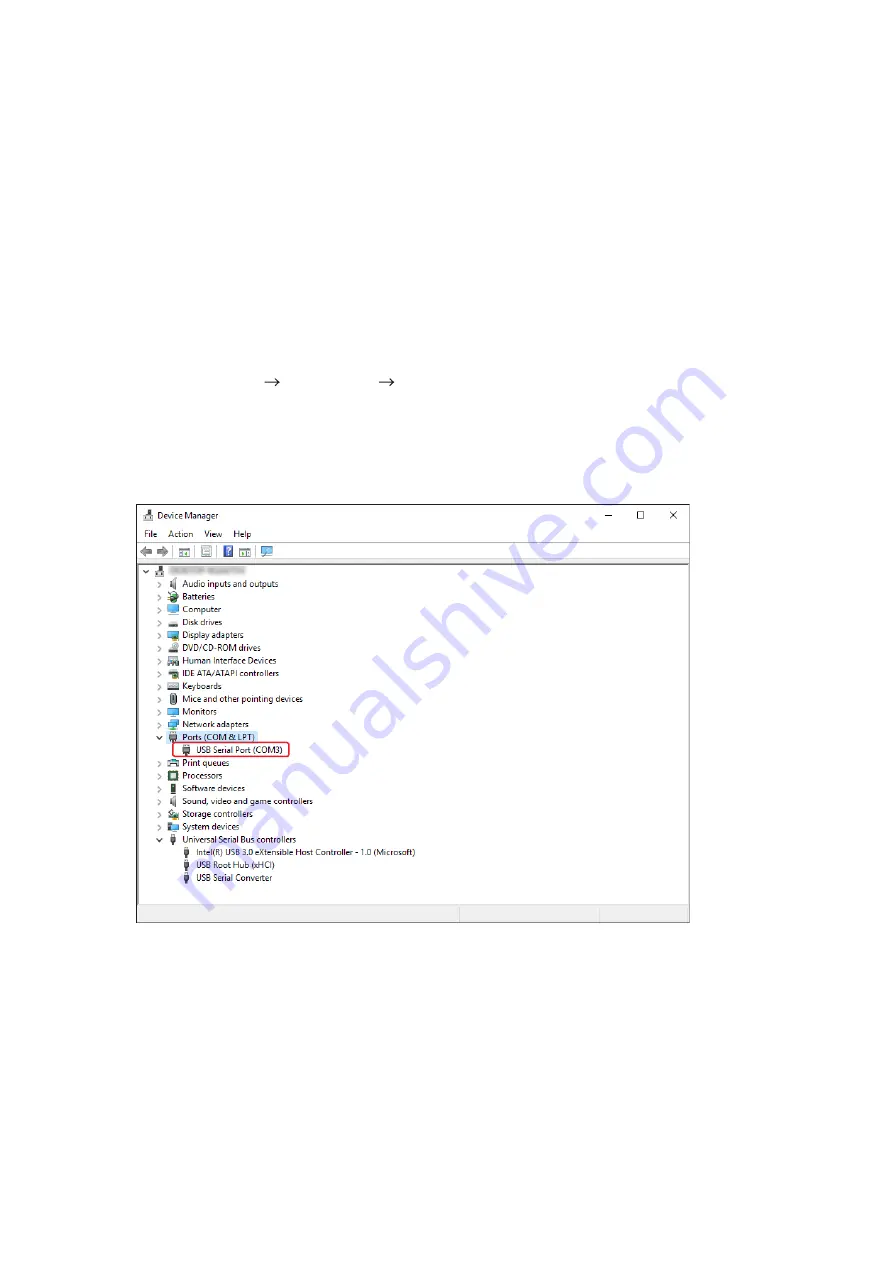
6
2.3. Check to Make Sure the USB Driver is Installed
After connecting the WT-D5800 with the PC, the following procedure can be taken to make sure the USB driver
is installed correctly.
Step 1. Start Device Manager.
1-1. For Windows 10
Right click on the Windows icon on the lower left corner of the screen and then select Device Manager.
1-2. For Windows 8.1
(1) Click on the Windows icon on the lower left corner of the screen to switch it to the Start screen.
(2) Click on the search icon on the upper right corner of the screen to pull up the search window.
(3) Enter “device manager” in the search window.
(4) Select “Device Manager” from the list of displays.
1-3. For Windows 7
Select [Start Menu Control Panel Device Manager].
Step 2. Confirm that “USB Serial Port (COMx*)” is displayed in the list of displayed Ports (COM & LPT).
If USB Serial Port (COMx*) is displayed, the USB driver has been securely installed.
* A port number will be displayed in x.
2





















