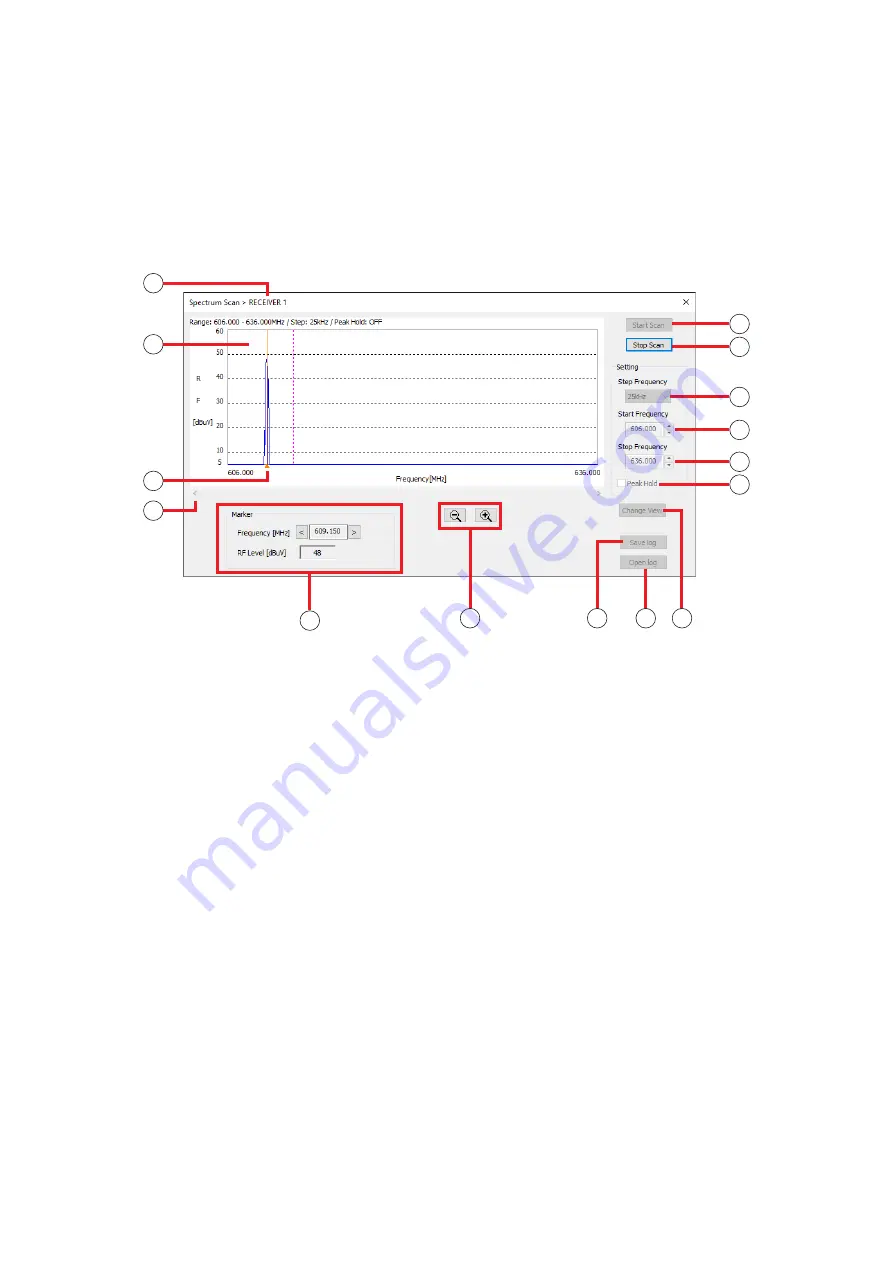
24
9. CONDUCTINg A SpECTRUM SCAN
The Spectrum Scan function checks the strength of radio wave in the specified frequency range and displays
the result. It measures the signal reception for each frequency by receiving the radio wave in the specific
interval in the specified frequency range.
When the sound is disrupted, it simply checks for any interference within the specified frequency range without
using any special measuring equipment.
The Channel Scan function (
) also checks for any interference in the channel of the specified bank.
9.1. Spectrum Scan Screen
5
6
7
9
3
4
8
10
11
12
13
14 15
1
2
1. No.
Displays the receiver’s number.
2. Scan result display
Shows the channels in the horizontal axis and
the reception level on the vertical axis as a
graph.
3. Marker
Clicking or dragging the graph on the screen will
show the frequency and reception level on the
Marker display (11).
4. Scroll button
Scrolls the graph in the horizontal direction.
5. Start Scan button
Starts scanning. Scanning will continue until the
Scan Stop button is clicked.
After 7 days (168 hours), the recording will be
forced to end.
6. Stop Scan button
Stops scanning.
7. Step Frequency
Selects the frequency interval from “25 kHz” or
“125 kHz.”
8. Start Frequency
Selects the Min. frequency for scanning.
9. Stop Frequency
Selects the Max. frequency for scanning.
10. peak hold function ON/OFF
Sets the display when the same frequency is
repeatedly scanned.
Clicking the check box will turn the Peak Hold
function ON, and unclicking it will turn the
function OFF.
ON : Displays the higher reception level results
by comparing the newest results with the
past results.
OFF : Overwrites the graph with the newest
results.
11. Marker display
Displays the frequency and reception level of the
marker.
Clicking the right or left “Frequency” button will
change the marker location.
Marker (3) will move along with the frequency.




















