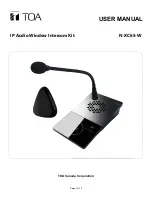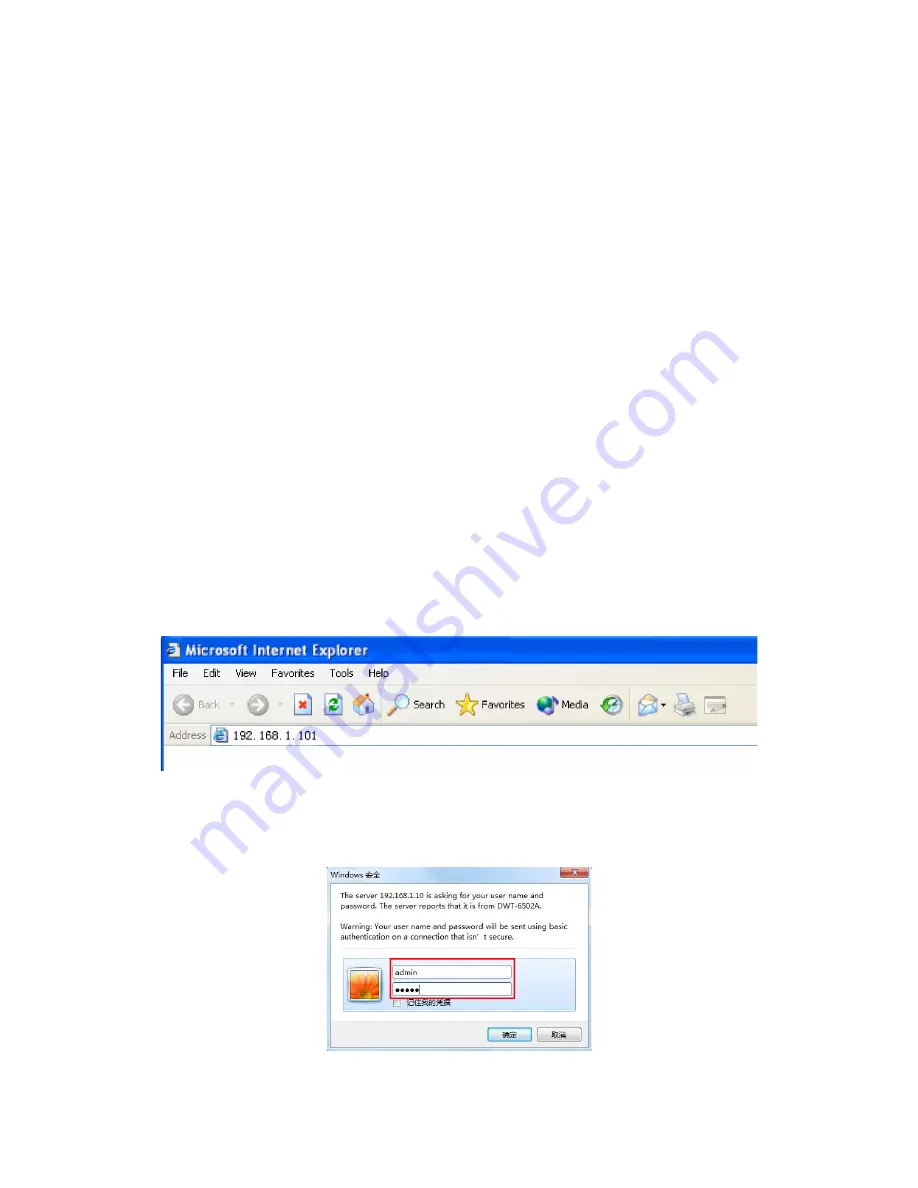
Page 11 of 22
Note:
1. When using the windows 7 system, please use the administrator mode, and switch off the
firewall and any 3
rd
party firewall software.
2. This scanning tool can only be used when the computer and intercom are on the same network.
Please ensure that the computer and the target intercom are the only devices connected to the
network or use a direct (crossover) cable between computer and intercom.
2.3.2. Using the Intercom built-in Web Page
Use a web browser and navigate to the Web page of the IP digital window intercom. The default IP address is
http://192.168.1.101. Make sure you set the IP address of your computer to a correct static IP address in the
same range (e.g. 192.168.1.50 with a subnet mask of 2545.255.255.0). According to the situation, modify each
parameter of the network settings. Click “save” when ready.
For specific operations, please refer to the User-defined Terminal Parameters.
3. User-defined Terminal Parameters
3.1. Login Web Interface
Use a web browser and navigate to the IP address of the IP internal window intercom module (factory default
is http://192.168.1.101), then press Enter.
Enter user name and password in the login window of the Web page (the default is: admin, password:
Rdc070#*).