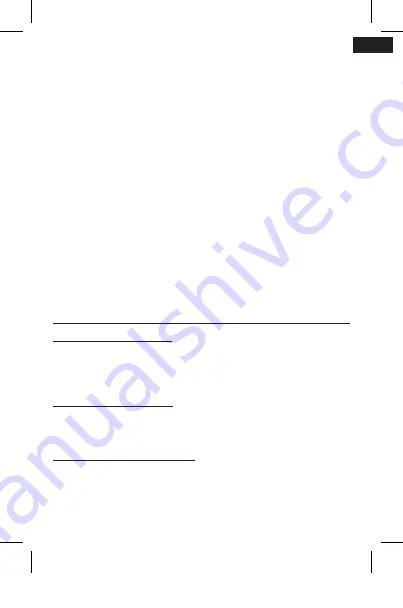
23
— LANGUAGE
Sets the language of the camera’s user interface.
— FORMAT
Formats your SD card but retains your camera settings.
— RESET
Restores camera settings to factory default settings. Restoring the factory
settings does not erase the contents on your microSD card. To reformat your
microSD card, use the «Format» setting above.
— VERSION
The current version of the camera.
MAINTENANCE
— MAINTAINING YOUR CAMERA
Follow these instructions to get the best performance from your camera:
• The camera is waterproof to 30 metres, only with the waterproof case. Make
sure the tabs are closed before using the camera close to water, dust, or sand.
• For optimal audio performance, shake the camera or blow on the microphone
to remove debris from the microphone holes. To avoid damaging the inner
diaphragms, do not blow compressed air into the microphone holes.
• To clean the lens and its cover, wipe them with a soft, lint-free cloth. If debris
gets lodged between the lens and the packing ring, remove them with water or
air. Do not insert any foreign objects around the lens.
PREVENTING WATER DAMAGE TO YOUR CAMERA
The rubber seal that covers the inside of the case forms a watertight barrier that
protects your sports camera in wet conditions and under water. Make sure that
the rubber seal remains clean. A single hair or grain of sand can cause a leak.
After each use in salt water, rinse the outside of the case with fresh water and
dry it. Otherwise, the hinge may rust and salt may build up in the seal, which
can cause defects. To clean the seal, rinse it with fresh water and shake it dry
(wiping it with a cloth may leave lint and damage the seal).
BATTERY INFORMATION
OPTIMISING BATTERY LIFE
When the battery is low, a struck-through battery symbol appears at the bot-
tom left of the screen. If the battery charge reaches 0% during recording, the
camera saves the file and switches off.
EN
If possible, follow these instructions to maximise battery life:
- Capture videos with lower frame rates and resolutions
- Use these settings:
o Screen saver
o Automatic off
HANDLING AND STORING THE BATTERY
The camera contains fragile parts, including the battery. It is therefore not
recommended to drop, disassemble, open, crush, bend, deform, inflate, pierce,
scratch, expose to microwaves, burn or repaint the camera, or insert objects
into the battery opening. Do not use the camera or battery if they have been
damaged, for example, if they are cracked, pierced or wet. If you disassemble or
pierce the battery, it may explode or catch fire. Avoid leaving your camera and
battery in excessive heat or cold. Temperatures that are very high or very low
can temporarily reduce battery life or prevent it from operating correctly. Avoid
sudden changes in temperature or humidity, as condensation may form inside
and outside the camera.
DISPOSING OF THE BATTERY
Lithium-ion batteries are recyclable. Check the current legislation and recycling
locations where you live. When discarding lithium-ion batteries, cover the
terminals with tape, insulation, or packaging film to prevent them from coming
into contact with other metal objects and from catching fire during transport.
TROUBLESHOOTING
“My camera does not turn on”
• Make sure your camera is charged. To charge it, use the USB cable provided
and a computer. You can also use a USB-compatible wall charger or car charger
(sold separately).
• Also make sure that the battery is correctly inserted into its slot.
• To turn on the camera, press and hold the button for 3 seconds.
“The camera does not charge”
• Check that the cable is securely connected. An LED should light up.
• Check that the battery is correctly inserted into its slot. If necessary, remove
and re-insert it, using the flap.
“Playback on my computer is jerky»
Skips during playback are usually not due to files. If you notice image jumps,
one of the following reasons may be causing the problem:
- Using an incompatible video player
- The computer does not have the required system configuration for HD play-
back. The higher the resolution and frame rate of a video, the more it requires
NOTICE_SPCAMS10.indd 23
03/09/2018 11:10
Содержание S10
Страница 1: ...ICE_SPCAMS10 indd 1 03 09 2018 11 ...
Страница 2: ...ICE_SPCAMS10 indd 2 03 09 2018 11 ...
Страница 3: ...ICE_SPCAMS10 indd 3 03 09 2018 11 ...
Страница 5: ...ICE_SPCAMS10 indd 5 03 09 2018 11 ...
Страница 6: ...ICE_SPCAMS10 indd 6 03 09 2018 11 ...
Страница 7: ...ICE_SPCAMS10 indd 7 03 09 2018 11 ...
Страница 9: ...ICE_SPCAMS10 indd 9 03 09 2018 11 ...
Страница 10: ...ICE_SPCAMS10 indd 10 03 09 2018 11 ...
Страница 14: ...ICE_SPCAMS10 indd 14 03 09 2018 11 ...
Страница 15: ...ICE_SPCAMS10 indd 15 03 09 2018 11 ...
Страница 17: ...ICE_SPCAMS10 indd 17 03 09 2018 11 ...
Страница 18: ...ICE_SPCAMS10 indd 18 03 09 2018 11 ...
Страница 19: ...ICE_SPCAMS10 indd 19 03 09 2018 11 ...
Страница 21: ...ICE_SPCAMS10 indd 21 03 09 2018 11 ...
Страница 26: ...ICE_SPCAMS10 indd 26 03 09 2018 11 ...
Страница 28: ...ICE_SPCAMS10 indd 28 03 09 2018 11 ...
Страница 29: ...ICE_SPCAMS10 indd 29 03 09 2018 11 ...
Страница 30: ...ICE_SPCAMS10 indd 30 03 09 2018 11 ...
Страница 32: ...ICE_SPCAMS10 indd 32 03 09 2018 11 ...
Страница 36: ...ICE_SPCAMS10 indd 36 03 09 2018 11 ...
Страница 37: ...ICE_SPCAMS10 indd 37 03 09 2018 11 ...
Страница 39: ...ICE_SPCAMS10 indd 39 03 09 2018 11 ...
Страница 40: ...ICE_SPCAMS10 indd 40 03 09 2018 11 ...
Страница 41: ...ICE_SPCAMS10 indd 41 03 09 2018 11 ...
Страница 43: ...ICE_SPCAMS10 indd 43 03 09 2018 11 ...
Страница 47: ...47 pro o r o o ICE_SPCAMS10 indd 47 03 09 2018 11 ...
Страница 48: ...48 ICE_SPCAMS10 indd 48 03 09 2018 11 ...
















































