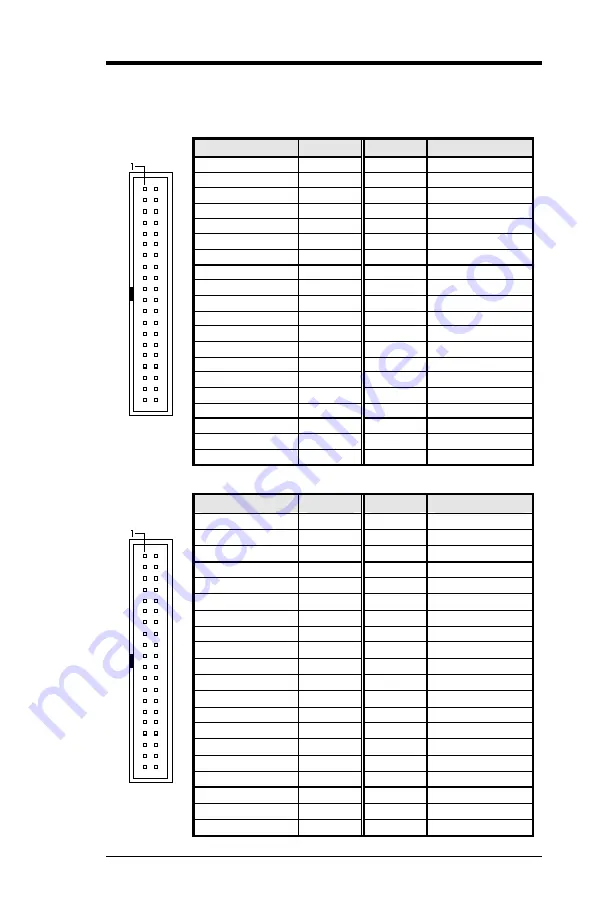
Chapter 6 BIOS and System Setup
29 LI7WM User’s Manual
5.19 J22, J23: IDE1 and IDE2 Connectors
J22: Primary IDE Connector
Signal Name
Pin #
Pin #
Signal Name
Reset IDE
1
2
Ground
Host data 7
3
4
Host data 8
Host data 6
5
6
Host data 9
Host data 5
7
8
Host data 10
Host data 4
9
10
Host data 11
Host data 3
11
12
Host data 12
Host data 2
13
14
Host data 13
Host data 1
15
16
Host data 14
Host data 0
17
18
Host data 15
Ground
19
20
Key
DRQ0
21
22
Ground
Host IOW
23
24
Ground
Host IOR
25
26
Ground
IOCHRDY
27
28
Host ALE
DACK0
29
30
Ground
IRQ14
31
32
No connect
Address 1
33
34
Cable ID
Address 0
35
36
Address 2
Chip select 0
37
38
Chip select 1
Activity
39
40
Ground
J23: Secondary IDE Connector
Signal Name
Pin #
Pin #
Signal Name
Reset IDE
1
2
Ground
Host data 7
3
4
Host data 8
Host data 6
5
6
Host data 9
Host data 5
7
8
Host data 10
Host data 4
9
10
Host data 11
Host data 3
11
12
Host data 12
Host data 2
13
14
Host data 13
Host data 1
15
16
Host data 14
Host data 0
17
18
Host data 15
Ground
19
20
Key
DRQ0
21
22
Ground
Host IOW
23
24
Ground
Host IOR
25
26
Ground
IOCHRDY
27
28
Host ALE
DACK1
29
30
Ground
MIRQ0
31
32
No connect
Address 1
33
34
Cable ID
Address 0
35
36
Address 2
Chip select 0
37
38
Chip select 1
Activity
39
40
Ground
Содержание LI7WM
Страница 1: ...LI7WM Socket 370 810E Chipset Custom LPX from Factor Motherboard User s Manual Version 1 0A...
Страница 9: ...Chapter 2 Specifications 9 LI7WM User s Manual Figure 1 Layout of the LI7WM Motherboard...
Страница 19: ...Chapter 7 Audio Driver Installation Guide 19 LI7WM User s Manual Figure 1 Layout of the LI7WM Motherboard...
Страница 60: ...Chapter 7 Audio Driver Installation Guide 60 LI7WM User s Manual 4 Confirm the remove command by clicking OK...
Страница 61: ...Chapter 7 Audio Driver Installation Guide 61 LI7WM User s Manual This page was intentionally left blank...
Страница 71: ...Chapter 9 LAN Driver Installation Guide LI7WM User s Manual 71 2 Click System 3 Click Device Manager...
Страница 73: ...Chapter 9 LAN Driver Installation Guide LI7WM User s Manual 73 6 Click Driver...
Страница 74: ...Chapter 9 LAN Driver Installation Guide 74 LI7WM User s Manual 7 Click Update Driver...
Страница 92: ...Chapter 10 System Monitor Utility User s Guide 92 LI7WM User s Manual This page was intentionally left blank...
Страница 97: ...Chapter 8 VGA Driver Installation Guide LI7WM User s Manual 97...
















































