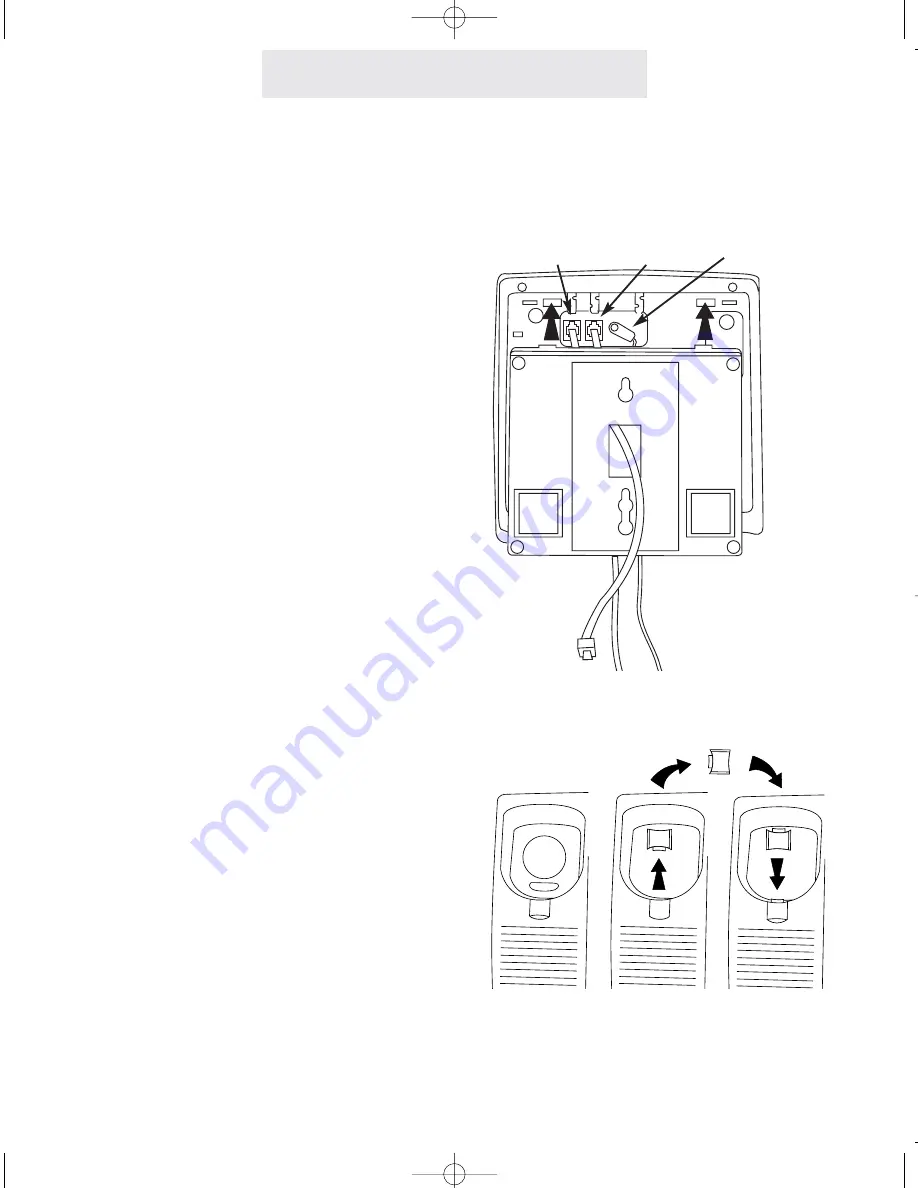
Step 4: Install Wall Mounted Phones
6
1 Connect Cords to Telephone
If the wall jack is labeled Lines 1 & 2, connect
the short telephone line cord to the jack on the
telephone labeled L1/L2. If the wall jack is
labeled Lines 3 & 4, connect the short cord to
the jack on the telephone labeled L3/L4.
Connect the long telephone line cord to the
other line jack on the telephone and thread it
through its long groove on the bottom of the
phone, then plug the AC power cord into the
adapter jack on the bottom of the telephone,
threading the power cord through its long
groove on the bottom of the phone.
Thread the short telephone cord through the
square hole in the center of the wall mount
bracket, and then attach the wall mount brack-
et to the base of the telephone.
2 Connect Cords to Wall
Connect the long telephone line cord to the
jack by the baseboard, and plug the AC
adapter into the nearest electrical outlet
not
controlled by a wall switch
.
3 Reverse Handset Hook
Slide the telephone hook out of the cradle,
rotate it 180 degrees so that its tab faces
upward, and then slide it back into the cradle.
4 Connect Handset
Plug either end of the coiled handset cord into
the handset and the other end into the jack on
the side of the telephone. Place the handset in
the cradle.
Installing Your System
L1/L2
L3/L4
AC power cord
ET4300 UG for booklet old buttons v5 for PDF 021105.qxd 2/11/2005 2:56 PM Page 16
















































