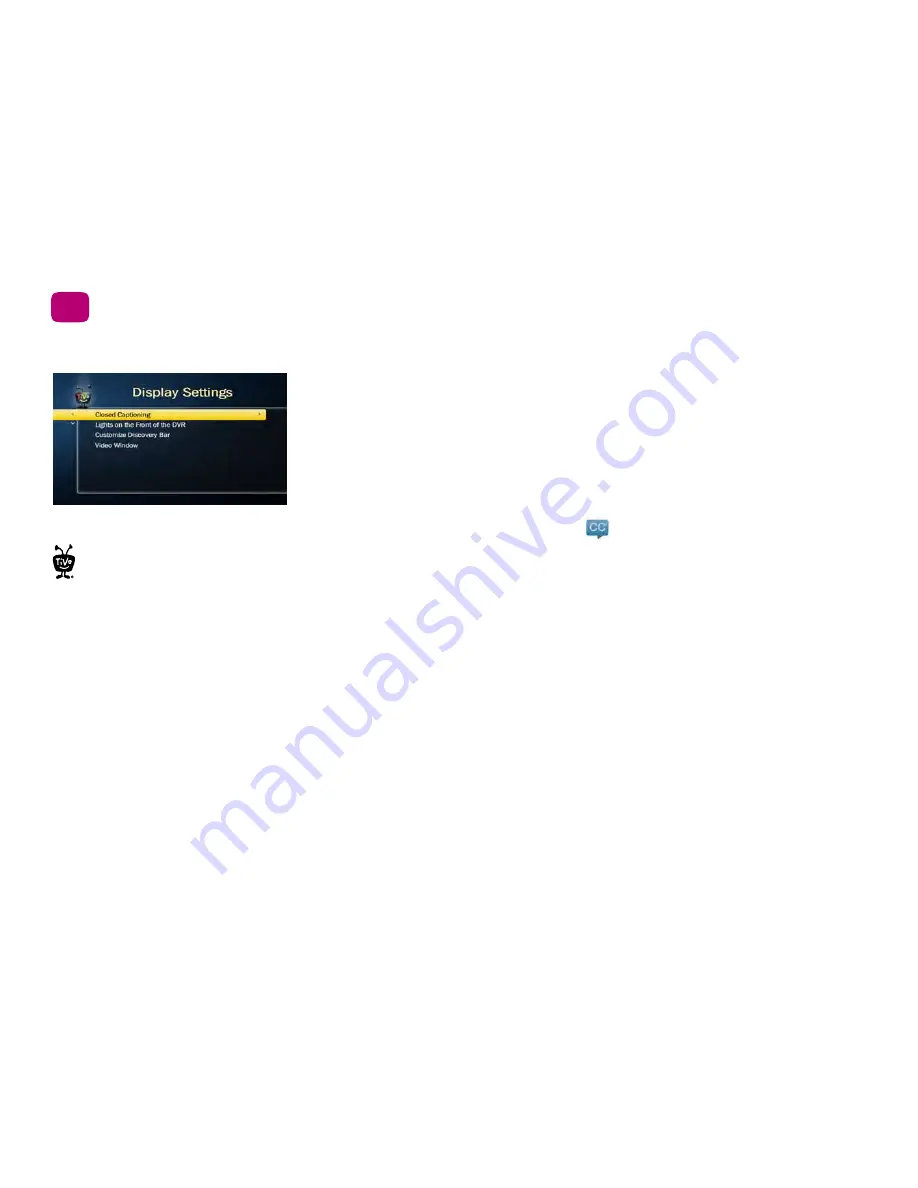
58
Settings
5
Display settings
From the TiVo Central screen, choose ‘Settings & Messages,’ then ‘Settings,’ then ‘Displays’
to customize the display of the info banner, closed captioning, and the lights on the TiVo
Roamio.
Info Banner
Normally, when you change channels, the info banner is displayed for a few
seconds. If you want it to disappear quickly, select ‘Clear Banner Quickly.’
Closed Captioning
Change the way the TiVo Roamio displays closed captioning text.
To turn closed captioning on or off while watching a show, press INFO to view the info
banner, and select the closed captioning icon:
.
Lights on the Front of the DVR
You can change the display of the lights on the TiVo
Roamio’s front panel (the lights indicate when the TiVo Roamio is receiving power,
recording, receiving a transferred show, or downloading shows over the network
connection). You can choose to turn the lights on or off.
Customize Discovery Bar
Personalize the contents of the Discovery Bar based on your own
preferences.
Video Window
Turn the Video Window on or off.
Even if you choose to turn off
the front panel lights, one of the
lights on the front panel will
flash briefly when a button on the
remote is pressed. This indicates that
the TiVo Roamio is receiving a signal
from the remote.
Содержание Roamio OTA
Страница 7: ...Viewer s Guide...
Страница 9: ...Welcome...
Страница 53: ...40 Finding managing shows 2...
Страница 60: ...4 Video on demand more Video on demand options 48 Music photos apps games 52...
Страница 90: ...6 6 6 Troubleshooting...
Страница 103: ...90 Troubleshooting 6...
Страница 104: ...A Appendix A Safety instructions 92 FCC statement to the user 95 Front panels 96 Back panel 98 Specifications 102...






























