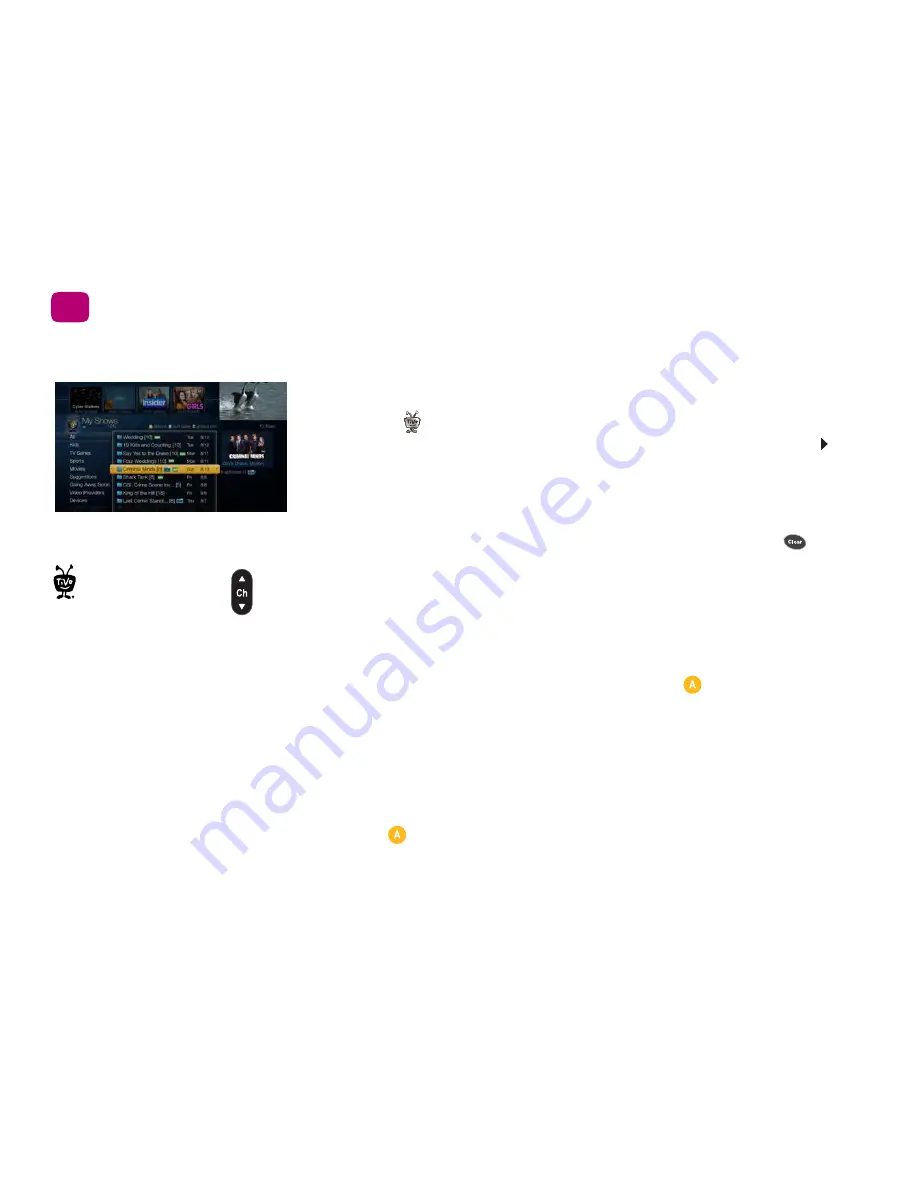
4
Quick tours
1
Quick tour - My Shows
All of your recordings, streaming videos, and downloaded/transferred shows appear in the
My Shows list. To get to the My Shows list from any menu screen or from live TV, just press
the TiVo button
twice. (Press it only once if you’re already on the TiVo Central screen.)
Highlight any title in My Shows (even a show that’s currently recording) and press PLAY to
play the show from the beginning, or to resume playing from where you left off.
Highlight a title and press the SELECT button to open an information screen, where you’ll
be able to play, delete, or get more information about the show. See
Program details
screen
to learn more.
To delete an individual show or a folder, highlight it and press the CLEAR button
. If you
are deleting a OnePass folder that contains recordings, you will have the option to convert
the recordings to streaming videos. This option can be useful if you are trying to conserve
disk space. See
Quick tour - OnePass™ searches
to learn more about OnePass searches.
Available space
A small bar underneath the words “My Shows” on the My Shows screen lets you know how
much space you have available for new recordings on your TiVo Roamio. If you don’t want
to see the amount of space used, hide the bar by pressing the
button on your TiVo
remote while viewing the My Shows screen.
Using My Shows categories
The left column of the My Shows list contains categories that help you quickly locate shows
in the list. Highlight a category in the left column to view shows only in that category; for
example, highlight “Kids” to view only kids’ shows, or “Movies” to view only movies.
Personalize your My Shows list by hiding certain categories or changing the category order.
1.
Press the
button and select ‘Show categories.’
When viewing the My
Shows list, use the CH UP/
DOWN button to jump an
entire page at a time.
Содержание Roamio OTA
Страница 7: ...Viewer s Guide...
Страница 9: ...Welcome...
Страница 53: ...40 Finding managing shows 2...
Страница 60: ...4 Video on demand more Video on demand options 48 Music photos apps games 52...
Страница 90: ...6 6 6 Troubleshooting...
Страница 103: ...90 Troubleshooting 6...
Страница 104: ...A Appendix A Safety instructions 92 FCC statement to the user 95 Front panels 96 Back panel 98 Specifications 102...






























